Anyone hoping OpenAI's SearchGPT beta test would lead to an AI-powered Google killer is likely to be disappointed with the new search features in ChatGPT. Called ChatGPT search, it's more of an upgrade to ChatGPT's previous abilities to find information on the web, rather than a standalone search engine.
The features are still useful and make ChatGPT more accurate for time-sensitive and location-dependent queries, but don't delete your Google account just yet. Here's what you need to know.
What is ChatGPT search?

ChatGPT search is what OpenAI is calling ChatGPT's new abilities to look up content around the web. It relies on a fine-tuned version of GPT-4o, and the features are currently rolling out to ChatGPT Plus and Team customers (though OpenAI plans to make them available to free users at some point). When you enter a query that ChatGPT thinks could be best served with content from external sites, it will automatically search the web and summarize the relevant information in response.
And if you're wondering: couldn't ChatGPT already do that? Yes, it could. But the new features are more polished and can do search engine things like show the weather, sports scores, stock prices, and restaurant locations on a map. You also see the top results that it considered in an ad-free sidebar. Overall, everything works more cohesively.
What can ChatGPT search do?
ChatGPT can search the web and summarize content from any site that allows it to. While it will still rely on its training data when it can, if you ask ChatGPT for information about something timely, newsworthy, or otherwise not well covered by the heaps of data it was trained on, it will look to external sources for the answers.
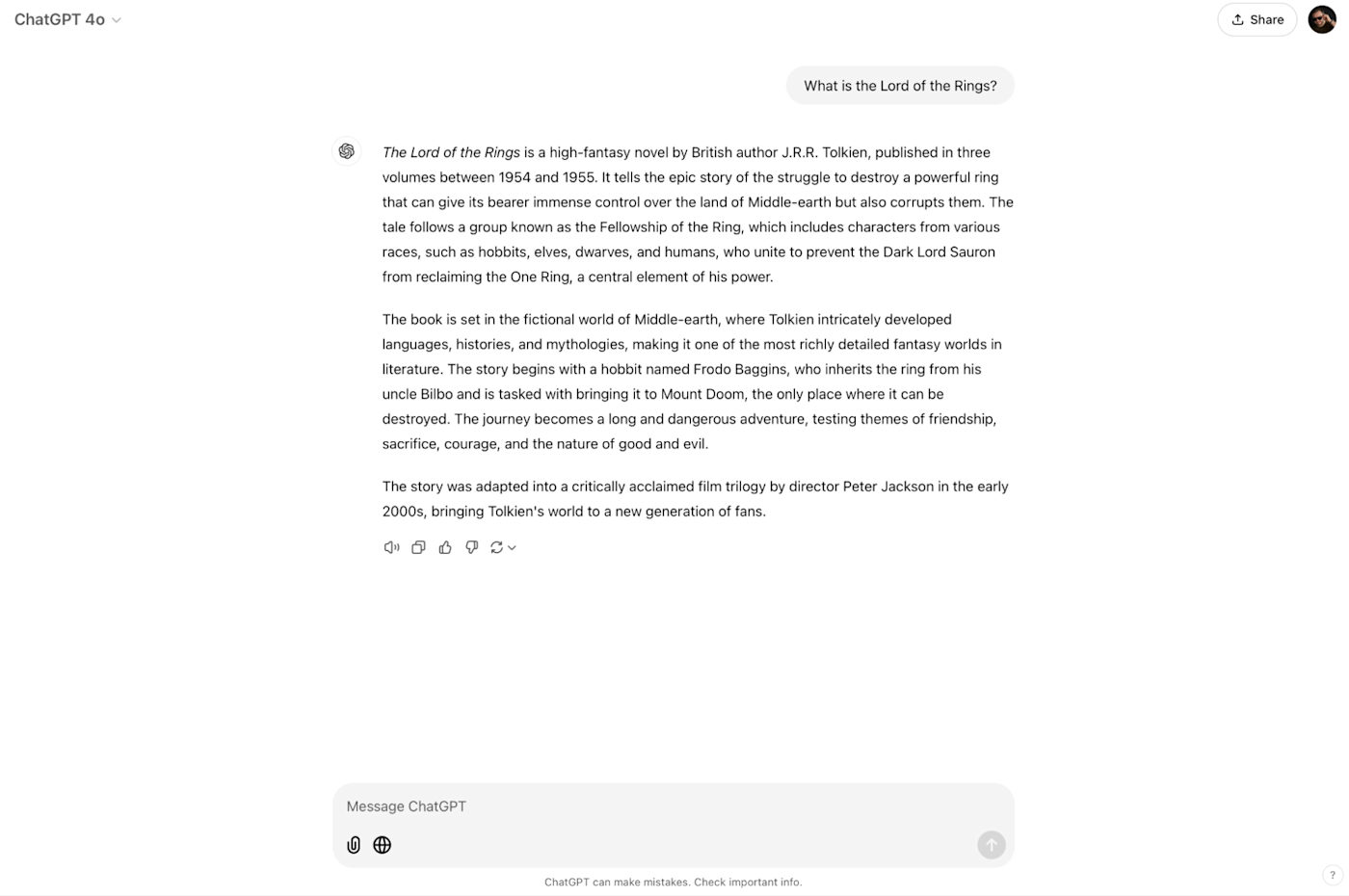
In particular, OpenAI has partnered with news organizations and publishers like the Associated Press, Axel Springer, Condé Nast, Dotdash Meredith, the Financial Times, Hearst, Le Monde, News Corp, Reuters, The Atlantic, Time, and Vox Media to provide content. This means that when you use ChatGPT search, you're generally seeing information sourced from reputable sites. Hover over any source within the answer for more information, or click Sources below the answer to see a sidebar with the search results that ChatGPT considered.
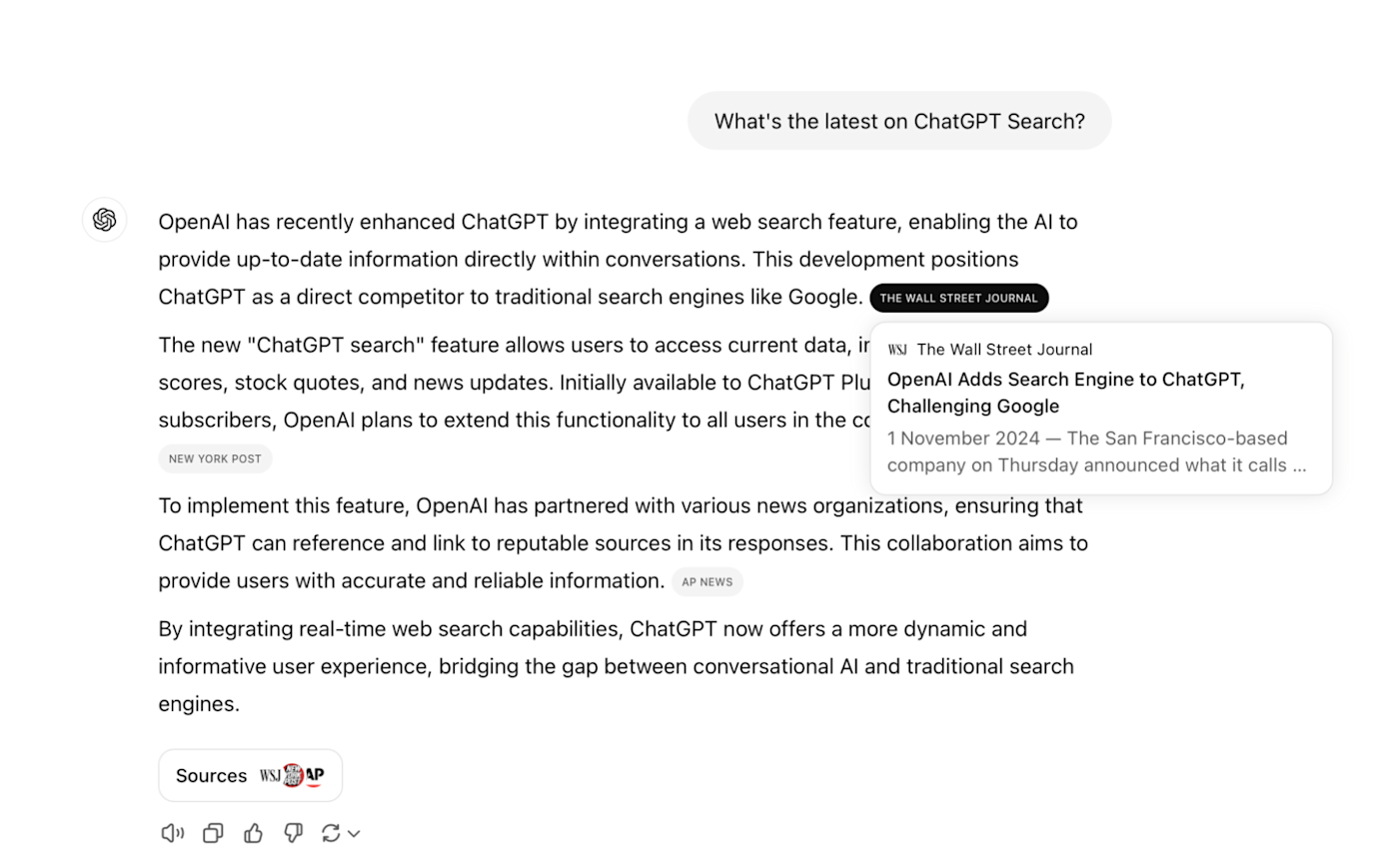
Although you can click through to any site to see the original article, ChatGPT search also enables you to ask follow-up questions about your query. For example, you can ask it to drill deeper on some aspect or give you more information from one of the sources.
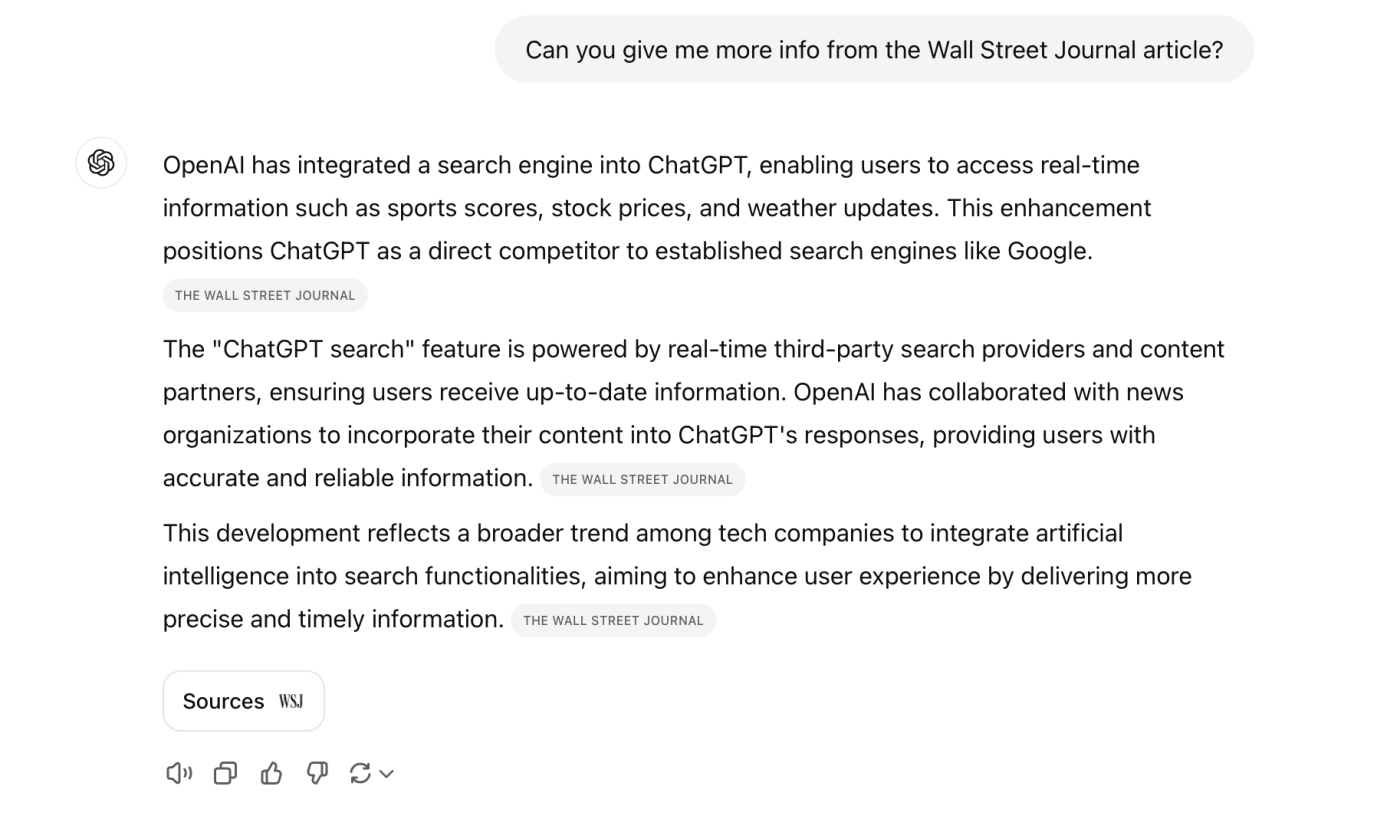
ChatGPT's weather, sports, and stock displays are nice—though I'm not sure how many people are really going to rely on ChatGPT to check the weather. And annoyingly, it gave me the local forecast in Fahrenheit when we use Celsius where I am.
Perhaps the most useful new feature with ChatGPT search is how it can understand local information and display results on a map. If you're looking for restaurant recommendations and the like, it worked pretty well in my testing.
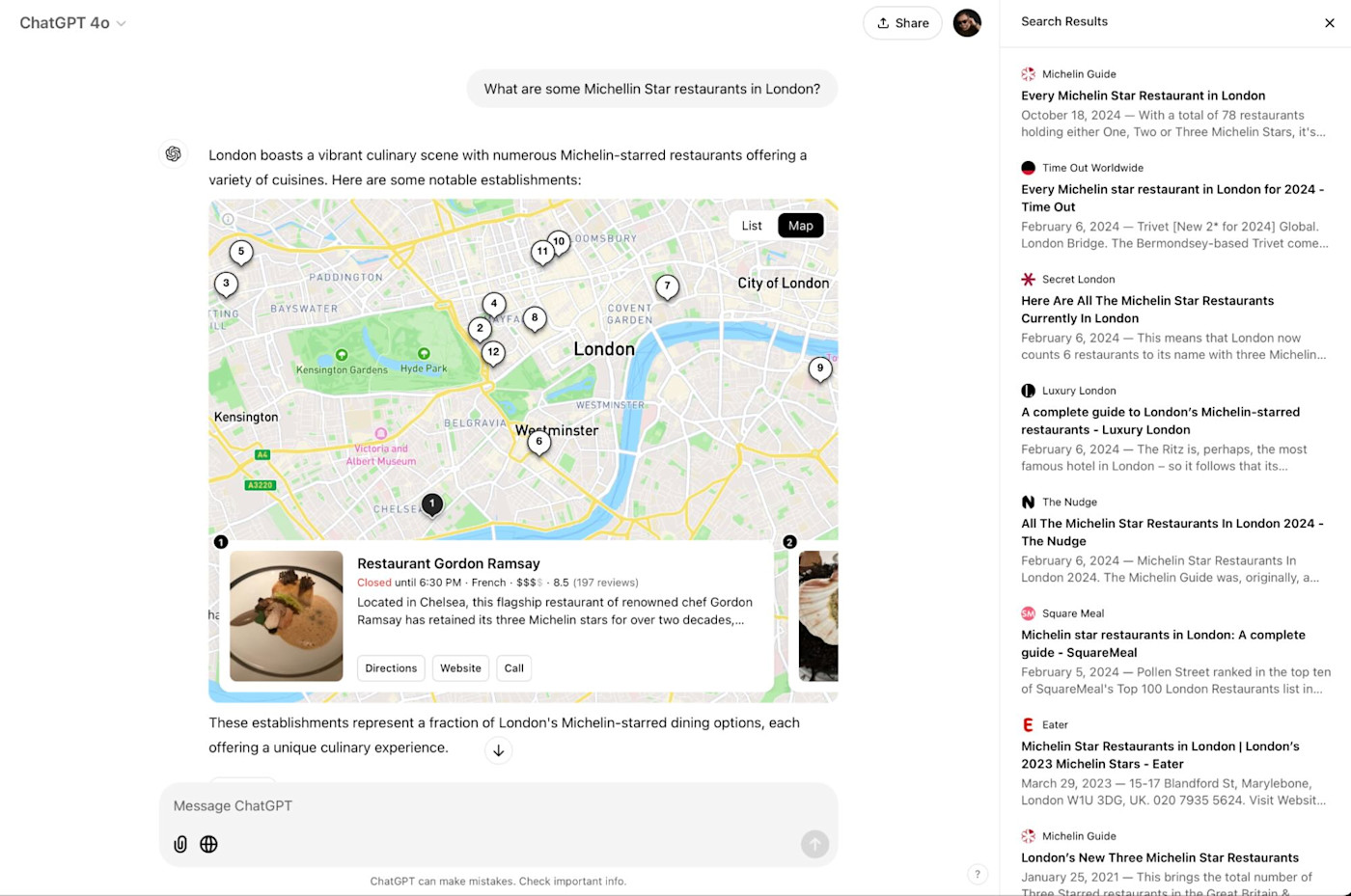
Unfortunately, despite all these new features, ChatGPT search isn't a replacement for a regular search engine. When I asked it what was on in local movie theaters, its answers were wrong—plus, it only listed a single showtime for each of the films that were supposedly showing.
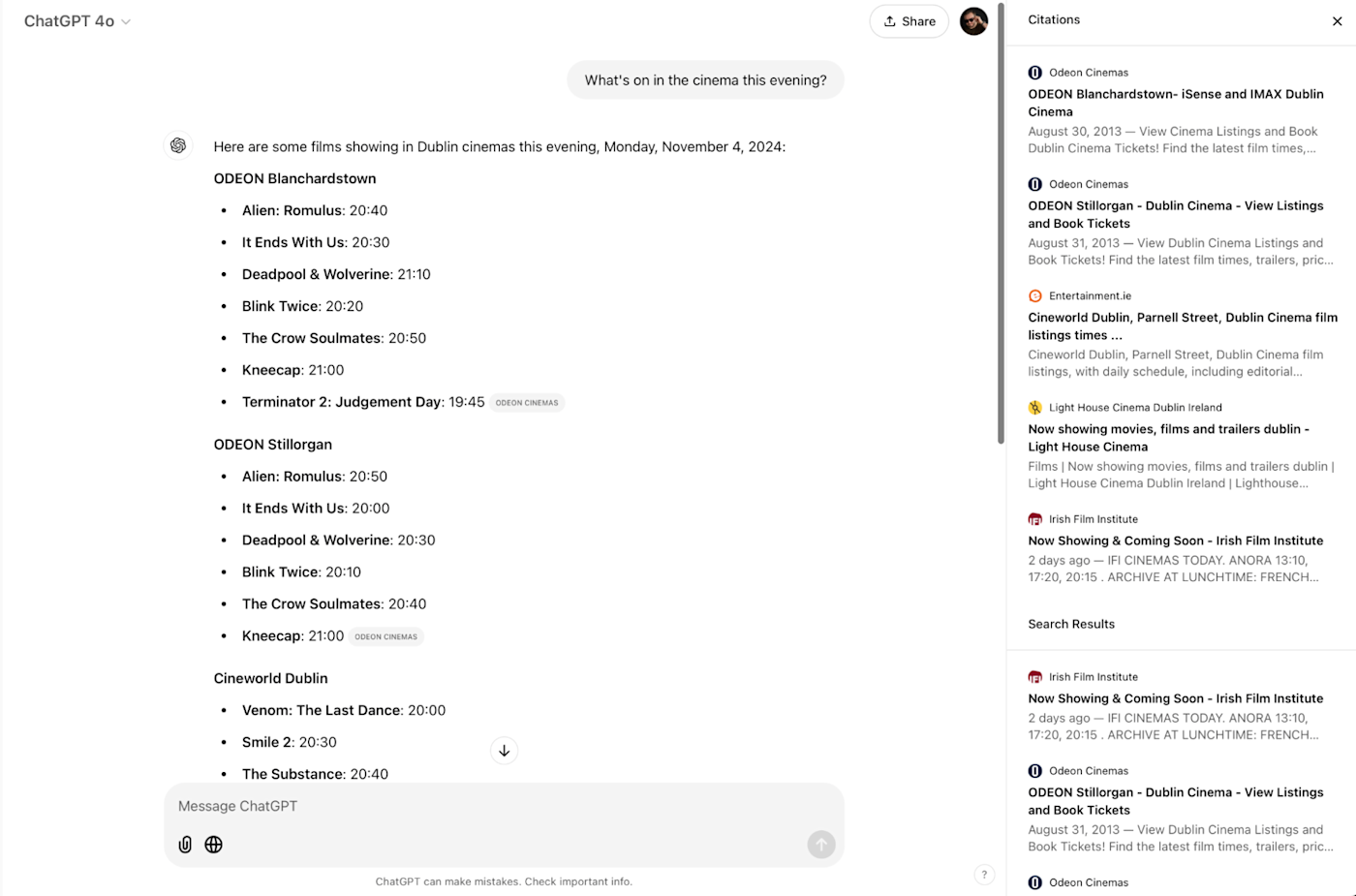
Things were a bit better when I asked it where I could buy a PlayStation 5. I was pleasantly surprised that it returned a list of local retailers that actually sold it, though it still got key details wrong, like the price of some offers.
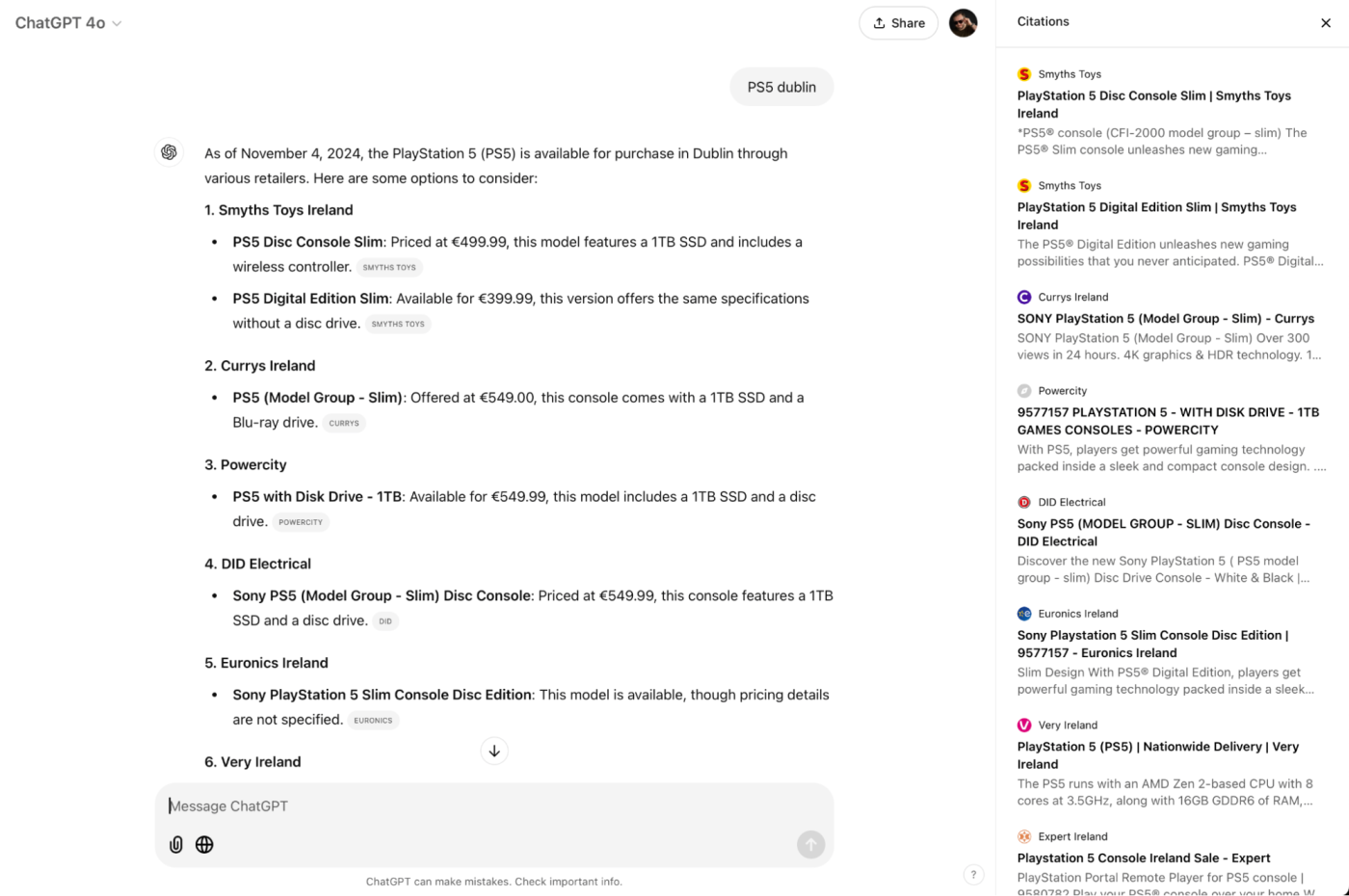
ChatGPT search vs. Google and Perplexity
ChatGPT is an AI chatbot with some search features. Google is a search engine with some AI features. While there's an increasing overlap in the kinds of queries they can both answer, the reality is that they're different tools with different purposes.
If you want an answer delivered neatly in natural language and don't really care where it comes from, ChatGPT does a great job—and the new search features nicely cite sources. On the other hand, if you want an actual search engine that shows you a long list of sites relevant to your query plus/minus an AI-powered quick answer that might be useful, Google is still the tool to use.
For now, I suspect I'll be sticking with Google for 95% of queries and continuing to use ChatGPT as more of an assistant than a researcher.
And then there's Perplexity, which has a decent head start as an AI search engine and is certainly trying to position itself as more of an alternative to Google and other traditional search engines. The new search features in ChatGPT are a nice addition, but if you want an AI-powered tool that's designed to be search-first, Perplexity is still a better choice.
How to use ChatGPT search
ChatGPT Search is currently rolling out to ChatGPT Plus and Team users, so sit tight if you don't see it yet.
Click the globe icon ("Search the web") in the prompt box to switch to search. (Or if you enter a query that ChatGPT thinks would benefit from a web search, it will do it automatically.)
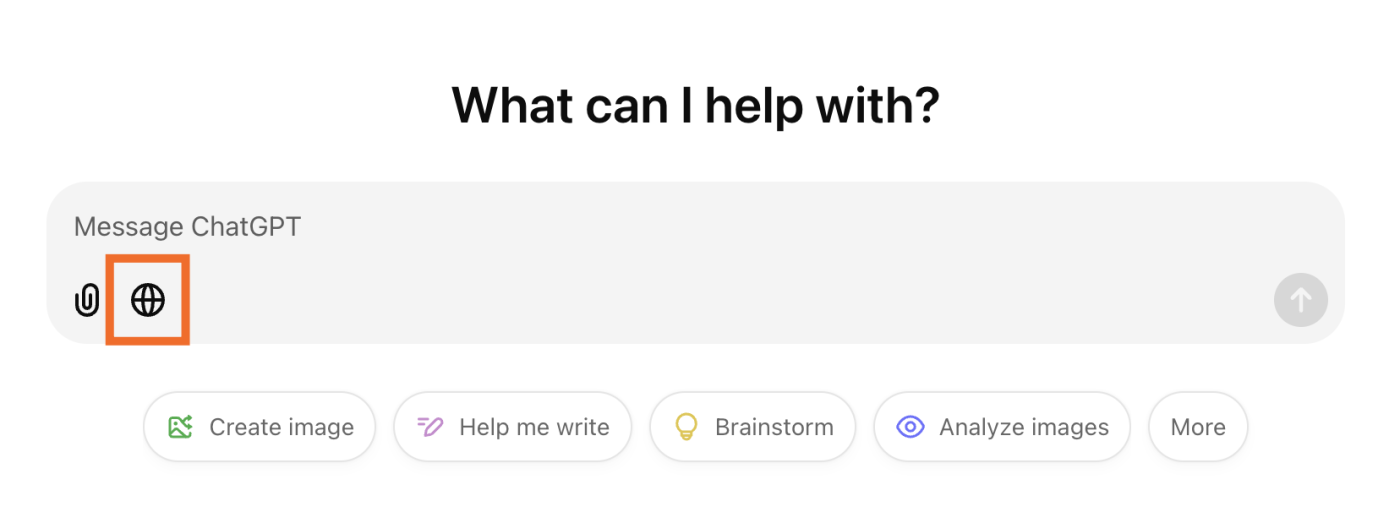
Type your search/prompt and hit Enter or return.
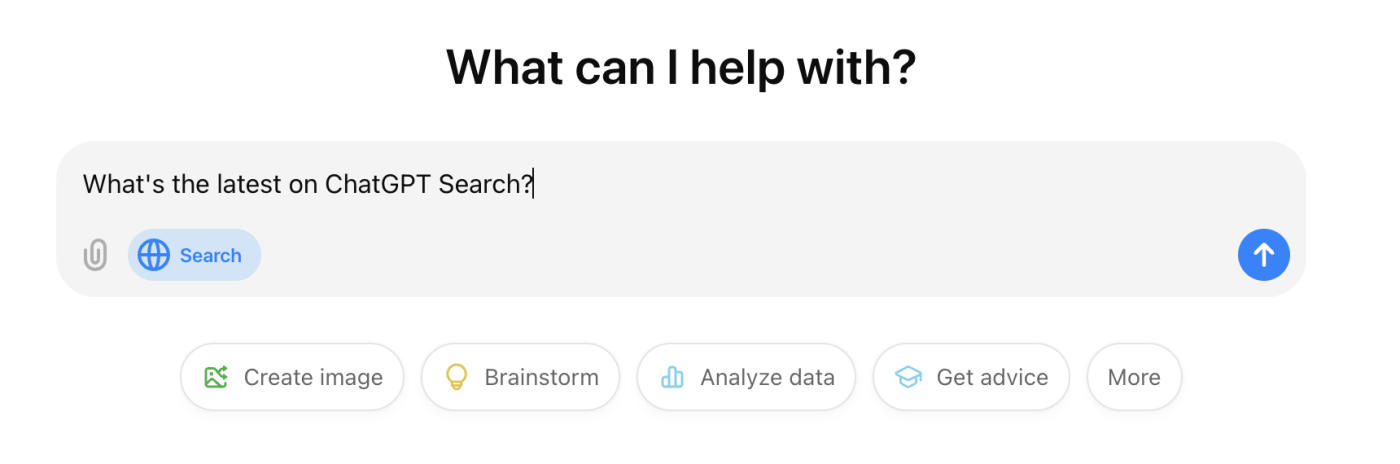
Hover over any source pill in the answer to learn more about the source. Click it if you want to go directly to the source.
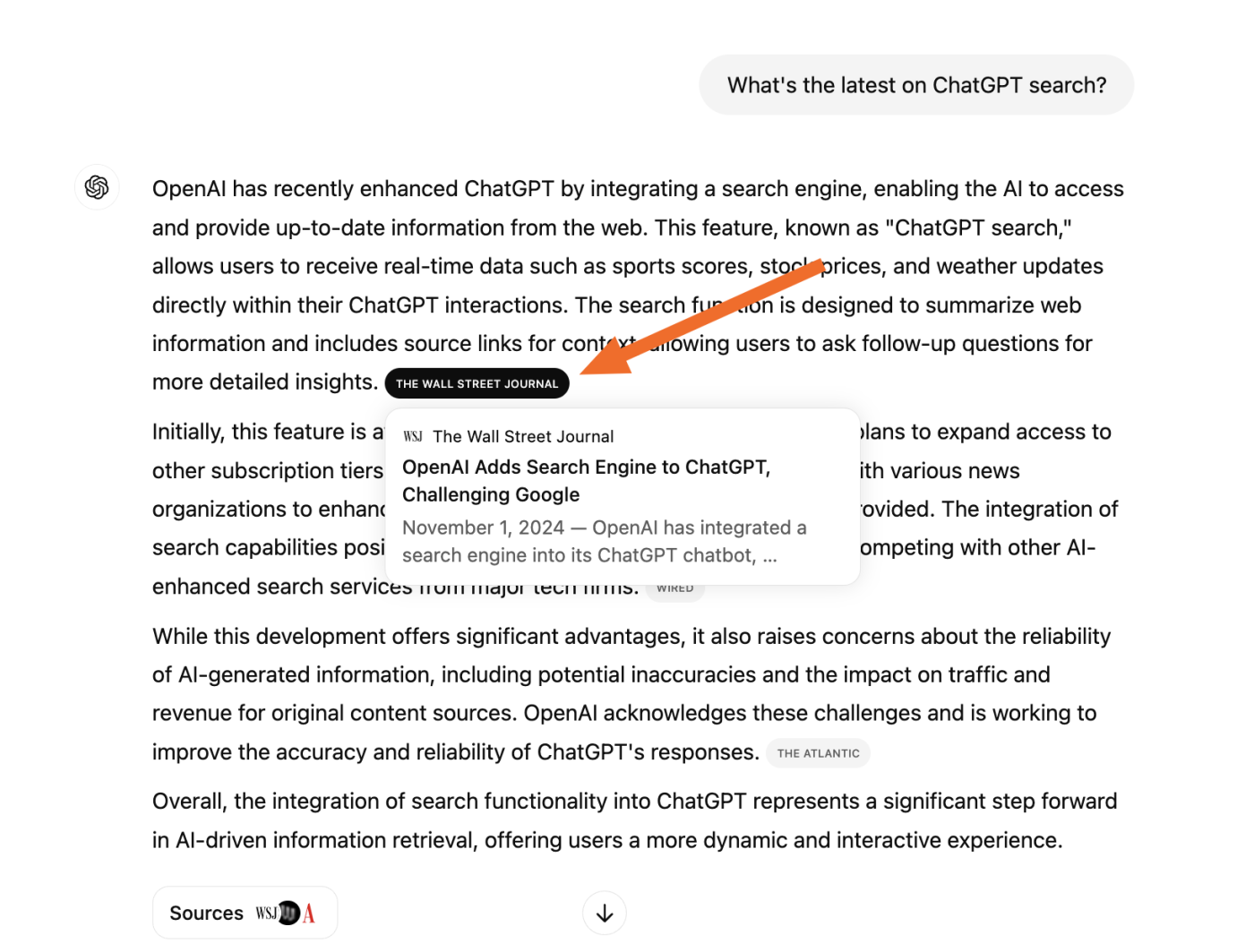
Click Sources below the answer to see a sidebar of all the sources that ChatGPT considered.

Continue chatting with ChatGPT as you normally would.
Automate ChatGPT
ChatGPT's search function is just another feather in its industry-leading cap. And the more it can do, the more important it is to introduce it into your existing workflows. With Zapier, you can connect ChatGPT with thousands of other apps, so you can incorporate AI into all of your business-critical tasks. Learn more about how to automate ChatGPT, or get started with one of these pre-made templates.
Create email copy with ChatGPT from new Gmail emails and save as drafts in Gmail
Start a conversation with ChatGPT when a prompt is posted in a particular Slack channel
Generate conversations in ChatGPT with new emails in Gmail
Create email copy with ChatGPT from new Microsoft Outlook emails and save as drafts
Zapier is the leader in workflow automation—integrating with thousands of apps from partners like Google, Salesforce, and Microsoft. Use interfaces, data tables, and logic to build secure, automated systems for your business-critical workflows across your organization's technology stack. Learn more.
Related reading:





