Deleting a branch used for a pull request
You can delete a branch that is associated with a pull request if the pull request has been merged or closed and there are no other open pull requests referencing the branch. For information on closing branches that are not associated with pull requests, see Creating and deleting branches within your repository.
-
On GitHub, navigate to the main page of the repository.
-
Under your repository name, click Pull requests.

-
To see a list of closed pull requests, click Closed.
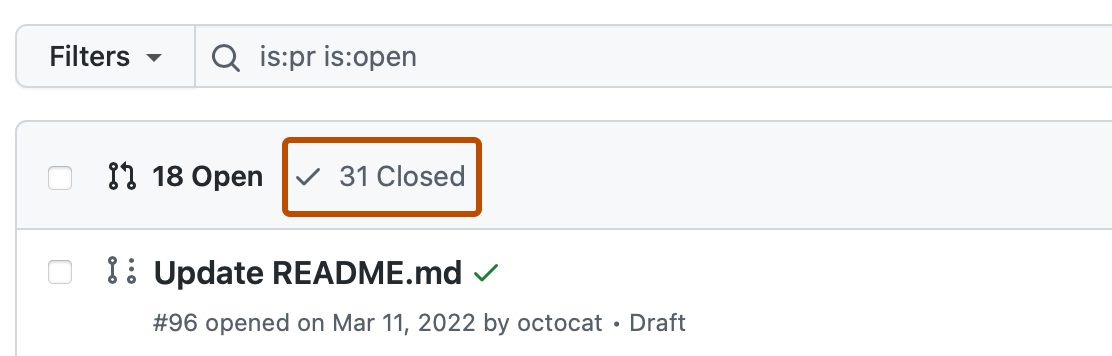
-
In the list of pull requests, click the pull request that's associated with the branch that you want to delete.
-
Near the bottom of the pull request, click Delete branch.
This button isn't displayed if there's currently an open pull request for this branch.
Restoring a deleted branch
You can restore the head branch of a closed pull request.
-
On GitHub, navigate to the main page of the repository.
-
Under your repository name, click Pull requests.

-
To see a list of closed pull requests, click Closed.
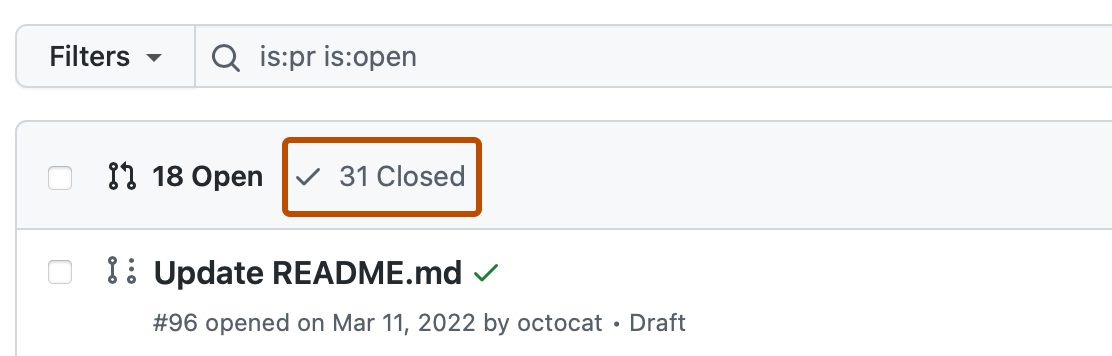
-
In the list of pull requests, click the pull request that's associated with the branch that you want to restore.
-
Near the bottom of the pull request, click Restore branch.