How to Use the Equation Editor in Google Docs
Last Updated :
15 Apr, 2025
Insert an Equation - Quick Steps
- Open Google Docs
- Click where you want to insert the equation
- Click Insert > Equation > Select the Symbols
- Enter numbers or replace variables in the equation box.
- To add another equation box, click on New equation
Are you struggling to write complex mathematical equations or scientific formulas in your Google Docs? If you’re looking for a way to add structured and neat equations in your documents, Google Docs offers a built-in Equation Editor to make this task easier. Whether you're preparing a research paper, creating educational content, or writing technical reports, the Equation Editor helps you insert symbols, fractions, exponents, and other essential mathematical notation quickly.
This guide will walk you through the process of using the Equation Editor in Google Docs, whether you're on a desktop or mobile device. You'll learn how to create equations, use formatting tools, and apply keyboard shortcuts for efficient workflow. Plus, we'll share some handy tips and tricks for writing mathematical expressions, making Google Docs a powerful tool for all your academic or professional needs.
What is a Equation Editor in Google Docs
The Equation Editor in Google Docs is a tool that allows users to create and insert mathematical equations and symbols directly into their documents. It provides a range of features to help you build complex equations using a visual interface, making it easier to include mathematical expressions in your text without needing to resort to external software or images.
How to Use the Equation Editor in Google Docs
Now here are the steps on how to insert equation in Google Docs
Step 1: Open web browser
Open your preferred web browser, then Open Google on it. After opening Google, you will see a nine-dot menu bar in the right corner. Click on it.
Step 2: Open Google Docs
After scrolling, you will see Google Docs with a blue icon. Click on it.
 Open Google Docs
Open Google DocsStep 3: Click on Blank Docs
Click on blank documents in Google Docs.
 Click on blank docs
Click on blank docsStep 4: Tap to type
Click where you want to insert the Equation.
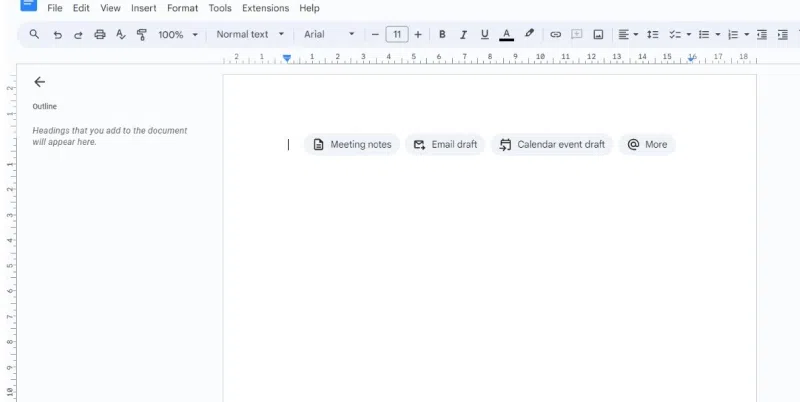 Tap to type
Tap to typeStep 5: Go to Insert Menu and Select Equation
Go to the top menu and click Insert > Equation. A box will appear where you can write your Equation.
 Insert >> Equation
Insert >> EquationStep 7: Choose the particular Equation
Click on the menus to find Greek letters (Σ for sigma!), math operations (+, -, *, /), arrows, and more.
 Choose your Equation
Choose your Equation Step 8: Add equation symbols
Click on the symbols you want to add to build your Equation. You can also type numbers in between the symbols.
 Add equation symbols
Add equation symbolsNote: Click the "New Equation" button on the toolbox to add another equation.
Are you finished with your equations? Click View > Show Equation Toolbar (on the top menu) to make the toolbox disappear.
 View>>Show Equation Toolbar
View>>Show Equation ToolbarStep 9: Enter
Finalize the Equation you want to prepare and save.
How to Use the Equation Editor in Google Docs in Mobile
Follow the given steps to use the Equation editor in Google Docs in Mobile.
Step 1: Open Google Docs
Open the Google Docs app on your mobile device and create a new document or open an existing one.
 Open Google Docs >> Select a Document
Open Google Docs >> Select a Document Step 2: Tap on the Edit(Pencil) Icon
If the document is already open, tap on the pencil icon at the bottom right to start editing.
 Tap on Pencil Icon
Tap on Pencil IconStep 3: Open the keyboard
Tap on your screen again to open the keyboard.
Step 4: Switch to the equation keyboard
On your keyboard, look for the Π symbol, usually located in the symbols section (?=\<). Tap on it to switch to the equation keyboard.
 Switch to the Equation Keyboard
Switch to the Equation KeyboardStep 5: Insert the equation
Now, you can insert numbers and symbols to create your equation. You can swipe left or right on the keyboard to access more symbols.
 Insert the Equation using the keyboard
Insert the Equation using the keyboardStep 6: Switch back to the text keyboard
Once you’re done with the equation, you can tap on the ABC button to switch back to the text keyboard.
Tips to keep in Mind while writing Equation
Speedy Symbol Shortcuts:
Type a backslash () followed by the symbol's name and a space. For instance, type "\ne" to get "not equal" (≠) or "\frac" to build a fraction and many more.
Navigating Your Equation:
You can move around in your Equation by pressing the keys left and right. However, spaces sometimes work differently than you think they will.
For example, after writing the numerator of a fraction, use the right button to move down to the denominator. You can "exit" the fraction and move on by pressing Enter or the key repeatedly.
Making exact copies:
- Hold down the Shift key on your keyboard.
- Then, select the exact symbol or term you want to copy using the left and right arrow keys.
- Once it's highlighted, press Ctrl+C on a PC or Command+C on a Mac to copy it. You can paste that copied bit wherever you need it in your Equation!
Here we will learn how to create inline mathematical formulas:
Step 1: Open Web browser
Open your preferred web browser, then Open Google on it. After opening Google, you will see a nine-dot menu bar in the right corner. Click on it.
Step 2: Open Google Docs
After scrolling, you will see Google Docs with a blue icon. Click on it.
 Visit Google Docs Official Website
Visit Google Docs Official WebsiteStep 3: Click on blank docs
Click on blank documents in Google Docs.
 Click on Blank Document
Click on Blank Document Enclose the unique LaTeX code for your Equation with two dollar signs ($$). For instance, you might enter E=mc2 to write the well-known Equation E=mc².
You must instruct Google Docs to handle these inline equations before you can export your manuscript to LaTeX. You will see them in the final code if you notice this step.
 Enter Information
Enter InformationStep 6: Your Equation Control Panel for Rendering Options
Render Every Equation: This option may save you time by processing all of the $$ $$ equations in your document at once.
De-Render All Equations: All of the shown equations are converted back into editable code with this button.
Render Specific Equation: Only one has to be fixed.
Re-edit a single equation using the "De-Render Selected Eqn." function: To return it to editable code, select it and click this button.
Google Docs Equation Editor Shortcuts
Here are the Google Docs equation shortcuts which will help you to use equation in Google Docs.
Symbol | Command |
|---|
← | \leftarrow |
|---|
↑ | \uparrow |
|---|
→ | \rightarrow |
|---|
↓ | \downarrow |
|---|
↔ | \leftrightarrow |
|---|
↕ | \updownarrow |
|---|
⇐ | \Leftarrow |
|---|
⇑ | \Uparrow |
|---|
⇒ | \Rightarrow |
|---|
⇓ | \Downarrow |
|---|
⇕ | \Updownarrow |
|---|
⇔ | \Leftrightarrow |
|---|
Symbol | Command |
|---|
α | Alpha |
|---|
σ | Sigma |
|---|
β | Beta |
|---|
ς | Varsigma |
|---|
? | Gama |
|---|
? | Tau |
|---|
? | Delta |
|---|
? | Upsilon |
|---|
? | Epsilon |
|---|
? | Phi |
|---|
? | Varepislon |
|---|
? | Varphi |
|---|
? | Zeta |
|---|
? | Chi |
|---|
? | Eta |
|---|
? | Psi |
|---|
? | Theta |
|---|
? | Omega |
|---|
Γ | Gamma |
|---|
Conclusion
Adding complex equations in Google Docs has never been easier with the Equation Editor. By using this simple tool, you can efficiently add mathematical symbols, structures, and inline formulas that look polished and professional. Whether you're using it on desktop or mobile, Google Docs' Equation Editor ensures that you can create visually appealing and accurate mathematical expressions with ease. Now that you know how to use it, you can streamline your document creation process and improve the presentation of your work.
Similar Reads
How to Draw in Google Docs using 2 Easy Methods How to Draw on a Google Doc - Quick StepsOpen Google Docs > Choose a DocumentGo to Insert Menu > Choose "Drawing" > "New"Create Drawing > Click on "Save and Close"Have you ever wondered if you can draw on a Google Doc? Whether you're creating diagrams, adding annotations, or sketching an
9 min read
How to Use Find and Replace in Google Docs Do you ever find yourself spending too much time manually searching and updating repetitive words or phrases in your Google Docs? Whether you're working on a long report, an essay, or any other document, the "Find and Replace in Google Docs" feature can be a real lifesaver. This handy tool allows yo
6 min read
How to Use Find and Replace in Google Docs Do you ever find yourself spending too much time manually searching and updating repetitive words or phrases in your Google Docs? Whether you're working on a long report, an essay, or any other document, the "Find and Replace in Google Docs" feature can be a real lifesaver. This handy tool allows yo
6 min read
How to Use Find and Replace in Google Docs Do you ever find yourself spending too much time manually searching and updating repetitive words or phrases in your Google Docs? Whether you're working on a long report, an essay, or any other document, the "Find and Replace in Google Docs" feature can be a real lifesaver. This handy tool allows yo
6 min read
How to Use Add-Ons in Google Docs Enabling add-ons in Google Docs can significantly enhance your writing experience, especially for tasks like formatting, collaboration, and research. If you find that your Google Docs add-ons are not showing, don't worry; it’s easy to fix!In this article, we’ll walk you through how to enable add-ons
15+ min read
How to Use Add-Ons in Google Docs Enabling add-ons in Google Docs can significantly enhance your writing experience, especially for tasks like formatting, collaboration, and research. If you find that your Google Docs add-ons are not showing, don't worry; it’s easy to fix!In this article, we’ll walk you through how to enable add-ons
15+ min read