Setting Up a Media Server on Linux with Plex
Last Updated :
17 Sep, 2024
Using the well-known Plex media server, you may stream your media collection frameworks to any device that has the Plex app pre-installed within the system software. Organizing and streaming your internal library of films, music, TV series, and images across multiple devices is a terrific use of a media server management system. One of the most well-liked and approachable media server options on the market right now is Plex to grow and develop, which has a strong and easy-to-use UI, a wide range of individual supported devices, and strong streaming capabilities to process various activities.
In this article, we'll explore all the essential steps to set up a Media Server on Linux with Plex.
Prerequisites
Before processing the operations, make sure you have the following configurations:
- A Linux Distributed system: It can be an outdated desktop or laptop, a virtual system management server protocol, or even a real server system. While Plex is compatible with many distributions to work, this guide will concentrate on Ubuntu/Debian-based system servers.
- Plex Media Server Software management: The Plex website offers this feature for free when installed officially.
- Essential Media Files: Sort your all essential media files into categories such as Movies, TV Series, Music, and Pictures to manage workflow. This will simplify the Plex management and organization of your system library system management.
- An Official Plex Account: If you don't already have one official Plex account, you must register for a free account to create multiple propagations within the system.
With the help of the well-known media server software Plex, you can arrange and stream the entire system management with your music, movies, TV series, and images to a variety of connected devices. Follow the below-mentioned steps and implement them properly to set up a Media Server on Linux with Plex.
Step 1: Update the entire system
Make sure your system is up to date to process the functions first. Run these commands to your terminal
Commands:-
sudo apt update
sudo apt upgrade
This will install any available system upgrades and update the internal package list to develop system services.
After the system is updated properly, launch the Plex Media Server package and install it manually.
Commands:-
wget https://downloads.plex.tv/plex-media-server-new/1.x.x/debian/plexmediaserver_1.x.x_amd64.deb
sudo dpkg -i plexmediaserver_1.x.x_amd64.deb
sudo apt-get install -fx

Additionally, Plex offers various types of packages for Fedora, CentOS, and Arch Linux, among other Linux distributions to operate. Go to the official Plex download page and select the package that is right as per your system for setup.
Launch the Plex Media Server service manually and set it to launch automatically at bootup after the installation process.
Commands:-
sudo systemctl start plexmediaserver
sudo systemctl enable plexmediaserver

Now Plex Media Server ought to be up and going to operate the essential services. You will need to log into the online interface to set it up properly with all required modifications.
- On any device linked to the same network or server, launch a web browser within the device.
- Proceed to the following location and implement the required updates:
http://your-server-ip:32401/web
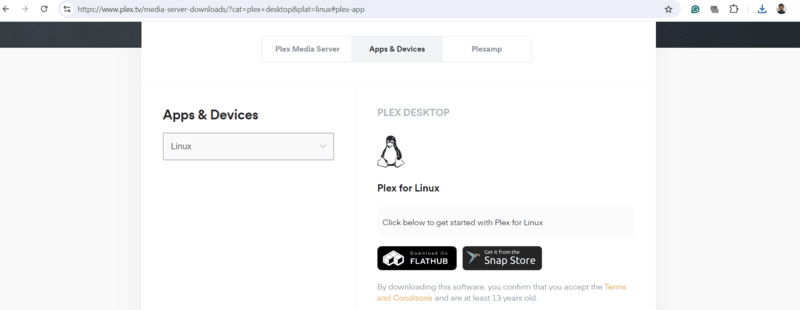
Put your official Linux server's IP address in place of your server IP to manage.
Step 5: Official Plex Setup
- Sign In: Your Plex account will be required for you to sign in by the official mail ID.
- Server Configuration: Give your Plex server a unique name and set its visibility to process further modifications. Make sure the "Allow me to access my media outside my home" option is selected if you wish to access your media remotely or individually at any time.
- Library Setup operates: Name the internal folders containing all your essential media files and add them to your media libraries to propagate. Plex will arrange your stuff by automatically scanning these individual directories smoothly.

Take into account the following optimizations to guarantee optimal performance within the devices:
- Transcoding: Plex automatically recodes media files to fit the client device's specifications and operates them. If you intend to broadcast high-definition information to take place, make sure your server has enough processing power to reduce time.
- Storage: To prevent your system's root partition from being full accessories, store your media files on another hard disc within the system.
- Remote Access: Set up port forwarding on your server control system or router if you wish to access your media from a location other than your local network configuration. Forward port 32400 to the official IP address of your Plex server.
Conclusion
In conclusion, a powerful approach to arrange and broadcast all the essential media collection across several devices is to set up a Plex Media Server on a Linux distributed system. Plex is an excellent option for anyone wishing to build a personal media server because of its simple installation process via an official system server, extensive feature set, and cross-platform compatibility to reduce the workflow of users. You can quickly set up your Plex Media Server by following some easy steps and have it ready to offer you and your family hours of enjoyment without any issues.
Also Read
Similar Reads
Setting Up and Configuring a Linux Mail Server Setting up and configuring a Linux mail server is a crucial task for individuals and organizations seeking to manage their email communication efficiently and securely. This article will guide you through the process of establishing a robust mail server on a Linux system, covering essential steps su
7 min read
How to Set Up a Mail Server with Postfix and Dovecot on Ubuntu? If you are running a Small Business or have a Personal Website, then the Development of a Personal Mail Server will become essential. To Set Up Mail Server on Ubuntu, you need to use Postfix and Dovecot Tools.Postfix and Dovecot on Ubuntu are essential to Send and Receive Emails in a Mail Server. Th
5 min read
How to setup a PXE boot server with NFS on CentOS? Pre-boot eXecution Environment, or PXE, is a protocol based on BootP, DHCP, and TFTP and is often used for remote booting and operating system installation on many connected machines to the same network. A PXE server supplies the boot and installs images for PXE, which operates in a client-server co
3 min read
Installing Open Source TV Streaming Server TvHeadend in Linux Mint A server program that reads video streams from LinuxTV sources and publishes them as internet streams is TVHeadend, often TVH for short. For example, it supports multiple inputs, a DVB-T USB tuner stick and a Sat > IP tuner, combining them into a single list of channels. TVH servers are IP signal
3 min read
What is a Linux Server and Why use it A Linux server is a computer running the Linux operating system designed to serve various functions, such as hosting websites, managing databases, and handling network services. In this article, we'll explore what Linux servers are and delve into the reasons why they are widely used in enterprise en
9 min read