Keeping your YouTube videos organized and easily accessible is important. This article explains multiple methods to create and manage your playlists on YouTube. It also shows how to bookmark entire videos or specific clips for later viewing. We hope this article will help you manage your YouTube playlist better.
How to Create a Playlist of Your Favorite YouTube Videos?
Watch Later playlists and topical playlists are two significant ways of creating playlists on YouTube for easy access. First, check the Watch Later feature.
Method 1: Create a YouTube Watch Later Playlist
The “Watch Later” playlist is one of the features that can be used to save videos for future watching. What makes this even more exciting is that you can use it on various devices anytime you like and wherever you are. So here’s how to make a watch later list.
Step 1: Open YouTube and search for a video you want to save to Watch Later playlist.
Step 2: Play the video, Now click on the three-dot (⋯) icon menu and select Save.

Step 3: Check the Watch later box.

Step 4: Repeat the same process for other videos you want to add to your playlist. You can also add YouTube shorts to this playlist, as shown below.

Step 5: To access your Watch Later playlist, click on ☰ icon and select Watch Later.

All your saved videos can be found there. Some may argue that this is not the most ideal way of making a playlist; well, yes, it is. To keep your stuff organized, we’ve got something more!
Method 2: Create a Topic-Based Playlist
In your Watch Later playlist, you can add all sorts of videos such as tutorials, music, dance, cooking, etc. We usually use this Watch Later playlist to save videos for later purposes. It's a kind of mixed collection, really unorganized!
If you want to create an organized playlist, instead of adding videos to your Watch Later playlist, you can create topic-specific playlists for easier access.
Step 1: Play the video, click on the three-dot (⋯) icon menu, and select Save.

Step 2: Now click on the '+ Create a new playlist' icon.

Step 3: Provide a name for your playlist. Let's call this playlist ‘GFG Courses’ and click the 'Create' button.
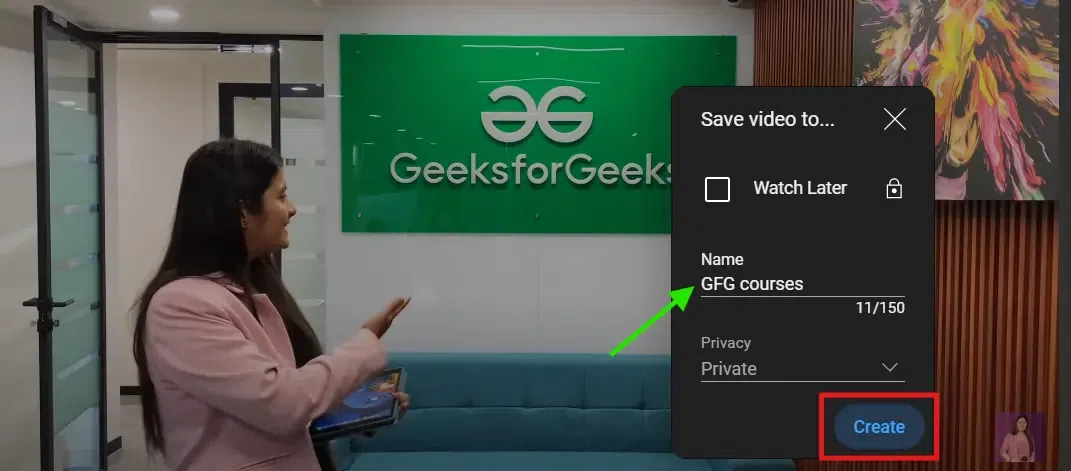
Now you have created a playlist for GFG courses and can add videos related to GFG’s courses.
Step 4: To add more videos to this playlist: Play a video > Click on the three dots (⋯) > Select 'Save' > Choose 'GFG courses'.

Step 5: Create more playlists using the above steps, For a sample example, We have created two more playlists - 'Motivation', and the 'Interview Tips'.
Step 6: To access these playlists, click on ☰ the icon and select Playlist. You can see the three playlists we just created here.

This is particularly useful for at those who need to create a collection of videos for specific purposes, such as lesson planning or personal interests.
How to Manage Your Playlist on YouTube?
Here are a few settings you need to change to make your playlist more attractive and engaging.
1. You can edit the playlist name or description in YouTube videos to provide additional information about the video.

2. You can add or delete videos from this playlist at YouTube time.

3. You can make this playlist publicly available. Now you can share this playlist globally with the link.

4. You can also use YouTube's playlist collaborative feature to allow multiple users to contribute videos to the same playlist.

How to Bookmark Your Favorite YouTube Videos?
Bookmarking a video allows you to access your most-used web videos or playlists. The steps are quite similar to the way you bookmark your favorite content in your browser. Here are four methods by which you can bookmark your preferred the or any web videos.
Method 1: Bookmark YouTube videos in the Bookmark Bar.
We can bookmark our favorite YouTube videos by implementing the below-mentioned easy steps in the Bookmark Bar.
Step 1: Open the video or playlist you want to bookmark.
Step 2: Click on the Bookmark icon. Edit the the Bookmark name (optional) select the Bookmark bar and click Done

Method 2: Create a YouTube Playlist Bookmark Folder
We can bookmark our favorite YouTube videos by creating a bookmark folder in our YouTube playlist. Follow the below-mentioned easy steps to create a YouTube playlist bookmark folder efficiently.
Step 1: Open the video or playlist you have created.
Step 2: Now click on the Start (✩) icon on the top-right of the URL bar and select Edit.

Step 3: Enter the Name of the playlist, Expand the folder dropdown,, and click 'Choose another folder'.

Step 4: Click New folder and Enter the folder’s name, let’s say My Youtube Playlists, and click the Be Save button.

Your YouTube Playlist Bookmark Folder 'My Youtube Playlist' has been YouTubecreated successfully!

Right now, this folder contains only one playlist. You can add more playlists videos or playlists to this folder anytime later.
Adding More Videos/Playlists to My YouTube Bookmark Folder
We need to add our favorite videos or playlists to the "My YouTube Bookmark Folder" by following the easy steps -
Step 1: Right-click on the Folder and select Add Pages.

Step 2: Enter the playlist name and copy-paste the playlist URL. Click Save.

Add more .e. with the same steps. For a sample example, we are adding one more playlist i.e. 'Interview tips' to this Youtube bookmark folder.
.png)
Method 3: Bookmark Only the Best Parts of YouTube Videos
There is no direct method to bookmark only the best parts of YouTube videos. However, we can make this happen by generating links for specific parts of YouTube videos and then bookmarking them using the steps mentioned above. You can create YouTube clips as well!
Step 1: Click on the three-dot (⋯) icon and select Clip.

Step 2: Enter the Video title, Adjust the clip section (max size: 60sec), Be Share the structuringclip.

Step 3: Copy the clip URL.

Step 4: Simply paste this URL into the URL field and bookmark it, or you can add this clip to the YouTube bookmark folder we just created (as shown below).

Your clip name 'Array' has been successfully added to 'My Youtube Playlist'.
.webp)
Method 4: Make Bookmarking Easier Using Chrome Extensions
Chrome Extensions can be another convenient way of bookmarking and organizing YouTube videos for later viewing. Try these useful Chrome Extensions like Smart Bookmarks for YouTube, YouTube Timestamps, or Bookmark IT. These extensions offer additional features and functionality for efficiently saving, managing, and accessing your bookmarked YouTube video.
Conclusion
Now you are equipped with multiple ways to create playlists, bookmark videos, and manage your favorite content for easy access later. From the built-in Watch Later playlist to creating topical playlists, browser bookmarks, and using helpful Chrome extensions, you have various options to curate and organize YouTube videos according to your needs.
Similar Reads
How to Get a YouTube Play Button A YouTube play button is a creator award that a creator gets for good content posting and for keeping viewers engaged through its content. A YouTube play button tells about the creator being real and legitimate. Having a YouTube play button is a big thing in Social media's life. But how can anyone g
6 min read
Create URL Bookmark Manager Using Django This article explains how to make a tool called a Bookmark Organizer with Django for a website. With this tool, we can add, create, update, delete, and edit bookmarks easily. We just need to input the title and link, and we can save them. Then, we can click on the link anytime to visit the website.
5 min read
How To Manage Your YouTube Account Settings How To Manage Your YouTube Account Settings- Quick StepsProfile: Click on your profile picture, and update your name and picture. Privacy: Go to "Manage your Google Account," tweak who sees your activity. Notifications: Click the bell icon, and customize what notifications you get. Subscriptions: Vi
8 min read
Create a Bookmark Landing Page using HTML CSS and JavaScript In this article, we are going to implement a Bookmark Landing Page using HTML, CSS, and JavaScript. Users can effortlessly add, manage, and remove bookmarks, resulting in a tidy digital library for their favorite websites. Bookmarking the Landing Page refers to a web page or website where the users
4 min read
What are YouTube Clips And How Do You Use Them? Nowadays YouTube can be referred to as a video-sharing platform offered by Google where you can share your videos with a large audience. If we talk about the YouTube Clips, then they are the only ones that are formed by any of the YouTube videos. in this article, we will be talking about what are Yo
5 min read
Create A Bookmark Organizer For Website Using Flask This article explains how to make a tool called a Bookmark Organizer with Flask for a website. With this tool, we can add, create, update, delete, and edit bookmarks easily. We just need to input the title and link, and we can save them. Then, we can click on the link anytime to visit the website. W
5 min read