How to upgrade Raspberry Pi OS
Last Updated :
23 Dec, 2024
Raspberry Pi software is the smallest OS that can be executed in the hardware components that will take the size of a credit card altogether. On the brighter side, it offers enhanced performance, better user experience and security. Since its first launch in 2012, there have been certain upgrades and its last version was released in 2024 (Bookworm 12) v6.6.51 Linux Kernel.
Once you download the OS for Raspberry Pi, you might find it more fun and easy to use every day. So, if you're running on an older version of Raspberry Pi OS then, upgrading Raspberry Pi is not a big deal.
This article is intended to look at the commands needed for the Raspberry Pi Upgradation to Latest Version without having any issues.
Prerequisites:
1. A stable Internet Connection
2. Raspberry Pi Device ( such as Pi 4 or 5)
3. Back up: Create a backup within SD card to avoid data loss
If possible, get an external mouse and keyboard
Steps to Check Raspberry OS Version (Current)
Before you begin the Raspberry Pi degradation, you need to check the current running version by following these easy steps:
- Access Terminal using Ctrl + Alt + T or Ctrl + Shft + T. If you want to open a fresh tab, you can press Ctrl + Shift + N
- Execute the following command:
cat /etc/os-release
 Check current version
Check current versionNote: Now, look for the line VERSION_ID to check the installed version.
Method 1: Upgrade Raspberry Pi Software using Manual Method
We will start with the Manual Method where the use of commands is higher than the Automatic One. Here's how you can do it:
Step 1: Open Terminal and execute the following command
Open Terminal using Ctrl + Alt + T or Ctrl + Shft + T and run the following command first:
sudo apt update
sudo apt dist-upgrade -y
 sudo apt update
sudo apt updateStep 2: Run the Firmware Update
This will update the interface of Raspberry Pi OS.
Command: sudo rpi-update
 sudo update
sudo updateStep 3: Execute the "sudo nano" Command and Paste into the Editor
Now, execute the command as "sudo nano /etc/apt/sources.list". Now, copy the following statement & paste it into the editor that is opened. Once pasted, press CTRL + O to save & close.
Command: deb http://raspbian.raspberrypi.org/raspbian/ bullseye main contrib non-free rpi
 sudo nano/etc/apt/sources.list
sudo nano/etc/apt/sources.listStep 4: Update using sudo apt
Now, update the Raspberry Pi OS using the command mentioned below.
Command: sudo apt dist-upgrade
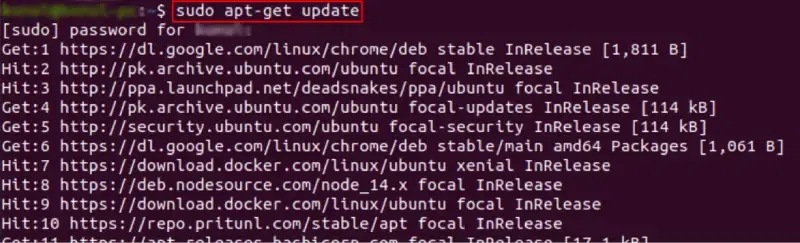 sudo apt update
sudo apt updateMethod 2: Using apt update
This method will ensure that your system has the latest repository information. Here's how you can do it:
Step 1: Press Ctrl + Alt + T or Ctrl + Shft + T to open the Terminal
Run the following command to update the Raspberry Pi packages:
Command: sudo apt update
 sudo apt update
sudo apt updateStep 2: Update using apt full-upgrade
Execute the following command. This will update the Raspberry Pi to the version that is available for the device.
Command: sudo apt full-upgrade
 sudo apt full-upgrade
sudo apt full-upgradeStep 3: Restart your Device
Once you upgrade the available version of Raspberry OS, you will be required to reboot your device. Use the following command:
Command: sudo reboot
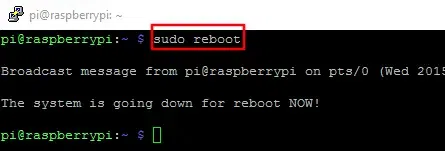 sudo reboot
sudo rebootMethod 3: Using Imager
This method is suitable for those who wish to get a fresh Raspberry Pi OS. Here's how to perform this action in a few easy steps:
Step 1: Visit the Official Website to get Raspberry Pi
Go to Official website, select the preferred OS version of Raspberry Pi imager
 Raspberry Pi Official Website
Raspberry Pi Official WebsiteStep 2: Start downloading the Raspberry Pi Imager
Now select the version, click on "Download" and select the location
 Download .deb file
Download .deb fileStep 3: Insert SD card to Finish the set up
Get an SD card (formatted FAT32) and select the latest Raspberry Pi OS version and complete the installation process. Click WRITE to flash the new OS version in your system.
 Raspberry Pi Imager
Raspberry Pi Imager So, these are the three simple methods needed to Update Raspberry Pi to Newer Version. We will recommend you use the Automatic Method for Raspberry Pi upgradation. As in the Manual Method, the Version of Raspberry Pi upgradation is to be set by the user which might sometimes cause problems.