How to Export Data to the .CSV File Using SQL Server Stored Procedure?
Last Updated :
30 Sep, 2024
Exporting data from SQL Server to a CSV file is a common task when handling large datasets or sharing data with other applications. SQL Server Management Studio (SSMS) provides a straightforward way to export tables using its Import and Export Wizard. In this article, we will see, the process of exporting Data to the .CSV file using the SQL Server Stored Procedure.
Step to Export Data to the .CSV File Using SQL Server Stored Procedure
Step 1. In SQL Server Management Studio, interface with a data set we need to export a table from.
Step 2. Right-click the database and navigate to Tasks and then Export Data.

Step 3. In the SQL Server Import and Export Wizard window, click Next.

Step 4. Customize the data in the Choose a Data Source window:
- Select SQL Server Local Client 11.0 from the Data Source drop-down menu.
- By default, the Server name and Data base fields contain appropriate data.
- Select a necessary mode in the Authentication block.
- After you have changed the information, the window will look as shown below.
- Then click Next.

Step 5. Modify the data in the Choose a Destination window:
- Select Flat File Destination from the Destination drop-down menu.
- Enter the file name in the File Name field. To choose the file destination path, click Browse, select the path, and make the .csv file and click Next.

Step 6. Select a required choice in the Specify Table Copy or Query window and click Next.
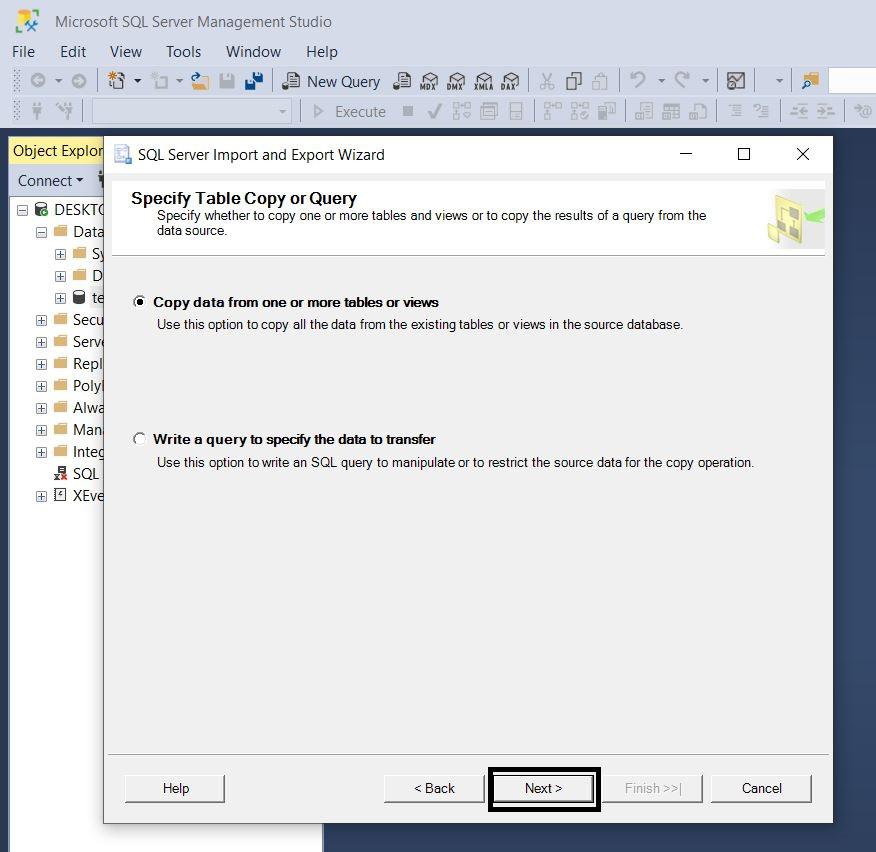
Step 7. Select the table you need to export from the Source table or view drop-down menu from Configure Flat File Destination window and click Next.

Step 8. In the Save and Run Package window, click Next.

Step 9. Peruse the information in the Complete the Wizard window and click Finish.

Step 10. After the export has gotten done, there will be the report. To save the report, you can click Report and select the ideal choice.
Step 11. At last, click Close.

Conclusion
Exporting data to CSV format using SQL Server Management Studio is a simple process that can be accomplished in a few steps. By following the outlined procedure, users can easily export their tables and datasets for reporting, data analysis, or external use. This method is particularly useful for sharing data in a universally accepted format like CSV, making data exchange efficient.
Similar Reads
How to Export SQL Server Data to a CSV File? Here we will see, how to export SQL Server Data to CSV file by using the 'Import and Export wizard' of SQL Server Management Studio (SSMS). CSV (Comma-separated values): It is a file that consists of plain text data in which data is separated using comma(,). It is also known as Comma Delimited Files
2 min read
How to Export SQL Server Data to a Text File Format? Exporting SQL Server data to a text file is a common task that is used in data migration, data sharing, etc. SQL Server provides several methods to export data to a text file format, including using the SQL Server Management Studio (SSMS), the SQL Server Command Line Tool (sqlcmd), and the SQL Serve
4 min read
Export SQL Server Data From Table to CSV File SQL Server is a very popular relational database because of its versatility in exporting data in Excel, CSV, and JSON formats. This feature helps with the portability of data across multiple databases. Here, we will learn how to export SQL Server Data from a table to a CSV file. Tools like Azure Dat
3 min read
How to import and export data using CSV files in PostgreSQL In this article, we are going to see how to import and export data using CSV file in PostgreSQL, the data in CSV files can be easily imported and exported using PostgreSQL. To create a CSV file, open any text editor (notepad, vim, atom). Write the column names in the first line. Add row values separ
3 min read
How to SQL Select from Stored Procedure using SQL Server? There may be situations in SQL Server where you need to use a stored procedure to get data from a SQL query. For direct data selection from a stored procedure within a query, SQL Server offers options like OPENQUERY and OPENROWSET. The usual way is running the stored procedure independently and then
3 min read