How to Set Up and Use Remote Desktop in Windows 10?
Last Updated :
23 Jul, 2025
The Remote Desktop feature in Windows 10 allows you to access and control another computer remotely from anywhere. Whether you need to manage files, troubleshoot issues, or connect to your work machine, knowing how to set up a Remote Desktop in Windows 10 is essential. This guide will walk you through the process of enabling Remote Desktop in Windows 10, configure the settings, and show you how to use Remote Desktop in Windows 10 to connect to another device seamlessly.
What is a Remote Desktop?
A remote desktop is a software or operating system feature that enables a user to access and control a computer from a different location. Remote desktop users can access their desktop, open and edit files, and run applications just like they were sitting at their desktop computer.
How to Set Up Remote Desktop in Windows 10?
To connect to a computer with Remote Desktop you need to enable it on the computer. There are three ways to enable Remote Desktop on the host computer in Windows 10:
Step 1: Using Settings App
1. Open the Settings app by pressing the Windows key + I.
2. Navigate to System > Remote Desktop.
3. Toggle on "Remote Desktop."

Step 2: Using Control Panel
1. Press Win + R then on the run dialog type "Control Panel"
2. Then, Navigate to "System and Security"
3. Under the System click on "Allow remote access"
4. Navigate to the "Remote" tab.
5. In the "Remote Desktop" section, check the "Allow remote connections to this computer" option.

6. Select User for a specific user like administrator or normal
7. Click the Apply button. Then, click on the OK button.
Step 3: Using CMD
1. Press WIn + S then on the search bar type "CMD" and click on "Run as administrator"
2. Type the following command and hit the enter button
reg add "HKEY_LOCAL_MACHINE\SYSTEM\CurrentControlSet\Control\Terminal Server" /v fDenyTSConnections /t REG_DWORD /d 0 /f

How to Use Remote Desktop in Windows 10?
To open Remote Desktop, open the free app from Microsoft Store, Google Play, and the Mac App Store, and add the desired PC name. Select the remote PC and wait for the connection to complete.
Follow these steps to use Remote Desktop in Windows 10 from your phone:
Step 1: Open Play Store or App store then on the search bar type "Microsoft Remote Desktop" and click on the "Install" button
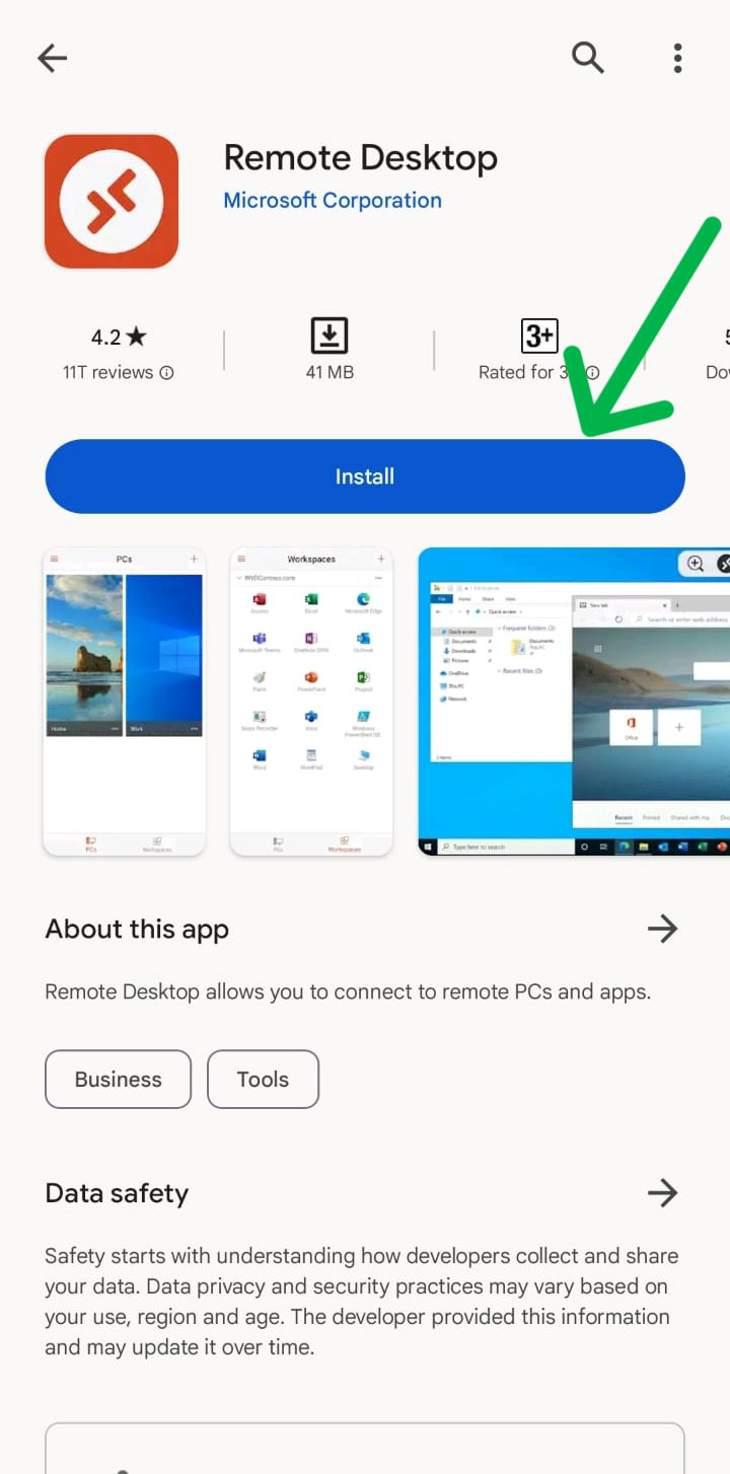
Step 2: After installing click on the "Plus icon" on the top then select "Add PC"

Step 3: Then, In input type your PC name, and user account, and toggle the feature which you want to use like microphone, camera, admin mode, etc.

Conclusion
Setting up and using Remote Desktop in Windows 10 makes it easy to access your computer from virtually anywhere. By following the steps to enable Remote Desktop and configure the connection, you can easily work remotely or assist others. The Windows 10 Remote Desktop feature provides a secure and efficient way to stay connected to your files and applications, no matter where you are.
Also Read
Similar Reads
How to Set Up Windows 11 Remote Desktop Access? If you want to set up Windows 11 Remote Desktop, you're in the right place. The Remote Desktop feature on Windows 11 allows you to access and control your PC from another device, making it ideal for remote work or managing files from anywhere. This guide will walk you through enabling Remote Desktop
4 min read
How to Set Up Multiple Desktops in Windows 7, 8 and 10? Setting up multiple desktops can significantly enhance your productivity by allowing you to organize your tasks and applications across different virtual spaces. While Windows 10 has built-in support for multiple desktops, Windows 7 and 8 require third-party tools to achieve similar functionality. T
5 min read
How to Set Up and Use Email Client in Windows 11? Setting up an email client, on Windows 11 is a task that allows you to efficiently manage all your emails from a place. Whether you opt for the default Mail program or choose a third-party client such, as Outlook or Thunderbird! Using an email client can boost your productivity. Streamline communica
5 min read
How to Set Up and Use Email Client in Windows 11? Setting up an email client, on Windows 11 is a task that allows you to efficiently manage all your emails from a place. Whether you opt for the default Mail program or choose a third-party client such, as Outlook or Thunderbird! Using an email client can boost your productivity. Streamline communica
5 min read
How to Set Up Remote Desktop Access From Windows to Ubuntu? systemRemote Desktop from Windows helps to access a different operating system in Windows itself. Windows & Ubuntu operating systems can be used simultaneously with the help of Remote Desktop Access. Remote Desktop Access on Ubuntu from the Windows process will be discussed in this article by fo
5 min read
How to Create a New User in Windows 10 Setting up a new user account in Windows 10 is essential for enhancing user experience and ensuring that your Windows 10 is running safely and securely. You can create a new user account for any guest, family member, child, etc. in just a few steps using different methods. Create a New User Account
6 min read