In React, handling user interactions efficiently is important for building responsive and dynamic applications. One of the commonly used events for managing focus behaviour is the onBlur event. This event is important for tracking when a user moves the focus away from an element, such as an input field or a button.
In this article, we will explore the onBlur event in React, its purpose, how it works, and common use cases.
What is onBlur Event?
The onBlur event in React is a synthetic event that is triggered when an element loses focus. It is commonly used with form elements like input fields, text areas, and buttons to handle situations when the user moves away from an element, either by clicking elsewhere on the page or navigating to another element using the keyboard (e.g., pressing the "Tab" key).
Syntax
<Element onBlur={handleBlur} />- <Element>: The React component or HTML element (like input, textarea, etc.) you want to track the focus loss for.
- handleBlur: The function that will be executed when the element loses focus. This function can be defined in your component.
It is similar to the HTML DOM onblur event but uses the camelCase convention in React.
When Does the onBlur Event Get Triggered?
The onBlur event gets triggered when an element loses focus. This can happen in several ways:
- The user clicks outside the element.
- The user presses the "Tab" key to navigate to another element.
- The user clicks or focuses on another interactive element, such as a button or link.
Handling the onBlur Event
The onBlur event in React is fired when an element loses focus. This event is commonly used for performing actions after a user finishes interacting with an input field, such as form validation, UI updates, or saving data.
JavaScript
import React, { useState } from 'react';
function App() {
const [value, setValue] = useState('');
const handleBlur = () => {
console.log('Input blurred');
};
return (
<form action="">
<label htmlFor="">Name:</label>
<input
type="text"
value={value}
placeholder='Write Your Name'
onChange={
(e) =>
setValue(e.target.value)}
onBlur={handleBlur}
/>
</form>
);
}
export default App;
Output
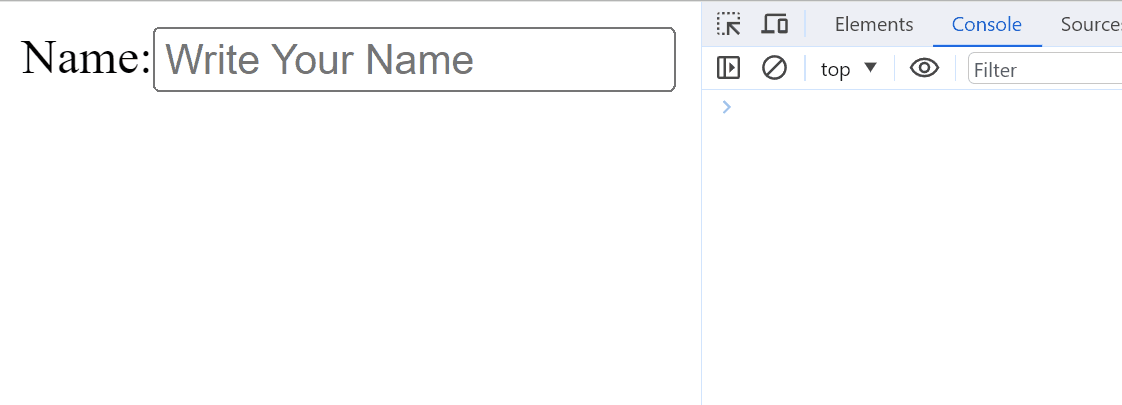 Handling the onBlur Event
Handling the onBlur EventIn this code
- A React component with a controlled input field using the useState hook.
- The value state holds the input's current value.
- The onChange event updates the value state as the user types.
- The onBlur event triggers the handleBlur function and logs "Input blurred" when the input loses focus.
Preventing Default Behavior
In some cases, you may want to prevent certain default behaviors triggered by the onBlur event, such as re-focusing or unintended UI changes. We prevent the default form submission behavior using the onSubmit event in React, which is commonly used in forms. We'll use the event.preventDefault() method to stop the form from reloading the page when the user submits it. Instead, we handle the form submission programmatically.
JavaScript
import React, { useState } from "react";
function PreventDefault() {
const [value, setValue] = useState("");
const [message, setMessage] = useState("");
const handleSubmit = (event) => {
event.preventDefault();
if (!value.trim()) {
setMessage("Please enter something in the input field!");
} else {
setMessage(`Form submitted successfully with value: ${value}`);
}
};
const handleChange = (event) => {
setValue(event.target.value);
setMessage("");
};
return (
<div>
<h2>Form with Prevented Default Submission</h2>
<form onSubmit={handleSubmit}>
<label>
Enter Text:
<input
type="text"
value={value}
onChange={handleChange}
placeholder="Type something"
/>
</label>
<button type="submit">Submit</button>
</form>
{/* Display the message based on form submission */}
{message && <p>{message}</p>}
</div>
);
}
export default PreventDefault;
Output
 Preventing Default Behavior
Preventing Default Behavior
In this code
- This React component prevents form submission from reloading the page using event.preventDefault().
- It validates the input field on submission, displaying an error message if empty, or a success message with the entered value.
- The input is managed using state, and the message is cleared when the user types.
Accessing the Event Object
The onBlur event handler in React receives an event object that provides details about the focus change. This event object is useful for accessing information such as the element that lost focus, the previous element, and other relevant data.
JavaScript
import React, { useState } from "react";
function AccessEvent() {
const [value, setValue] = useState("");
const handleChange = (event) => {
console.log("Event Object:", event);
console.log("Input Value:", event.target.value);
setValue(event.target.value);
};
return (
<div>
<h2>Access Event Object Example</h2>
<input
type="text"
value={value}
onChange={handleChange}
placeholder="Type something"
/>
<p>Input Value: {value}</p>
</div>
);
}
export default AccessEvent;
Output
 Accessing the Event Object
Accessing the Event ObjectIn this code
- This React component logs the event object and input value whenever the user types in the input field.
- The handleChange function updates the state with the input value (event.target.value) and logs the event details.
- The current input value is displayed below the input field.
Using onBlur for Focus Validation
One common use case for the onBlur event is focus validation, which allows you to validate user input when they move focus away from an input field (e.g., checking if an email address is valid after they leave the input field).
JavaScript
import React, { useState } from "react";
function FocusValidation() {
const [email, setEmail] = useState("");
const [error, setError] = useState("");
const handleBlur = () => {
const regex = /^[a-zA-Z0-9._-]+@[a-zA-Z0-9.-]+\.[a-zA-Z]{2,6}$/;
if (!regex.test(email)) {
setError("Please enter a valid email.");
} else {
setError("");
}
};
const handleChange = (event) => {
setEmail(event.target.value);
};
return (
<div>
<input
type="email"
value={email}
onChange={handleChange}
onBlur={handleBlur}
/>
{error && <p style={{ color: "red" }}>{error}</p>}
</div>
);
}
export default FocusValidation;
Output
 Using onBlur for Focus Validation
Using onBlur for Focus ValidationUsing onBlur for Toggling Edit Modes
We can also use the onBlur event to toggle between edit and view modes in a UI component, allowing users to edit a field and then automatically switch it back to a display mode when they finish.
JavaScript
import React, { useState } from "react";
function ToggleEdit() {
const [isEditing, setIsEditing] = useState(false);
const [value, setValue] = useState("Click to Edit");
const handleBlur = () => {
setIsEditing(false);
};
const handleChange = (event) => {
setValue(event.target.value);
};
return (
<div>
{isEditing ? (
<input
type="text"
value={value}
onChange={handleChange}
onBlur={handleBlur}
/>
) : (
<p onClick={() => setIsEditing(true)}>{value}</p>
)}
</div>
);
}
export default ToggleEdit;
Output
 Using onBlur for Toggling Edit Modes
Using onBlur for Toggling Edit ModesIn this code
- Edit Mode: When the user clicks the displayed text (<p>), it switches to an input field, allowing them to edit the text. The onBlur event exits edit mode when the input loses focus.
- Display Mode: The text is displayed as a paragraph (<p>). Clicking on the text switches it to edit mode.
Common Use Cases for React onBlur Event
The onBlur event in React is highly versatile and can be used to handle various interactions and enhance user experience. Below are some common use cases where onBlur can be particularly useful:
- Form Validation: Trigger validation when a user exits an input field (e.g., check if an email is valid).
- Auto-Saving: Automatically save data when the user finishes editing a field.
- UI Updates: Change UI elements, like showing validation feedback or changing field styles.
- Focus Management: Automatically move focus to the next field or step in a form.
- Hide UI Elements: Hide tooltips, dropdowns, or popups when focus is lost.
- Closing Modals: Close modals or popups when the user clicks away or moves focus.
Conclusion
The onBlur event in React is a powerful tool for handling user focus interactions. It provides a way to respond to changes in focus, such as validating input, displaying helpful messages, or formatting data. By understanding when and how to use onBlur, you can significantly improve the user experience in your React applications, especially when dealing with forms and interactive elements.
Similar Reads
React onCut Event
React onCut Clipboard event is an event handler event, which detects the cut process in the browser. When the user starts cutting data through the shortcut key (CTRL + X) or the cut button present in the menu, this even automatically fires, and the function passed to it will call itself automaticall
2 min read
React onClick Event
The onClick event in React is used for handling a function when an element, such as a button, div, or any clickable element, is clicked.SyntaxonClick={handleClick}ParameterThe callback function handleClick which is invoked when onClick event is triggeredReturn TypeIt is an event object containing in
3 min read
React onFocus event
The onFocus event in React is triggered when an element receives focus, meaning it becomes the active element that can accept user input. This event is commonly used to execute functions or perform actions when an element gains focus. It is similar to the HTML DOM onfocus event but uses the camelCas
2 min read
React onKeyUp Event
React onKeyUp is an event listener that is used to detect the key release event in a browser using JavaScript. This event occurs once after the key is pressed and released.It is similar to the HTML DOM onkeyup event but uses the camelCase convention in React.Syntax:<input onKeyUp={keyUpFunction}/
2 min read
React onInput Event
React onInput is an event handler that triggers then there is any change in the input field. It is fired immediately when the user is changing input. It is one of the form events that updates when the input field is modified. It is similar to the HTML DOM oninput event but uses the camelCase convent
2 min read
React onSubmit Event
The onSubmit event in React is an event handler that is triggered when a form is submitted. It allows you to handle form submissions and allows you to control what happens when a user submits a form, such as form validation, preventing the default submission behaviour, and executing custom logic lik
5 min read
React onScroll Event
React onScroll helps to listen for scroll interactions within specific elements and trigger actions accordingly. It triggers whenever the scrolling position changes within the specified element. It is useful when implementing infinite scrolling, parallax effects, lazy loading, or dynamic UI changes.
4 min read
React onResize Event
React onResize() event is not like onClick() or onChange(). Instead, developers can leverage the window object's resize event within the useEffect() hook to handle resizing events.It is similar to the HTML DOM onresize event but uses the camelCase convention in React.Syntax:const handleResize = () =
2 min read
React onCopy Event
React onCopy Clipboard event is an event handler which detects the copy process in the browser using JavaScript. When the user starts copying data through the shortcut key (CTRL + C) or the copy button present in the menu, this even automatically fires, and the function passed to it will call itself
2 min read
React onMouseUp Event
React onMouseUp event is used to detect when a mouse button is released over an element. It triggers when the user releases a mouse button while the cursor is over an element. It is particularly useful where you want to detect the ending of a mouse click or drag operation. It is similar to the HTML
2 min read