Photography Website using React
Last Updated :
29 Jul, 2024
In this project, we're going to design an impressive photography website using React. The website will include a beautiful navbar, an introductory section with both an image and text, a photo gallery with a dynamic grid layout, and a modal to showcase selected photos in detail. Additionally, we'll integrate a "Buy Plans and Subscriptions" section to add more features to the website.
Preview of final output: Let us have a look at how the final output will look like.
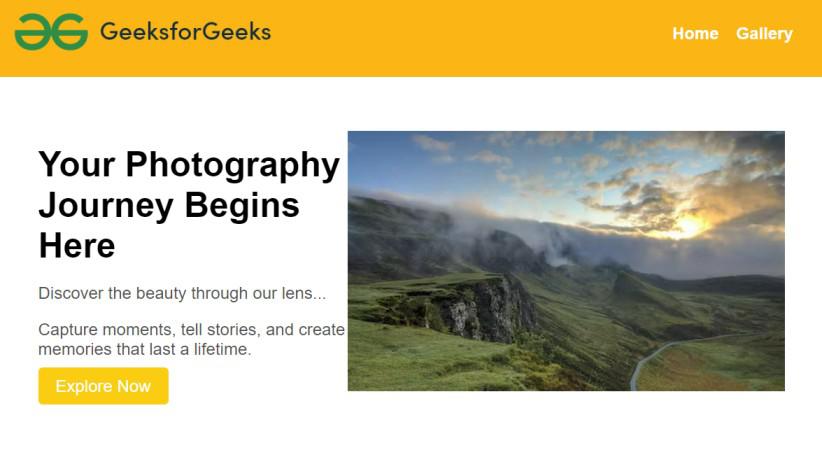
Approach to create Photography Website
- Create a responsive Navbar component showing a distinctive logo and navigation links to ensure seamless navigation across different pages.
- Create a starting section with a big, interesting picture, a title, and some paragraphs that tell people what the website is all about.
- Use React to make a grid where we can show off lots of photography images. It should look good and be easy for people to play around with.
- Make a part of the website that tells about different plans people can buy. Give details about each plan and add a button to sign up for a plan.
- Add the CSS for all the components like Navbar, Introduction, Gallery page etc. for better styling.
Steps to create the project
Step 1: Create a new React app using Create React App.
npx create-react-app my-photography-website
cd my-photography-website
Step 2: Install Dependencies:
npm install react-router-dom
npm install react-images
Step 3: Create the following components in the src folder:
- Navbar.js
- Introduction.js
- PhotoGallery.js
Project Structure

The updated dependencies in package.json file will look like:
"dependencies": {
"@testing-library/jest-dom": "^5.17.0",
"@testing-library/react": "^13.4.0",
"@testing-library/user-event": "^13.5.0",
"react": "^18.2.0",
"react-dom": "^18.2.0",
"react-images": "^1.2.0-beta.7",
"react-router-dom": "^6.21.3",
"react-scripts": "5.0.1",
"web-vitals": "^2.1.4"
},Example: This example shows the implementation to design a photography website using React.
CSS
/* src/components/Navbar.css */
.navbar-container {
background-color: #fbb615;
color: #fff;
padding: 10px 20px;
display: flex;
justify-content: space-between;
align-items: center;
}
.logo img {
width: 75%;
height: auto;
}
.nav-links {
list-style: none;
display: flex;
}
.nav-links li {
margin-right: 20px;
}
.nav-links a {
text-decoration: none;
color: #fff;
font-weight: bold;
font-size: 1.2em;
transition: color 0.3s ease-in-out;
}
.nav-links a:hover {
color: #ffd700;
/* Change the color on hover as desired */
}
/* src/styles.css */
body {
margin: 0;
padding: 0;
font-family: 'Arial', sans-serif;
}
.introduction {
display: flex;
justify-content: space-between;
align-items: center;
padding: 50px;
}
.text {
max-width: 500px;
}
h1 {
font-size: 2.5em;
margin-bottom: 20px;
}
p {
font-size: 1.2em;
color: #555;
margin-bottom: 10px;
}
.explore-button {
background-color: #facc12;
color: #fff;
padding: 10px 20px;
font-size: 1.2em;
border: none;
border-radius: 5px;
cursor: pointer;
transition: background-color 0.3s ease-in-out;
}
.explore-button:hover {
background-color: #ffa600;
}
.buy-plans {
margin: 30px;
display: flex;
flex-wrap: wrap;
flex-direction: column;
justify-content: space-between;
}
.buy-plans h2 {
font-size: 2em;
margin-bottom: 10px;
}
.buy-plans p {
font-size: 1.2em;
color: #555;
margin-bottom: 10px;
}
.subscription-options {
display: flex;
justify-content: space-between;
margin-top: 20px;
}
.subscription-option {
flex: 0 1 calc(48% - 10px);
border: 1px solid #ddd;
padding: 15px;
border-radius: 5px;
}
.subscription-option h3 {
font-size: 1.5em;
margin-bottom: 10px;
}
.subscribe-button {
background-color: #fcd61a;
color: #fff;
padding: 8px 15px;
font-size: 1em;
border: none;
border-radius: 5px;
cursor: pointer;
transition: background-color 0.3s ease-in-out;
}
.photo-gallery {
display: flex;
flex-wrap: wrap;
gap: 20px;
padding: 20px;
}
.photo-gallery a {
flex: 0 1 calc(33.33% - 20px);
border-radius: 10px;
overflow: hidden;
}
.photo-gallery img {
display: block;
width: 100%;
border-radius: 10px;
transition: transform 0.3s ease-in-out;
}
.photo-gallery img:hover {
transform: scale(1.1);
}
// src/App.js
import React from 'react';
import { BrowserRouter as Router, Route, Routes } from 'react-router-dom';
import Navbar from '../src/Components/Navbar';
import Introduction from "../src/Components/Introduction"
import PhotoGallery from "../src/Components/PhotoGallery"
import '../src/App.css';
function App() {
return (
<Router>
<div>
<Navbar />
<Routes>
<Route path="/" element={<Introduction />} />
<Route path="/gallery" element={<PhotoGallery />} />
</Routes>
</div>
</Router>
);
}
export default App;
// src/components/Introduction.js
import React from "react";
const Introduction = () => {
return (
<>
<div className="introduction">
<div className="text">
<h1>
Your Photography
Journey Begins Here
</h1>
<p>
Discover the beauty
through our lens...
</p>
<p>
Capture moments, tell stories,
and create memories that last a
lifetime.
</p>
<button className="explore-button">
Explore Now
</button>
</div>
<div className="image">
<img
src=
"https://media.geeksforgeeks.org/wp-content/uploads/20240122102536/1-(3).jpg"
alt="Introduction"
/>
</div>
</div>
<div className="buy-plans">
<h2>Buy Plans and Subscriptions</h2>
<p>
Unlock premium features and exclusive
content with our subscription
plans.
</p>
<div className="subscription-options">
{/* Placeholder content for subscription options */}
<div className="subscription-option">
<h3>Basic Plan</h3>
<p>Access to a limited set of features</p>
<p>$9.99/month</p>
<button className="subscribe-button">
Subscribe
</button>
</div>
<div className="subscription-option">
<h3>Pro Plan</h3>
<p>
Full access to all features
and exclusive content
</p>
<p>$19.99/month</p>
<button className="subscribe-button">
Subscribe
</button>
</div>
</div>
</div>
</>
);
};
export default Introduction;
// src/components/Navbar.js
import React from 'react';
import { Link }
from 'react-router-dom';
// Import the external CSS file for Navbar styles
import './Navbar.css';
const Navbar = () => {
return (
<nav className="navbar-container">
<div className="logo">
<img src=
"https://media.geeksforgeeks.org/wp-content/uploads/20240122102711/2.png"
alt="Logo" />
</div>
<ul className="nav-links">
<li><Link to="/">
Home
</Link></li>
<li>
<Link to="/gallery">
Gallery
</Link>
</li>
{/* Add more navigation items as needed */}
</ul>
</nav>
);
};
export default Navbar;
// src/components/PhotoGallery.js
import React, { useState } from 'react';
import { Link } from 'react-router-dom';
const PhotoGallery = () => {
// Assuming photos is an array of image URLs
const photos = [
'https://media.geeksforgeeks.org/wp-content/uploads/20240122102942/1a-(2).jpg',
'https://media.geeksforgeeks.org/wp-content/uploads/20240122102942/2b.jpg',
'https://media.geeksforgeeks.org/wp-content/uploads/20240122103211/13.jpg',
'https://media.geeksforgeeks.org/wp-content/uploads/20240122103211/15.jpg',
'https://media.geeksforgeeks.org/wp-content/uploads/20240122103210/12.jpg',
'https://media.geeksforgeeks.org/wp-content/uploads/20240122103210/14.jpg'
];
return (
<div className="photo-gallery">
{photos.map(
(photo, index) => (
<Link to={`/photo/${index}`}
key={index}>
<img src={photo}
alt={`Photo ${index + 1}`} />
</Link>
))}
</div>
);
};
export default PhotoGallery;
Steps to run the application:
npm start
Output:
Similar Reads
Portfolio Website using React
Portfolio Website using React is an online representation of the talent and skills one possesses, along with details of past work and contact information. it is very important for any professional. Table of Content Preview of Portfolio Website using ReactApproach to Create Portfolio Website using Re
6 min read
Travel Blog Website using React
Creating a Travel Blog Website using React JS is a better way to learn how to manage state, passing props and render data dynamically. In this article, we are going to learn how to create a Travel Blog Website using React JS. This website will have a list of places with images and description. The d
4 min read
Environment Protection Website using React
Imagine building a website that champions environmental protection. That's exactly what we're aiming for with this project. We're crafting a space using React where people can learn, share, and engage in all things related to safeguarding our planet. Output Preview: Let us have a look at how the fin
7 min read
Webpage using parallax in React
In this example, we will see how we can implement the webpage using parallax in React. Parallax involves the movement of background elements at different speeds as the user scrolls, providing a 3D-like experience. This effect adds a visually appealing depth to the webpage as you scroll, making it mo
2 min read
Survey Website using ReactJS
In this article, we will create a survey website template using ReactJS. This project basically creates a single page website which will take input from user in multiple states and stores it to be displayed later. The user has to enter basic details like name, email-Id and contact number. After fill
10 min read
India Tourism Webite using React
This article guides you through building an engaging Indian tourism app using React, featuring destination exploration, travel experiences, and a visually appealing image carousel. Users can interact with the app and contact through a form, highlighting the beauty of India. Preview of final output:
9 min read
Weather Application using ReactJS
In this article, we will develop an Interactive Weather Application using ReactJS Framework. The developed application will provide real-time weather information to the user for the city they have searched. If the user searches, for the wrong city, an Error message is also displayed to the user, sta
5 min read
Virtual Keyboard using React
In this article, we will create Virtual Keyboard using ReactJS. This project basically implements functional components and manages the state accordingly. Users can interact with the virtual keyboard by clicking on keys, and the interface will respond accordingly, allowing for a seamless typing expe
7 min read
Create a weather Application using React Redux
Weather App is a web application designed to provide real-time weather information for any location worldwide. In this article, we will make a Weather App using React and Redux. It offers a seamless and intuitive user experience, allowing users to easily access accurate weather forecasts ( temperatu
4 min read
Blog app using ReactJS
In this article, we have created the blog app using react js, First of all, we have created the project name blog by entering the command npx create-react-app blog and installing all modules. Then we create the folder name component under src and make two jsx file post.jsx and posts.jsx and styling
5 min read