How to Install IntelliJ IDEA on Windows?
Last Updated :
15 May, 2024
JetBrains, a software development company based in Prague, is the creator and maintainer of IntelliJ, a Java and Kotlin IDE. This IDE is available in both community and ultimate editions, offering a plethora of features that enhance code quality and expedite development. This article will help you download and Install IntelliJ IDEA on Windows, including all Window 10 and 11.
What is IntelliJ IDEA?
IntelliJ is not just an IDE for Java. It's a platform for creating IDEs and developer tools for any language, whether it targets the JVM or not. It's designed with intelligence in mind, providing smart code auto-completion, insight, and analysis in every context.
In this article, we will see the complete installation procedure of IntelliJ IDEA on Windows.
Bonus: Steps to avail unlimited free Educational Subscription for students at bottom.
System Requirements to Install IntelliJ IDEA on Windows
But first of all, let us see the system requirements for installing it.
| RAM | 2 GB | 8 GB of Free RAM |
|---|
| Requirements | Minimum | Recommended |
|---|
| CPU | Modern CPU | Multi-core CPU (Quad-core or greater) |
|---|
| Monitor Resolution | 1024×768 | 1920×1080 |
|---|
| OS | Microsoft Windows Server 2019 and Windows 10 or later | Latest 64-bit Windows versions |
|---|
| Disk Space | 3.5 GB Free Space | At least 5 GB of Free Space |
|---|
Steps to Install IntelliJ IDEA on Windows
Step 1: To Download and Install IntelliJ IDEA, First Go to the official website of IntelliJ IDEA or download it from here.
Step 2: Click on the .exe button shown in the image below to download the executable file.

Step 3: Go to the download folder and verify whether the file downloaded successfully or not.

Step 4: Open the .exe file and you will get the following screen, then click on next:

Step 5: Select the location to install, you can change the location by clicking on Browse. Otherwise remain the same. After that click on Next.

Step 6: Mark check on the appropriate options like Creating desktop shortcut etc. After that click on Next.

Step 7: Click on next, and then IntelliJ will start to install, The below screen will appear:

Step 8: After successful installation, you will see the below screen. Click on Run IntelliJ IDEA to run the IDE.

Step 9: Running IntelliJ IDEA, You will see the splash screen of IntelliJ IDEA.

Step 10: Accept the User Agreement by clicking on Confirm:

Activation of IntelliJ IDEA
The activation of IntelliJ can be done in 3 ways. Which are listed below.
Steps for activating Free Trial
Step 1: After step 10, the below screen will pop out in front of you. There will be two options Activate IntelliJ IDEA and Start Trial. The start trial provides 30 days of free usage of IntelliJ IDE.

Step 2: After that the trial period will be activated.

Step 3: Click on Activate IntelliJ IDEA and then click on new registration (If you don't have a JetBrains account already).

Step 4: After that you will be redirected to below login page below, If not have an account, then create a new one.

Step 5: Login directly through Google, Github, or any other available method, or fill First and Last name along with password and successfully create a new account.

Step 6: After that you will be able to see all of their premium packages, you can buy as per your choice and requirements. The premium packages are shown in the image below:

Student Email Authentication License:
- First create an account by following the above steps for Free trial Activation.
- Then go Educational Subscription and fill in the details as shown below.
NOTE: The email must be provided by the college or an institution

After that a confirmation mail will come at registered mail, Click on the link provided in the mail and accept the terms and conditions.

After accepting the terms and conditions, the student license will be activated successfully on your account.

Now, just as usual login from the same webpage with student credentials, where you create an account.

When you successfully log into account, IntelliJ will automatically detect it in the background, If you log in from the same student credentials. Now, just click on Accept to start the Student License

Now start using IntelliJ at you convenience.
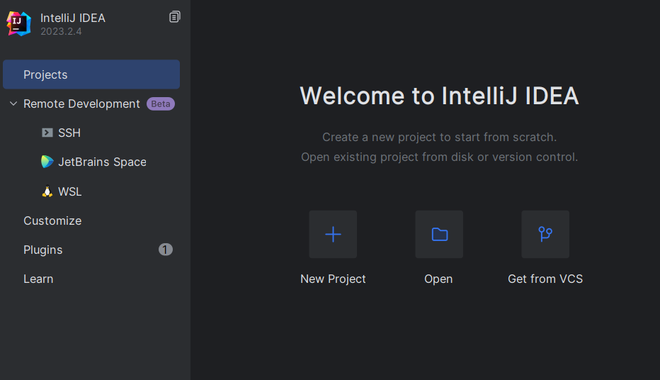
Note: Free renew available using Educational Subscription again after expiry.
Benefits of using Intellij IDEA on Windows/Mac
- Powerful Editor: IntelliJ IDEA comes with one of the most powerful code editors in the industry. It understands user-written code and allows it to detect errors on the fly, suggest code completion options with precise context awareness, and perform safe refactoring.
- Language Support: Despite being primarily built for Java developers, IntelliJ IDEA comes equipped with plugins that allow it to be used with a diverse set of other languages. This includes JavaScript, Typescript (with Angular, React, and Vue support), Ruby, Python, GoLang, and many more languages1.
- Clean and Stylish UI: IntelliJ IDEA has a clean and stylish user interface that is customizable with a wide variety of themes.
- Built-in Tools and Integrations: IntelliJ IDEA comes with mission-critical built-in tools and integrations that help you with your development needs.
Limitations of IntelliJ on Windows
- RAM Consumption: IntelliJ IDEA is known to be heavy on RAM consumption and often hangs up on low RAM machines.
- Stability Issues: Some users have reported that IntelliJ IDEA can be unstable and slow, with regular freezes and crashes.
- Poor Communication with the User Community: There have been complaints about poor communication with the user community, and requests for highly demanded features are often ignored for years. Except for these limitations, many developers find IntelliJ IDEA to be a valuable tool for their programming needs due to its powerful features and extensive language support.
Conclusion
IntelliJ IDEA, developed by JetBrains, stands as a robust and versatile IDE for Java and Kotlin. This article comprehensively How to download install and activate IntelliJ IDEA on Windows, including helpful tips for educational subscriptions. In case You have any related queries, Below are the Frequently Asked Question you can look up to.
Similar Reads
How to Install Notepad++ on Windows? Notepad++ is free and open-source computer software that is mainly used as a code editor or text editor. It was developed by Don Ho. It is available in nearly 90 languages. It provides the ability to work with multiple files in a single window. It is available for Windows operating system only. It w
2 min read
How to Install NetBeans Java IDE on Windows? NetBeans IDE is a Free open-Source, Cross-plate form Integrated Development Environment (IDE) with built-in support for the JAVA Programming Language. It can run any machine which consists of the Java Virtual Machine (JVM). It consists of many features for application development as follows: Drag
2 min read
How to Install Krita on Windows? Krita is a free and open-source raster graphics editor designed primarily for digital painting and 2D animation. It runs on Windows, macOS, Linux, Android, and Chrome OS. It is developed by Krita foundations. It is written in C++ using Qt. It is released on 21 June 2005. The size of the software is
3 min read
How to Install Node.js on Windows Installing Node.js on Windows is a straightforward process, but it's essential to follow the right steps to ensure smooth setup and proper functioning of Node Package Manager (NPM), which is crucial for managing dependencies and packages. This guide will walk you through the official site, NVM, Wind
6 min read
How to Install/Uninstall Plugins in IntelliJ IDEA? Plugins are software components that provide certain features to an existing computer program without altering the host program itself. Plugins can be used in web browsing, digital audio-video, etc. So in this article, we will see how to install a plugin in IntelliJ IDEA. Step by Step Implementation
2 min read
How to Install LibreOffice On Windows? LibreOffice is a free and open-source office productivity software suite, a project of The Document Foundation. It was forked in 2010 from OpenOffice.org, an open-sourced version of the earlier StarOffice. It is available in 119 languages. It is developed by The Document Foundation. It is easy to us
2 min read