How to Use Spell Checker in MS Word?
Last Updated :
06 Mar, 2023
Everyday in business or in other fields there are lots of information or documentation files that are required to store for future use. For anyone, it is very difficult to store that information for a long time. Earlier letters, office files, documents, projects, and information are stored in a form of registrar, file, or by paperwork but finding it may be difficult for us. It takes a lot of time. To resolve this issue Microsoft brings software called MS Word.
Microsoft Word is a software tool that allows users to create documents like articles, letters, projects files very easily. It has various features like editing and formatting, graphics, designs, fonts styles, printing documents, etc.

Features of MS Word
- Various Page Designs, page numbers, border
- Tables
- 3D models, chart, and icons
- WordArt
- Page Layout formats
- Inserting Online pictures and video
- Text color and many more.
- Date and Time
- Page Designs
- Different text fonts
What is Spell Checker in MS Word?
Microsoft Word has a special feature called spell check that allows you to check spelling and grammatical mistakes that you made in the document. Basically spell check is a software tool that identifies the misspelled words present in the document. It also allows you to search a particular word in the document that you know you’ve misspelled in the whole document.
In Microsoft Word documents, Word’s spell check function is set to automatically check your spelling while you type. Errors in your document will have color-coded underlines reflecting your choices, like red for spelling errors, green for grammar errors, and blue for contextual spelling errors.


Steps to enable Spell Checker in MS Word
Step 1: On the navigation menu bar click on the File option.

Step 2: Next click on the option button as shown in the figure:

Step 3: A word option dialog box will appear on the screen.

Step 4: Now select the Proofing option from the left menu as shown in the figure:

Step 5: Check all boxes as shown in the figure:

Step 6: Next click on the OK button.

Finally, Spell Check is enabled in MS Word.
How to Manually Check Spellings
Step 1: On the navigation menu bar click on the Review option.

Step 2: Next click on the spellings & grammar option as shown in the figure:

Note – If there is any spelling or grammatical mistake in your Word document, then the following dialog box appears with misspelled words present in the red underlined text.
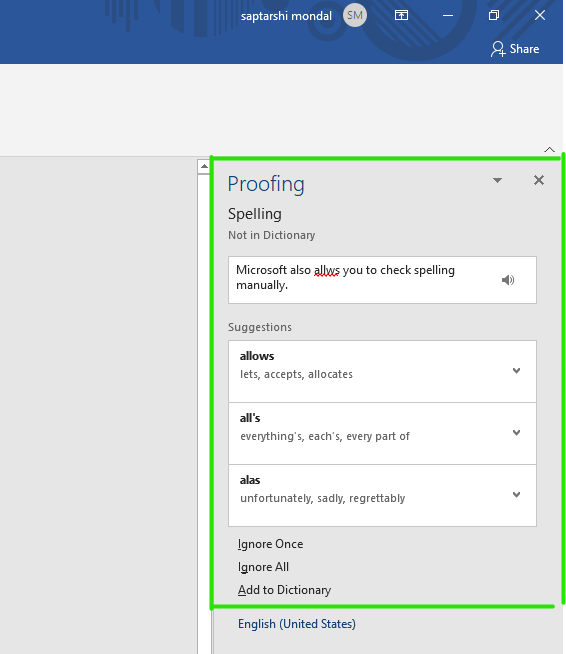
Step 3: If there is a spelling mistake in the document then it will appear in the red underline text as shown in the figure:

Step 4: Select the correct spelling from the suggestion menu.

Step 5: Next click on the YES option.

Note: If all spellings are correct in your Word document, then the following pop-up window will appear on the screen.
Step 6: Click on the OK option.

Finally, all the spellings and grammars are manually checked.
Shortcut Method to Check Spellings
Step 1: Right-click on the red-underlined word.

A menu with correctly spelled options will appear in which you can select the correct word or you can ignore it.
Step 2: Now choose the correct spelling from the menu as shown in the figure:

These are some of the ways to enable the spell check feature in MS Word.
Similar Reads
How to Open a Document in MS Word?
Microsoft Word or MS-Word is a Fantastic word processing program that has many features, and it is very user-friendly and interactive for the user. It allows the user to create documents such as letters, articles, etc. It is easy to work with because of the vast features provided by MS-Word. Opening
3 min read
How to Use Google Docs Spell Check
How to Spell Check a Document - Quick Steps1. Tools > Spelling and grammar > Show spelling suggestions. 2. They appear as red underlined text. Click on it and then click click on the suggested spelling. or 2. Tools > Spelling and grammar > Spelling and grammar check. 3. Choose Accept or
4 min read
How to use Mail Merge in MS Word
Mail Merge in MS Word is a powerful tool that allows you to create personalized documents quickly and efficiently. Whether you're sending out invitations, newsletters, or customized letters, using Mail Merge in Word can save you hours of manual work by automating the process of creating multiple doc
4 min read
How To Use Speech To Text In Microsoft Word?
Users are often required to write a long document by typing words into the software which takes a lot of time. Instead of that, users can use the Speech Recognition feature of Microsoft Word that enables typing with voice in Microsoft Word. Let us try to learn and review some easy steps for how to u
3 min read
How to Insert Shapes in MS Word?
Everyday in business or in another field there are lots of information or documentation files that are required to store for future use. For anyone, it is very difficult to store that information for a long time. Earlier letters, office files, documents, projects, and information are stored in a for
3 min read
How to Delete a Page in Word
Unwanted pages in a Word document can affect the overall appearance and structure of your content. Whether you're dealing with a blank page at the end of your file, an extra page in the middle, or working on a Mac and unsure how to remove it, knowing how to delete a page in Word is an essential skil
6 min read
Change Paper Size in MS Word
MS-Word is a powerful word processing application, used to create documents, articles, assignments, etc. with the help of features and tools provided by it. It is used to perform many operations and creating or editing files and documents. Change page Size Changing a page size in MS-Word is easy and
2 min read
How to Change Text Font in Microsoft Word
When you create documents, choosing the right font can make a big difference. In this article, you are going to learn how to change text fonts in Microsoft Word. Whether you want to emphasize headings, improve readability, or add a touch of style, understanding font customization is essential. We’ll
4 min read
How to Insert a Blank Page in MS Word?
MS Word is a very user-friendly as well as easy tool provided by Microsoft. It is easy to use and with the help of this, you can create documents and projects easily. It is efficient and easy to work with. Inserting Blank Pages Working in MS-Word for creating projects or making documents you will, n
3 min read
Copy and Paste Operation in MS Word
Microsoft Word or MS-Word is a powerful word processing program which have many features, and it allows you to create documents such as letters, articles, etc. It is very much user-friendly and interactive to the user, i.e. is easy to work with because of the vast features provided by the MS-Word. C
4 min read