How to Start a New Line in Excel Cell
Last Updated :
05 May, 2025
When you are using MS Excel for storing and manipulating text data sometimes starting a new line within a cell in Excel can be incredibly useful when you want to enter multiple pieces of information or data in a single cell without cluttering your spreadsheet.
Now, if you are looking for a guide to create a new line within a cell, then fortunately, Excel makes this easy to do. In this guide, you will learn how to start a new line in an Excel cell using a simple keyboard shortcut or a formula, allowing you to customise your spreadsheet with ease.

Method 1: Using Keyboard Shortcut in Excel
To start a new line of text or add spacing between lines or paragraphs of text in a worksheet cell, press Alt+Enter to insert a line break. To quickly insert a line break in Excel on both Windows and Mac, you can use the following shortcuts:
- Windows Shortcut to Insert New line in Same Cell - Alt+Enter
- Mac Shortcut to Add a new line - Control + Command + Return
Step 1: Select the Cell
Select the cell in which you have to enter a new line

Step 2: Press "Alt + Enter"
On Windows, press and hold the Alt key while pressing Enter. In Excel for Mac, press and hold Control and Option, then press Return.

In Microsoft Excel, there is a special function to insert different characters in cells - the CHAR function. On Windows, the character code for the line break is 10, so we'll be using CHAR(10). Follow the below steps to Start a new line of text inside a cell in Excel.
Step 1: Select the cell
Click on the cell where you want the line break.

Step 2: Write a function in fx box
Type " =CHAR(10) " in the formula bar.
CHAR(10)

Step 3: Press Enter
Press Enter, and Your text magically splits onto a new line.
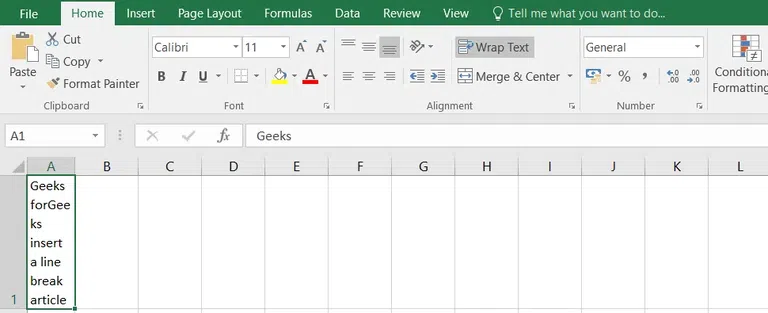
Method 3: Multiple Line Breaks in Excel
To enter multiple lines in a single cell in excel and increase the spacing between lines, first enable the Wrap Text feature. Then, press Alt + Enter twice or more to insert multiple line breaks within the cell, as shown in the screenshot below.
Step 1: Select the cell
Select the cell in which you want to add line spacing.

Step 2: Place the Cursor and "Press Alt+Enter"
Place the cursor after the word where you want to add line spacing. Now press "Alt+Enter". Each time you press Alt+Enter you get a new line break.

To create extra space between lines of text, press Alt + Enter multiple times. This will insert additional line breaks, allowing you to control the spacing between different sections of text within the same cell.
Method 4: Line Break After a Specific Character in Excel
In an Excel spreadsheet, we can give a line break after a specific character. At every occurrence of that specific character, excel replaces that character and gives a line break automatically. The steps for inserting a line break after a specific character are as follows:-
Step 1: Select the cell
Select the cell where you want to add the line break.
 Enter the Data >> Select the cells
Enter the Data >> Select the cellsStep 2: Open the Find and Replace dialog
Now press Ctrl+H a dialog box will appear with the name Find and Replace.

Now start specifying the character which you want to replace with the new line and in the "Replace with" column press [Ctrl + J].
 Specify the command and press Replace All button
Specify the command and press Replace All buttonMultiple lines are inserted in the selected cells. Based on your input in the "Replace with" field, the following results will occur:
All commas will be replaced by carriage returns.
 Press the Replace All button
Press the Replace All buttonConclusion
Excel's handling of text can be tricky, but mastering line breaks is a game-changer. Use Alt+Enter (Windows) or Control+Command+Return (Mac) for quick line breaks. Explore methods like find-and-replace for specific character breaks and formulas like CHAR(10). These techniques turn messy spreadsheets into organized, readable data. Choose the method that suits your needs, and elevate your Excel skills effortlessly.
Similar Reads
How to Start a New Line in Excel Cell: 4 Easy Methods When you are using MS Excel for storing and manipulating text data sometimes starting a new line within a cell in Excel can be incredibly useful when you want to enter multiple pieces of information or data in a single cell without cluttering your spreadsheet. Now, if you are looking for a guide to
6 min read
How to Insert a Picture in a Cell in MS Excel? Every day in business or any other field lots of information are there that are required to store for future use. For anyone, it is very difficult to remember that information for a long time. Earlier data and information are stored in a form of a register, file, or by paperwork but finding it may b
4 min read
How to create a New Line in PHP ? When working with text output in PHP, like creating a webpage, sending an email, or saving to a file, it's important to know how to add a new line. Adding a new line helps break up the text, makes it easier to read, and keeps it looking right whether it's shown in a browser, a terminal, or a file.Ho
2 min read
What is a Cell in Excel? MS-EXCELÂ is a part of Microsoft Office suite software. It is an electronic spreadsheet with multiple rows and columns, used for organizing data and performing different calculations. A spreadsheet takes the shape of a table, consisting of rows and columns. A cell is created at the intersection point
6 min read
How to Add Leader Lines in Excel? Leader Lines are the lines that connect data labels and data points in a chart. Before excel 2013 leader lines were available only for pie charts but after excel 2013 update leader lines could be built for any type of chart. Leader lines make complex charts more understandable. Below is a pie chart
2 min read
How to Insert and Run VBA Code in Excel? In Excel VBA stands for (Visual Basic for Application Code) where we can automate our task with help of codes and codes that will manipulate(like inserting, creating, or deleting a row, column, or graph) the data in a worksheet or workbook. With the help of VBA, we can also automate the task in exce
2 min read
How to Start a New Line in Excel Cell
min read