How To Search In Google Docs : 2 Easy Methods for Desktop, iOS and Android Users
Last Updated :
26 Nov, 2024
How to Find a Word in Google Docs - Quick Steps
- Open your document in Google Docs.
- Press Ctrl + F (Windows/Chromebook) or Cmd + F (Mac) to open the search bar
- Type the word or phrase you want to find
- Google Docs will highlight the Phrase
Searching for specific words in Google Docs can save you hours of scrolling, whether you’re editing a lengthy report or collaborating on a team project. But many users don’t realize just how easy it is to search through a document, no matter the device. If you've ever wondered how to search in Google Docs, you're in the right place!
In this guide, we'll show you two simple methods to quickly find any word in your document, whether you’re on desktop, iOS, or Android. By the end of this article, you’ll be able to search like a pro and work more efficiently within Google Docs.

Why to Use Word Search in Google Docs
Searching for words in Google Docs helps you quickly locate text, streamline editing, and enhance document accuracy. Here’s why it’s useful:
- Find specific words or phrases instantly.
- Detect errors or inconsistencies efficiently.
- Update keywords or terms without manual scrolling.
- Navigate lengthy documents with ease.
- Save time and improve editing productivity.
There are mainly two method to find a word in Google Docs on Computer, desktop. Follow the below steps to know how to search in Google Docs:
In this method, we are going to find a word using the Find and replace options. Follow these step by step process to look for word in Google Docs:
Step 1: Open Google Docs and open the document
Open Google Docs on your desktop or laptop, and open the document in which you want to search for a word.
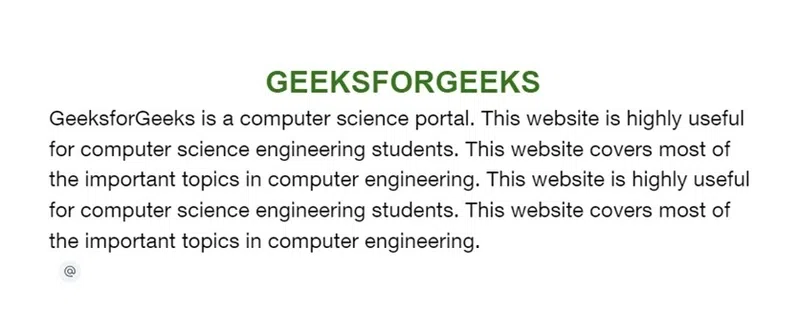 Document opened in Google Docs
Document opened in Google DocsStep 2: Go to 'Edit' and Select 'Find and Replace'
In the menu bar of Google Docs, click on 'Edit'. A dropdown opens. Click on 'Find and Replace'.
 Click 'Edit' -> 'Find and Replace'
Click 'Edit' -> 'Find and Replace'A small popup opens up. In the input field next to 'Find', type the word you are searching for in this document in Google Docs.
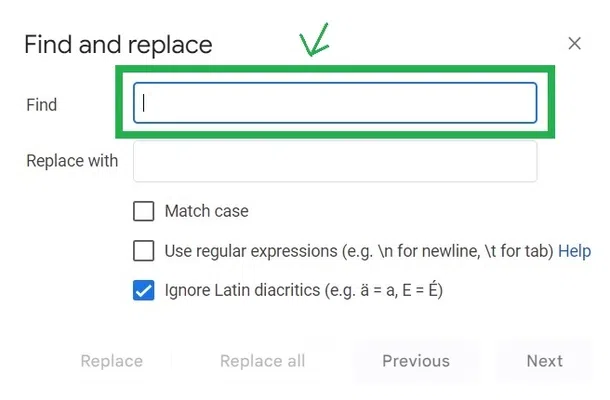 Type the word in the input field
Type the word in the input fieldHere we are searching for the word 'geek'. So we have typed the word 'geek' in the input field of 'Find'. As we can see there are 4 words as 'geek' in this document, it is displaying 1 of 4.
 Searching for the word 'geek' in Google docs
Searching for the word 'geek' in Google docsClick on the 'Next' button in the popup to move through each search result of the word you searched for. Click on the 'Previous' button to move to the previously found search result of the word.
 Clicking on the Next and Previous buttons to navigate through the searched words in the document
Clicking on the Next and Previous buttons to navigate through the searched words in the documentClose this popup by clicking on the 'X' button in the popup to see the highlighted word that you are searching for.
 Click on the 'X' button to close the popup
Click on the 'X' button to close the popupAs we close the popup now, the word we searched for in the document gets highlighted in the background.
 Search results highlighted in the document
Search results highlighted in the documentMethod 2: How to Search for a Word in Google Docs Using Keyboard Shortcut
Follow the below steps to find a word in google docs using keyboard shortcuts:
Step 1: Open Google Docs and Choose a Document
Open Google Docs in your desktop or laptop, and open the document in which you want to search for a word.
 Document opened in Google Docs
Document opened in Google DocsStep 2: Press 'Ctrl' + 'F' keys in your keyboard
Press the 'Ctrl' + 'F' keys on your keyboard if you are a Windows user. Or if you are a Mac user, press the 'Command' + 'F' keys on your keyboard.
Step 3: Type the word
A small panel appears in the top rightmost corner of the webpage with an empty search field. Type the word you want to search in the search bar.
 The search panel opened at the top rightmost corner
The search panel opened at the top rightmost cornerStep 4: Searched Word is highlighted
Here we are searching for the word 'student' in the document. So we have typed in the search bar as 'student'.
 Searching for the word 'student' in the document
Searching for the word 'student' in the documentNow the word gets highlighted in green color in the document and the page where the word is located gets displayed now.
 The searched word gets highlighted in the document
The searched word gets highlighted in the documentIf the searched word is present more than once in this document, you can move through the words in the document by clicking on the up and down buttons as shown below.
 Click on these up and down button in the search panel
Click on these up and down button in the search panelThe highlights of the searched words change on clicking the up and down button.
 Navigating through search results in the document by clicking the up and down button in the search panel
Navigating through search results in the document by clicking the up and down button in the search panelHow to Search for a Word in Google Docs on Mobile(Android & iPhone)
Here we ill learn how to search for a specific word in Google Docs on Phone. Whether you are on a Android device o an iPhone we have discussed the steps of both devices.
Step 1: Open Google Docs Mobile App
Tap on the Google Docs app icon on your device (Android or iOS) to open it. Then, open the document in which you want to search for a word.
Step 2: Tap on the Three-Dots Menu
Tap on the three vertical dots which is at the top rightmost corner of the app.
 Tap on the three vertical dots icon at the top rightmost corner
Tap on the three vertical dots icon at the top rightmost cornerStep 3: Select 'Find and replace'
A panel gets opened. Tap on 'Find and replace' in the panel.
 Tap on 'Find and replace' in the panel opened
Tap on 'Find and replace' in the panel openedStep 4: Type the Word to Search
A search bar appears at the top side of the app. Type the word to search for in the search bar. Here we are searching for the word 'coding'.
 Type for the search word in the search bar
Type for the search word in the search barClick on the search button in the keypad to search in the document.
 Tap on the search button in the keypad to search in the document for the word
Tap on the search button in the keypad to search in the document for the wordStep 6: View Highlighted Results
The word you searched for will be highlighted in the document. If it appears multiple times, all occurrences will be highlighted in green.
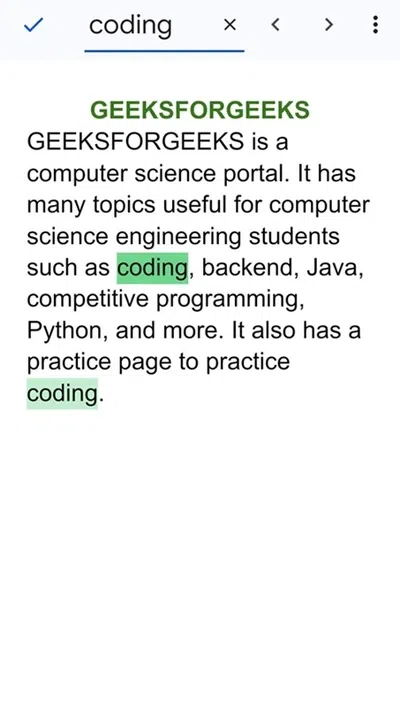 The search results are highlighted in green color in the document
The search results are highlighted in green color in the documentClick on the previous and next buttons which are next to the search bar to navigate through those highlighted search results in the document.
 Tap on the previous and next button
Tap on the previous and next buttonThese steps will help you efficiently search for specific words in Google Docs, whether you're using an Android or iOS device.
Also Read:
Conclusion
Knowing how to search for a word in Google Docs and Google Sheets can dramatically improve your productivity, whether you’re reviewing a document or working with data. Whether you’re using a desktop, iOS, or Android device, the process is simple and helps you quickly locate key information. Now that you've learned how to search in Google Docs using two easy methods, you can work more efficiently and avoid wasting time looking for specific text. Start using these techniques today, and you’ll find navigating through Google Docs much easier.
Similar Reads
How to Use Smart Chips in Google Docs and Sheets
Google smart chips are little bits of data that can enhance your Google experience by retrieving data from other apps and services. Updated frequently, they offer more information about other users, files, maps, and more to Google Docs and Sheets. What Are Google Smart ChipsYou can add "Smart Chips,
8 min read
How to Add Fonts to Google Docs in 2025: All Methods Explained
Add More Fonts to Google Docs - Quick StepsOpen Google Docs > Open any DocClick Fonts > Select More Fonts Choose a Font > Click OkIn 2025, Google Docs remains one of the most popular word processing tools, offering a range of features to enhance document creation. One important aspect that
8 min read
How to Set Up 'OK Google' on iOS and Android?
Setting up OK Google on iOS and Android allows you to use Google Assistant with just a voice command. Whether you're an iPhone user or an Android enthusiast, enabling OK Google can significantly enhance your hands-free experience. This article will walk you through the steps to set up OK Google on i
8 min read
How To Convert Microsoft Word To Google Docs - 2 Easy Methods
Need to open or edit a Word document in Google Docs but don’t know how to make the switch? Whether you’re working with a file from a colleague or just prefer the convenience of Google Docs, converting your Word document to Google Docs is simple and quick.In this guide, we’ll show you two easy method
6 min read
How To Change Uppercase And Lowercase Text In Google Docs
Google Docs is a free online document editor provided by Google. Google Docs makes it easier to create a document for personal and professional uses with a variety of features. Some of the features in Google Docs are customizing font styles, font size, text alignment, and inserting media such as ima
4 min read
How to Use Google Lens on iPhone and Android
Discover a whole new way to experience your photos with Google Lens in Google Photos! This cool tool transforms your pictures into gateways for exploration and information on both Android and iPhone. No more just scrolling through memories—now, your snapshots lead to a world of possibilities. Learn
8 min read
How to Use Find and Replace in Google Docs
Do you ever find yourself spending too much time manually searching and updating repetitive words or phrases in your Google Docs? Whether you're working on a long report, an essay, or any other document, the "Find and Replace in Google Docs" feature can be a real lifesaver. This handy tool allows yo
6 min read
How to Use Google Docs for Mobile Devices
Managing documents on the go has never been easier with Google Docs for mobile devices. Whether you’re using an Android phone or an iPhone, the Google Docs app lets you create, edit, and collaborate on documents wherever you are. No more waiting to get back to your computer—now you can handle import
7 min read
How to Make Google Docs Dark Mode on Desktop & Mobile
Dark Mode in Google Docs - Quick Steps Open Google Doc >> Go to your computer’s system settingsNavigate to the Display or Theme section >> Switch your system theme to Dark ModeHave you ever wished to reduce eye strain while working on Google Docs for long hours? Dark mode might be the so
10 min read
How to Clear Your Google Search History: A Complete Guide for 2025
Everything we search today leaves behind a digital footprint and that's why privacy has become one of the major concerns for all of us. Keeping this in mind, it is important to learn how you can clear your Google search history and erase all your digital footprints without any struggle. Whether you
10 min read