How To Save A Route On Google Maps
Last Updated :
30 Jun, 2024
Saving a route on Google Maps is an incredibly useful feature for frequent travelers, daily commuters, and adventurers alike. By saving routes, you can access them quickly, plan your trips more efficiently, and avoid repeatedly entering the same information. This feature not only helps in planning regular commutes but also in organizing complex travel itineraries, ensuring you have a seamless and hassle-free navigation experience.
Here, we will learn the steps to save a route on Google Maps, making your travel planning more efficient and convenient.
Why Save A Route On Google Maps?
Saving a route on Google Maps is essential for convenience and efficiency, as it allows quick access to frequently traveled paths without re-entering details. It also enables offline access to routes, making navigation seamless even without an internet connection. Additionally, saved routes can be shared easily with others, aiding in coordinated travel plans or meetings. This feature is particularly beneficial for daily commuters, travelers, and anyone needing reliable, repeatable navigation.
How To Save Directions in Google Maps - Desktop/Laptop
Step 1: Open Google Maps
On your web browser go to the Google Maps website.
 Google Maps on web browser
Google Maps on web browserStep 2: Plan Your Route
Click on the direction button and enter your starting point and destination in the search bar. Google Maps will generate the suggested route based on your preferences, including driving, walking, cycling, or public transportation.
 click on direction button
click on direction buttonStep 3: View Route Options
After generating the route, you'll see various route options available, each with different estimated times and distance. Select the route that suits your preferences by clicking on it.
 select route according to you
select route according to youStep 4: Share and Save Your Route
After finalizing your route, share your route to save it for later use. Alternatively, you can send this route to your phone for future use.
 share route for saving
share route for savingHow To Save a Route On Google Maps - Android/iOS
Step 1: Open Google Maps App
On your Android or iOS device and open the Google Maps app.
 google maps app
google maps appStep 2: Search for Your Destination
Use the search bar at the top of the screen to enter your desired destination or click on map at a place you want to go.
 search bar on top
search bar on topStep 3: Get Directions
After entering your destination click on direction button. It's represented by a blue arrow or a "Directions" icon. Now choose your starting location.
 click on direction for generating routes
click on direction for generating routesStep 4: Choose Your Route
Google Maps will show various route options to reach your destination. Select any according to your choice.
 choose your route
choose your routeStep 5: Save your Location
After finalizing your route, click on PIN button available on bottom of screen.
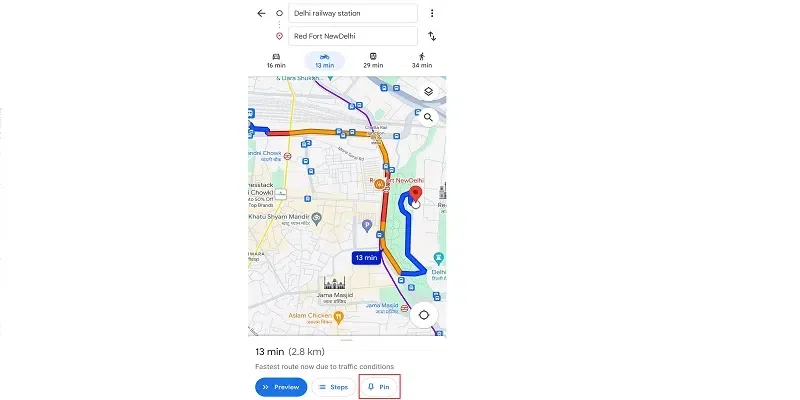 click on PIN to save route
click on PIN to save routeStep 6: Access your saved Locations
For access your saved routes click on "GO button" on bottom of Home Screen of Google Maps. There you will find all the routes saved by you. For using that route tap on that route and it will start navigation.
 click on GO to view saved routes
click on GO to view saved routesHow to Save a Route to Your Home Screen - Android
Step 1: Open Maps and Search for Destination
Launch the Google Maps app on your Android device. Type in the address or search for the location/route you want to save.
 search location and click on direction
search location and click on directionStep 2: Get Directions and Select the Route
After searching your Location, click on Direction button and select the route in which you want to travel.
 select the route
select the routeStep 3: Add to Home Screen
Click on three dots on the top right corner and select Add to Home Screen.
 add to home screen
add to home screenNote: This feature is only available only on Android devices, not for iOS users.
How to see Routes and Directions Offline
Step 1: Open Maps and Search for Location
Launch the Google Maps app (when connected to internet), and search for a location or specific area you want to download into the search bar.
 search for location
search for locationAfter Searching your location, swipe up the location information slide and click on three dots on top right corner.
 click on three dots
click on three dotsStep 3: Download Map
You will find various options there, select "Download offline map".
 download offline map
download offline mapStep 4: Choose Map Area
Select the map area and click Download.
 select area and download
select area and downloadStep 5: Open Maps and Open Offline Maps
When offline, open the Google Maps app. Go to your Profile icon, click on it and select the option of offline maps among given options.
 select offline maps
select offline mapsStep 6: Access Offline Maps
There you will see the list of all the offline available maps saved by you.
 choose your saved map
choose your saved mapThings to Remember
- Internet Connection: Ensure you have a stable internet connection when planning and customizing your routes.
- Syncing Across Devices: Saved routes and locations may be accessible on multiple devices.
- Accuracy of Saved Routes: Double-check the accuracy of the saved routes and locations to ensure they are correctly saved.
- Driving and Public transport routes: When saving routes, know that you can only save driving and public transport routes.
Conclusion
Saving routes on Google Maps, whether on an Android device or a laptop/PC, provides a easy way to plan trips and access directions directly. Saving routes on Google Maps enhances your travel efficiency, ensuring you can easily access and share your planned routes providing a convenient and reliable way to manage your journeys. These step-by-step guides empower users to store preferred routes, enhancing travel planning and navigation experiences.
Similar Reads
How To Draw A Route On Google Maps Navigating through cities and planning trips has never been easier, thanks to Google Maps. Google Maps offers a powerful tool for drawing routes with precision and ease. This makes it ideal for organizing complex journeys or optimizing travel plans. Here, we will learn to Draw a Route on Google Maps
9 min read
How to Use Google Maps Offline? Quick Preview to Use Google Maps OfflineMaps! Open Offline Maps > Tap the Downloaded Map.The Downloaded Section will be present to use.Did you know that you can use Google Maps even without an internet connection? Yes, it's true! Navigating through places can be tough, especially when you don't h
3 min read
How To Share Location On Google Maps In our fast-paced world, sharing your location has become valuable for staying connected with friends, family, and colleagues. Google Maps provides a user-friendly platform for sharing your whereabouts, ensuring that you can easily meet up, coordinate events, or let someone know you're on your way.
4 min read
How To Add Place In Google Maps Adding a Place to Google Maps - Quick StepsOpen the app.Long-press where you want to add.Tap "Add a missing place."Fill details.Submit.Imagine You're on a road trip, and find a cool antique shop, but it's not on Google Maps. No worries! You can add it yourself with a few clicks. It's not just about
4 min read
How to Add Google Maps to a Website ? Integrating Google Maps into a website is a common and useful feature. We can use Google Maps API to add it to our website.Follow the below steps to Add Google Maps to a Website1. Generate/Obtain Google Maps API KeyTo fetch the location data from Google Maps first we need a Google Maps API Key. It i
3 min read
How to Add a Missing Place to Google Maps Add a Missing Place to Google Maps -Quick StepsOpen Google Maps > Search for the place.Drop a pin on the exact spot.Tap on the name/address.Select "Add a missing place."Fill in details > Submit.Ever wished your favorite local spot or a hidden gem was on Google Maps so others could find it too?
6 min read