How to Prevent Grouped Dates In Excel Pivot Table?
Last Updated :
31 Jan, 2023
We may group dates, numbers, and text fields in a pivot table. Organize dates, for instance, by year and month. In a pivot table field, text elements can be manually selected. The selected things can then be grouped. This enables you to rapidly view the subtotals in your pivot table for a certain group of items. The built-in choices for grouping dates in a pivot table are Seconds, Minutes, Hours, Days, Months, Quarters, and Years. To establish the kind of date grouping you require, choose one or more of those possibilities. This article shows how the dates may be grouped by month and year.
Steps to Create a PivotTable
Step 1: Create an excel table with fields Date, Category, and Revenue.

Step 2: Select the data. Navigate to the Insert tab on the top of the ribbon than in the Tables group select PivotTable.

Step 3: PivotTable from the table or range dialog box appear. Here select the table range and select the new worksheet and then click on OK.

Step 4: Now you can see the Pivot table and Pivot table field pane in created. From the PivotTable fields pane, selects the Date and Revenue field.

Step 5: Now as you can see, Pivot Table is created with the Date and the revenue field.
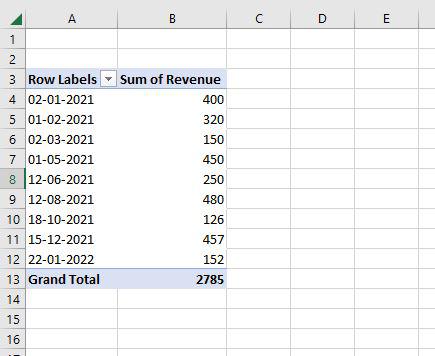
Group Dates by Month
Step 1: Here select any date and then right-click on it. Here select the Group option.

Step 2: Then Grouping dialog box will appear. Here, first fix the starting at and ending at then in the By pane select the Months option and then click on OK.

Step 3: Now you can see the table is showing only months with the revenue.

Group Dates by Years
Step 1: Now, right-click on the month and then choose a group option. Then Grouping dialog box will appear. Here first fix the starting at and ending at then in the By Pane select the Years option and then click on OK.

Step 2: Now you can see the table showing only years with the total revenue.

Group Dates by Quarters
Step 1: Now, right-click on the Years and then choose a group option. Then Grouping dialog box will appear. Here first fix the starting at and ending at then in By Pane select the Quarters option and then click on OK.

Step 2: Now you can see the table showing only Quarters with the total revenue.

Group Dates by Days
Step 1: Now again right click on the Quarters and then choose a group option. Then Grouping dialog box will appear. Here first fix the starting at and ending at then in the By pane select the Days option and select Number of days. Here we are selecting 20 and then clicking on OK.

Step 2: Now you can see the table showing Dates in 20 days grouping with the revenue.

Group Dates by Seconds, Minutes, and Hours
Step 1: Now again right click on the Days and then choose a group option. Then Grouping dialog box will appear. Here first fix the starting at and ending at then in the By pane select the Seconds, Minutes, and hours options. Then click on OK.

Step 2: Now you can see the table shows 00 in seconds, minutes, and hours. Because the time is not there in the pivot table. But it shows the total revenue.

Similar Reads
How to Sort a Pivot Table in Excel : A Complete Guide Sorting a Pivot Table in Excel is a powerful way to organize and analyze data effectively. Whether you want to sort alphabetically, numerically, or apply a custom sort in Excel, mastering this feature allows you to extract meaningful insights quickly. This guide walks you through various Pivot Table
7 min read
How to Remove Pivot Table But Keep Data in Excel? In this article, we will look into how to remove the Pivot Table but want to keep the data intact in Excel. To do so follow the below steps: Step 1: Select the Pivot table. To select the table, go to Analyze tabSelect the menu and choose the Entire Pivot Table. Step 2: Now copy the entire Pivot tabl
1 min read
How to Flatten Data in Excel Pivot Table? Flattening a pivot table in Excel can make data analysis and extraction much easier. In order to make the format more usable, it's possible to "flatten" the pivot table in Excel. To do this, click anyplace on the turn table to actuate the PivotTable Tools menu. Click Design, then Report Layout, and
7 min read
How to Create Pivot Chart from Pivot Table in Excel using Java? A Pivot Chart is used to analyze data of a table with very little effort (and no formulas) and it gives you the big picture of your raw data. It allows you to analyze data using various types of graphs and layouts. It is considered to be the best chart during a business presentation that involves hu
4 min read
How to Add a Calculated Field to a Pivot Table in Excel A Calculated Field in Pivot Table allows you to perform custom calculations within your Excel Pivot Table, giving you more flexibility and deeper insights into your data. Whether you need to add a custom formula, modify existing calculations, or remove a field, this guide walks you through the essen
6 min read