How to mute all sounds in chrome webdriver with selenium using Java?
Last Updated :
13 Nov, 2024
In some automated testing situations, the website may play audio or video. This may interfere with the test operation. To solve this problem, turning off all sounds in Chrome during Selenium WebDriver testing ensures a quieter environment.
It improves the efficiency and accuracy of test results. This technique is especially useful when testing on media-heavy websites, online games, or streaming platforms with backgrounds
Common use cases for muting Chrome webdriver with selenium
- Testing sites with auto-playing videos: When an ad or video plays automatically. The sound may disturb the environment or many tests.
- To run multiple tests simultaneously: Muting the audio prevents audio from overlapping across multiple browser windows.
- User Experience Testing: When testing audio features Muting the audio ensures that only the desired sound test will be performed without interruption.
We will use Selenium WebDriver with the Java programming language for this task. Selenium is a versatile and popular tool for browser automation. This makes it an excellent solution for controlling browser settings such as sound. Using Selenium with Java allows for customization of browser capabilities. It provides a powerful way to control Chrome's behavior and ensure a smooth testing process.
Setting Up ChromeOptions to Mute Sounds
Selenium WebDriver has a class called ChromeOptions. This allows you to set browser settings and Chrome preferences. These options help control Chrome's behavior by changing the default functionality during automated tests, such as opening Chrome in Incognito mode. Himself Turning off notifications Or in our case turning off the sound completely.
To mute audio in Chrome, we use a specific flag called --mute-audio. When we add this flag to ChromeOptions then disables all audio output from the browser. This ensures that no sound is played during the test. This is especially useful when testing websites with potentially disruptive audio or video content.
Configuring ChromeOptions to Mute Sounds
To mute sounds in Chrome using Selenium WebDriver, you need to configure ChromeOptions in your WebDriver setup and pass the --mute-audio flag. Steps to do this are:
- Create a ChromeOptions object: This object will hold all the options and settings we want to apply to the Chrome browser.
- Add the mute audio flag: Use the addArguments() method to pass --mute-audio as an argument to ChromeOptions.
- Integrate ChromeOptions with WebDriver: Pass the ChromeOptions object to the ChromeDriver to launch Chrome with the specified settings.
SeleniumTest.java
package seleniumpractice;
import org.openqa.selenium.JavascriptExecutor;
import org.openqa.selenium.WebDriver;
import org.openqa.selenium.chrome.ChromeDriver;
import org.openqa.selenium.chrome.ChromeOptions;
public class SeleniumTest {
public static void main(String[] args) {
// Set the path to the ChromeDriver executable
System.setProperty("webdriver.chrome.driver", "C:\\path\\to\\chromedriver.exe");
// Initialize ChromeOptions and add flags
ChromeOptions options = new ChromeOptions();
options.addArguments("--mute-audio"); // Mute audio
options.addArguments("--autoplay-policy=no-user-gesture-required"); // Enable autoplay
// Initialize WebDriver with ChromeOptions
WebDriver driver = new ChromeDriver(options);
// Output to console
System.out.println("Chrome options set. Audio is muted successfully.");
// Load a YouTube video from GeeksforGeeks
driver.get("https://www.youtube.com/watch?v=vP5TkF0xJgI"); // A* Search Algorithm video
// Wait for the page to load completely
try {
Thread.sleep(5000); // Adjust the wait time if necessary
} catch (InterruptedException e) {
e.printStackTrace();
}
// Use JavaScript to start video playback
JavascriptExecutor js = (JavascriptExecutor) driver;
js.executeScript("document.querySelector('video').play();");
// Pause execution for observation
try {
Thread.sleep(10000); // Sleep for 10 seconds
} catch (InterruptedException e) {
e.printStackTrace();
}
// Close the browser
driver.quit();
}
}
Output
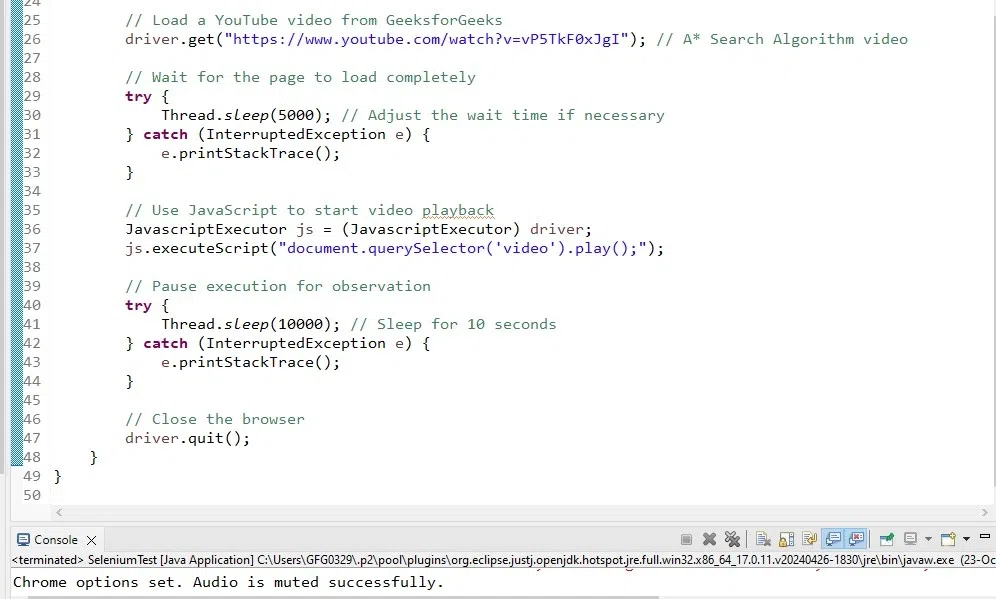 mute all sounds in chrome webdriver with selenium output
mute all sounds in chrome webdriver with selenium outputConclusion
Muting audio during Selenium WebDriver testing in Chrome ensures a quieter, more focused testing environment. Using ChromeOptions to disable sound helps you test media-heavy websites efficiently without distractions.
This simple technique can greatly improve the overall accuracy and efficiency of your automated tests. Incorporating such optimizations will lead to a smoother testing experience with Selenium.
Similar Reads
How to run Selenium Running Test on Chrome using WebDriver Selenium is a popular open-source tool for automating web browser interactions. It works with different web browsers like Chrome, Firefox, and more, and different programming languages like Python or Java to write tests. What is a Selenium ChromeDriver?ChromeDriver is a separate executable that Sele
3 min read
How to Click on a Hyperlink Using Java Selenium WebDriver? An open-source tool that is used to automate the browser is known as Selenium. Automation reduces human effort and makes the work comparatively easier. There are numerous circumstances in which the user wants to open a new page or perform a certain action with the click of the hyperlink. In this art
4 min read
How to control speed of browser using WebDriver with Java? Selenium WebDriver is a powerful tool for automating web browser interactions. However, when it comes to browser automation, controlling the speed at which your tests run can be essential for various purposes, including debugging, observing test execution, and simulating user interactions realistica
5 min read
How do I set the Selenium webdriver get timeout using Java? Setting timeouts is important for good automated testing in Selenium WebDriver. One important timeout is page load timeout. This controls how long Selenium waits to load a page when visiting a given URL. If there is no timeout, tests may be stuck when pages load slowly. This results in failed tests.
2 min read
How to get text from the alert box in java Selenium Webdriver? In Automation testing, we can capture the text from the alert message in Selenium WebDriver with the help of the Alert interface. By default, the webdriver object has control over the main page, once an alert pop-up gets generated, we have to shift the WebDriver focus from the main page to the alert
2 min read
How to ask the Selenium-WebDriver to wait for few seconds in Java? An open-source framework that is used for automating or testing web applications is known as Selenium. There are some circumstances when the particular component takes some time to load or we want a particular webpage to be opened for much more duration, in that case, we ask the Selenium web driver
9 min read