How to Merge Cells in Google Sheets: Step by Step Guide
Last Updated :
09 Oct, 2024
If you're wondering how to merge cells in Google Sheets, you're in the right place. Merging cells can simplify your data layout, making it easier to read and organize. In this article, we'll cover everything from how to combine cells in Google Sheets to how to find merged cells in Google Sheets. This is especially useful when you want to create a title or heading that spans across several columns or rows, making your data easier to read and understand.
We'll also explain how to merge cells in Google Sheets without losing data, and the shortcuts for merging data in sheet. Additionally, you'll learn how to merge columns in Google Sheets to keep key information visible as you scroll through your data.
 How to Merge Cells in Google Sheets
How to Merge Cells in Google SheetsWhat are Cells in Google Sheets
Cells in Google Sheets are the fundamental building blocks of your spreadsheet. Each cell is where you input, store, and organize data, whether it's text, numbers, or formulas. Understanding what are cells in Google Sheets is essential for effectively managing your data. You can perform various actions like formatting cells, merging cells, or even locking them to protect important information. If you're calculating sums, creating charts, or organizing your tasks, Google Sheets cells allow you to customize and structure your spreadsheet efficiently.
How to Merge Cells in Google Sheets (Desktop)
Follow these steps to merge cells in Google Sheets on a desktop:
Step 1: Open Your Google Sheet
Start by opening the Google Sheets document where you want to merge cells.
 Open Google Sheet
Open Google SheetStep 2: Select the Cells
Click and drag your mouse over the cells you want to merge. You can also click the first cell, hold down the Shift key, and then click the last cell in the range you want to select.
 Select the Cells
Select the CellsGo to the toolbar at the top of the page. Look for the “Merge cells” button. It looks like a rectangle with a line dividing it into smaller parts. It’s usually near the text alignment and formatting options.
 Click on merge button
Click on merge buttonStep 4: Choose a Merge Option
Click the “Merge cells” button to open a drop-down menu. You’ll see different options such as -
- Merge all: Combines all selected cells into one large cell.
- Merge horizontally: Merges selected cells in each row into one cell per row.
- Merge vertically: Merges selected cells in each column into one cell per column.
- Unmerge: Reverts any merged cells back to their original separate cells.
 Choose as per your needs
Choose as per your needsStep 5: Apply the Merge
Select the merge option that fits your needs. Your cells will combine based on the option you chose.
 apply the merge
apply the mergeTips
- If you’re creating a header for a table, merging cells can help center your title across multiple columns.
- Merging cells removes data from cells other than the top-left one. Ensure important information isn’t lost.
How to Merge Cells in Google Sheets Shortcut
If you prefer using shortcuts, merging cells in Google Sheets can be done quickly with a few keyboard shortcuts. Unfortunately, Google Sheets does not have a dedicated shortcut key for merging cells, but you can use the Alt key (on Windows) or Option key (on Mac) with the letter "O," then "M" to open the merge options quickly.
How to Merge Google Sheets Without Losing Data
A common challenge when merging cells in Google Sheets is losing data from all but the top-left cell. To avoid losing important information, consider these alternatives:
- Use the CONCATENATE or JOIN function: Instead of merging cells, you can combine the text from multiple cells using formulas like =CONCATENATE(A1, " ", B1) or =JOIN(", ", A1:A3). This way, you merge the data without actually merging the cells.
 Use Function
Use Function- Use a helper column: Before merging, copy the content you want to keep into another cell or column. This ensures you don't lose any data when you perform the merge.
How to Merge Cells in Google Sheets Without Merging
If you want the look of merged cells without actually merging them, you can use center across selection by:
- Highlighting the cells you want to look merged.
- Going to the toolbar, clicking on "Format," then "Align," and choosing "Center."
 Click on Format >> Alignment >> Centre
Click on Format >> Alignment >> CentreThis centers the text across the selected range without merging the cells, keeping all your data intact.
How to Merge Cells in Google Sheets Mobile
Here’s how to merge cells using the Google Sheets app on your mobile device such as Android or iPad.
Step 1: Open the Google Sheets App
Open the Google Sheets app on your mobile device and select the spreadsheet where you want to merge cells.
Step 2: Select the Cells
Tap and hold on the first cell you want to merge, then drag the selection handles to cover all the cells you want to merge.
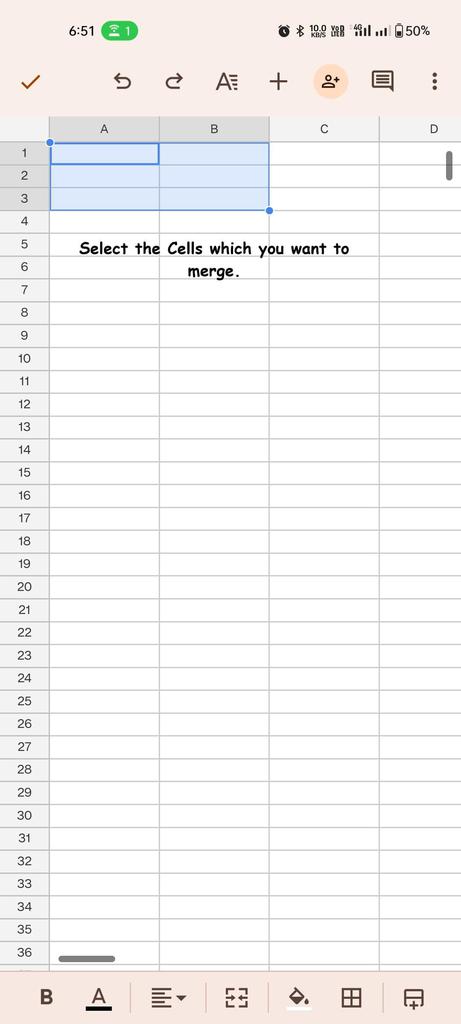 Choose the cells
Choose the cellsStep 3: Choose Merge Cells
Scroll down and select "Merge cells" from the menu options. The selected cells will merge based on your choice.
 Choose the merge option
Choose the merge optionStep 5: Review the Merge
Check the merged cell to ensure it appears as you intended. If necessary, you can unmerge it by clicking the merge button again.
How to Unmerge Cells in Google Sheets
Unmerging cells is simple and can be done in a few quick steps:
Step 1: Select the Merged Cell
Click or tap on the merged cell that you want to unmerge.
For desktop, go back to the “Merge cells” button in the toolbar. For mobile, open the menu by tapping the three vertical dots in the top-right corner.
Step 3: Choose the Unmerge Option
In the drop-down menu, select “Unmerge.” The merged cell will split back into the original separate cells, with the content staying in the first cell.
 Click on unmerge
Click on unmerge Also Read:
Conclusion
Merging cells in Google Sheets is a straightforward yet powerful tool that enhances the organization and presentation of your data. Whether you're creating a report, a budget, or a project plan, merging cells allows you to create clear, concise headings and better-structured layouts. By mastering this simple feature, you can make your spreadsheets not only more functional but also more visually appealing, ensuring that your data is presented in the best possible way.
Similar Reads
How to Merge Cells in Google Docs: A Step-by-Step Guide Whether you're working on a school project, a business report, or a presentation, merging cells in Google Docs can significantly improve the layout of your tables. This simple yet powerful feature allows you to combine multiple cells into one, giving your documents a cleaner and more organized look.
9 min read
How to Insert Line Breaks in Google Sheets: Step-by-Step Guide Inserting line breaks in Google Sheets can greatly enhance your data's readability and organization, especially when working with lengthy text entries. Whether you're formatting addresses, lists, or notes, knowing how to insert a line break using shortcuts or formulas is essential. This article will
6 min read
How to Insert Cells in Google Sheets How to Insert Cells in Google Sheets - Quick StepsOpen Google Sheets>>Choose your SpreadsheetSelect a Cell>>Perform a right-clickSelect Insert Rows or ColumnsCells InsertedIn Google Sheets, inserting cells can help you structure your data more effectively, allowing you to add new informa
7 min read
How to Add Time in Google Sheets - Complete Guide Time management is crucial, both in daily life and in spreadsheet mastery. In the dynamic world of spreadsheet management, Google Sheets stands out as a powerful tool for data manipulation and analysis. While basic arithmetic operations are easy to perform, dealing with time can be a bit tricky. In
12 min read
How to Make a Table in Google Sheets: A Complete Guide for 2024 Creating well-organized tables in Google Sheets is essential for managing and presenting your data effectively. Whether you're working on a project, preparing a report, or simply improving your spreadsheet skills, this guide will walk you through the steps to create and format tables in Google Sheet
7 min read