How to Make a Table in Google Sheets: A Complete Guide for 2024
Last Updated :
08 Apr, 2025
Creating well-organized tables in Google Sheets is essential for managing and presenting your data effectively. Whether you're working on a project, preparing a report, or simply improving your spreadsheet skills, this guide will walk you through the steps to create and format tables in Google Sheets. With easy-to-follow instructions and practical tips, you’ll be able to enhance your data presentation and productivity.
 How to Make a Table in Google Sheets
How to Make a Table in Google SheetsIntroduction to Tables in Google Sheets
Tables are fundamental for organizing and analyzing data. This guide covers how to create tables in Google Sheets, ensuring your data is well-presented and easy to understand.
Why Create Tables in Google Sheets
Tables in Google Sheets help streamline data management by organizing information into a clear, structured format. They improve readability and make data analysis more efficient, allowing you to easily visualize and interpret your data.
Create a Table in Google Sheets: A Step-by-Step Guide
There is one method to create a table in Google Sheets. Here's the explanation of the methods provided for you to learn the process of creating a table in Google Sheets.
How to Create a Table in Google Sheets Manually
Learn how to create a table from scratch in Google Sheets, starting with data preparation and ending with final adjustments to ensure your table looks polished and professional.
Step 1: Prepare your data
Enter your data into the spreadsheet cells where you want your table to reside. Perform the operation only after the formatting the rows and columns.
 Prepare your data
Prepare your dataStep 2: Select your data range in the Sheet
Drag your cursor to highlight all the cells that will be part of your table. This includes both your headers (first row) and the data itself.

Go to the "Format" menu and select "Borders." Choose a border style that visually defines your table (e.g., solid outline).
.webp) Apply borders
Apply bordersHighlight the header row (first row) and bold the text using the formatting options on the toolbar. Use the Font option to change the fonts. Use the B and I shortcuts on the toolbar or navigate to the Format menu and then click Text. Also, use the Fill color shortcut on the toolbar to fill colors in the columns and rows. Use the Border shortcut on the toolbar.
.webp) Customize your table from the Menu bar
Customize your table from the Menu bar Step 4: Go to Insert Option and Add rows and columns as needed
Click on the insert option and add rows and columns as per your need.
.webp) Go to Insert Option and Add rows and columns
Go to Insert Option and Add rows and columnsStep 5: Preview the Results
Check the results in your Google Sheet.
.webp) Preview
PreviewHow to Create a Table in Google Sheets Like Excel
While Google Sheets doesn't have a replica of Excel's "Format as Table" feature, you can achieve a similar result with a few extra steps.
Step 1: Open Google Sheets
Start by opening your Google Sheets document where you want to create the table.
Step 2: Define your data range
Highlight the cells that will be used for your table, including headers.
 Define your data range
Define your data range Step 3: Go to the menu and then click on Table
Go to the “Format” menu, select “Alternating colors,” and choose a style to apply a table-like appearance.
 Go to the menu and then click on Table
Go to the menu and then click on Table Step 4: Create the table
Customize table features such as headers, borders, and text alignment to match your needs.
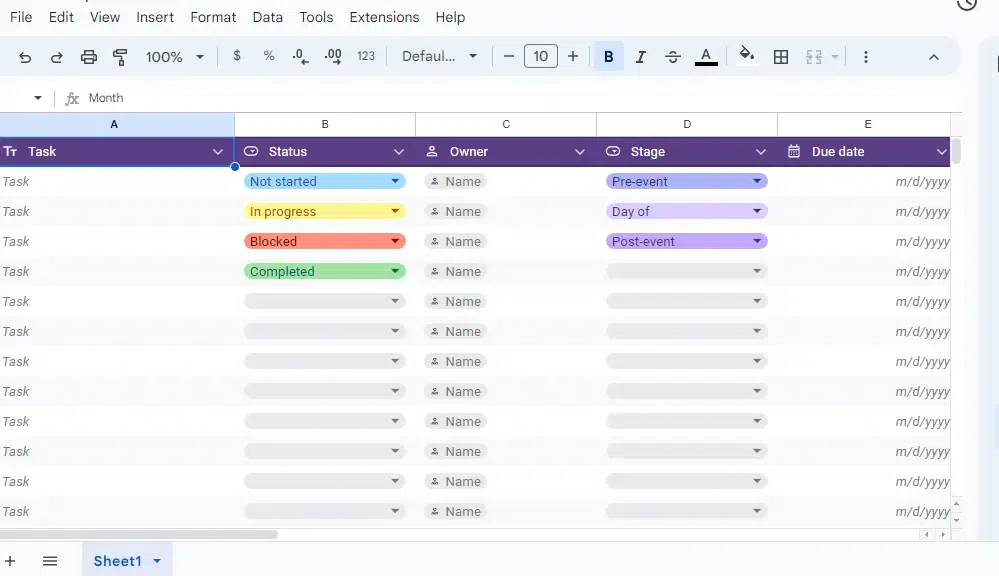 Create the table
Create the tableThen using the toolbar, search for 'Format as Table' and do formatting and functionality like Making Headers and resizing the image and table name as per your need. Overall, creating a table in Google Sheets provides similar functionality to Excel tables with a slightly different approach. With a little practice, you'll be creating well-formatted and functional tables in no time!
How to Create a Table in Google Sheets Using “Alternating Colors”
While Google Sheets lacks an exact “Format as Table” feature like Excel, you can achieve a similar result with the “Alternating colors” feature.
Step 1: Open Google Sheets
Start by opening your Google Sheets document where you want to create the table.
Step 2: Define Your Data Range
Select the cells that will make up your table, including both headers and data.
Step 3: Apply Alternating Colors
Go to the “Format” menu and select “Alternating colors.” Choose a style that suits your needs and apply it to your selected range.
Step 4: Customize Your Table
Adjust the formatting options for headers, borders, and text to enhance the table's appearance and functionality.
How to Sort and Filter Data in Your Google Sheets Table
Once your table is created, sorting and filtering can help manage and analyze data efficiently.
Step 1: Enable Filters
Select your table range, go to the “Data” menu, and click “Create a filter” to add filter icons to your headers.
Step 2: Sort Data
Click on the filter icon in the header and choose how you want to sort your data (e.g., ascending or descending).
Step 3: Apply Filters
Use the filter options to display only the data that meets your criteria.
Conditional formatting can help highlight specific data points in your table.
Step 1: Select the Table Range
Highlight the cells in your table where you want to apply conditional formatting.
Go to the “Format” menu and select “Conditional formatting.” Set up rules to format cells based on their values (e.g., color scales, text colors).
Step 3: Customize Rules
Adjust formatting rules to fit your data analysis needs.
Also Read:
Conclusion
In conclusion, mastering the ability to create a table in Google Sheets is a valuable skill that will significantly enhance your data management and presentation capabilities. Whether you're looking to make a table in Google Sheets for detailed data analysis or simply to organize your information more effectively, the steps outlined in this article will help you achieve professional and visually appealing results. By learning how to make table in Google Sheets, you can ensure your data is both clear and accessible, making it easier to share insights and collaborate with others. Embrace these techniques and take your spreadsheet skills to the next level. Happy table-making!
If you're new to Google Sheets, there are many resources available to help you learn more, including tutorials on how to use formulas, formatting options, and collaboration features. So, keep exploring!
Similar Reads
How to Filter in Google Sheets : Complete Guide
How to Add Filters in Google Sheets : Quick StepsOpen Google Sheets>> Select your data range.Go to the Data menu >>Select Create a filterClick the filter icon in any column to sort or filter your data.If you work with large datasets in Google Sheets, using filters is a must to easily man
14 min read
How to Insert and Edit Tables in Google Docs: A Complete Guide
If you're looking to enhance your documents with well-organized information, inserting a table in Google Docs is an excellent way to do so. Tables allow you to present data in a structured and visually appealing format, whether you're drafting a report, preparing a project document, or scheduling, k
5 min read
How to Share and Collaborate in Google Sheets: A Complete Guide
Google Sheets makes it easy to share and collaborate on spreadsheets with others in real-time, whether you're working on a team project, managing budgets, or organizing data. The platform offers several tools to help you control permissions, track changes, and stay in sync with collaborators. In thi
11 min read
How to Sort a Pivot Table in Excel : A Complete Guide
Sorting a Pivot Table in Excel is a powerful way to organize and analyze data effectively. Whether you want to sort alphabetically, numerically, or apply a custom sort in Excel, mastering this feature allows you to extract meaningful insights quickly. This guide walks you through various Pivot Table
7 min read
How to Create a Google Form in Google Sheets
Creating a Google Form directly from Google Sheets is a powerful way to collect data and responses efficiently. This integration makes it simple to gather information, whether you're conducting surveys, quizzes, or gathering feedback for a project. By linking a Google Form to a Google Sheet, all res
7 min read
How to Export Google Sheets to CSV, Excel, or PDF (A Complete Guide)
Exporting data from Google Sheets to a CSV file is a common task when you need to share or integrate your spreadsheet data with other applications, systems, or databases. The CSV (Comma-Separated Values) format is widely compatible and ideal for handling structured data in a lightweight and efficien
4 min read
How to Make a Column Chart in Google Sheets
Column charts in Google Sheets are a powerful tool for presenting data trends and comparisons visually. This guide will provide you with a column chart tutorial to help you create, customize, and effectively use column charts to analyze your data. Whether you're looking to understand data visualizat
5 min read
How to Make a Calendar in Excel [Complete Guide + Free Templates]
Creating a calendar in Excel is a practical solution for personal and professional scheduling, offering flexibility and customization options. Whether you want to use built-in Excel Calendar 2025 templates or design a dynamic calendar with formulas, PivotTables, or VBA calendar creation, Excel provi
6 min read
How to Merge Cells in Google Docs: A Step-by-Step Guide
Whether you're working on a school project, a business report, or a presentation, merging cells in Google Docs can significantly improve the layout of your tables. This simple yet powerful feature allows you to combine multiple cells into one, giving your documents a cleaner and more organized look.
9 min read
How to Make a Calendar in Google Sheets [+ Free Downloadable Template]
Create a Calendar in Google Sheets - Quick StepsOpen Google Sheets >> Create a blank spreadsheet.Use Formula >> Enter the month, year & daysFormat the cells below >> Use formatting tools Save and customize further as desired.Creating a calendar in Google Sheets is a simple yet
5 min read