How To Install the Apache Web Server on Debian 11?
Last Updated :
12 Jun, 2024
Apache is an open-source web server that’s available for Linux servers free of charge. Installing an Apache web server on Linux is a straightforward process. In this article, we will install Apache Web Server Debian 11 (Bullseye).
Steps to Install Apache Web Server in Linux
Step 1: Update Your System
sudo apt update && sudo apt upgrade
 Updating system to latest packages
Updating system to latest packagesStep 2: Install Apache Web Server
sudo apt install apache2 -y
 installing Apache Web Server
installing Apache Web ServerStep 3: Enable the Services
sudo systemctl enable apache2
 enabling system services for Apache Web Server
enabling system services for Apache Web ServerStep 4: Test the Server by Hosting Simple Website
First, we will create a directory for our test website using following command.
sudo mkdir /var/www/html/test_website/
- Now we will add index.html for our test website along with some testing code using following command.
echo '
<html>
<head>
<title>Example</title>
</head>
<body>
<h1>GFG</h1>
<p>This is a test working on Debian</p>
</body>
</html>' | sudo tee /var/www/html//index.html
- Now we will add configuration file using following command
sudo gedit /etc/apache2/sites-available/test_website.conf
- and paste following config to text editor window and save it.
<VirtualHost *:80>
DocumentRoot /var/www/html/test_website
DirectoryIndex index.html
ErrorLog ${APACHE_LOG_DIR}/test_website_error.log
CustomLog ${APACHE_LOG_DIR}/test_website_access.log combined
</VirtualHost>
 saving configuration
saving configuration - Once we created the required config file and test website, we will need to own the Apache website directory for permissions.
- We will use chmod command as follows:
sudo chmod a+wr /var/www/html/ -R
Step 5: Enable the site
After creating config file, we need to enable the site. We use the a2ensite command followed by the name of site configuration file. This creates a symbolic link from the sites-available directory to the sites-enabled directory, effectively enabling the site.
syntax:
sudo a2ensite <site_config>
sudo a2ensite test_website.conf
- Now we will need to restart apache2 using systemctl reload command.
sudo systemctl reload apache2
- Now you can see locally hosted website on localhost.
http://localhost
 testing website
testing websiteIf the above mentioned steps performed correctly, Apache Web Server will run successfully! However, If it didn’t work, then you can uninstall Apache Web Sever and can start installation again.
Steps to Uninstall Apache Web Server
- You can completely remove Apache Web Server using apt purge command as follows
sudo apt purge apache2 -y
- Hence we have successfully uninstalled Apache Web Server in Debian 11!
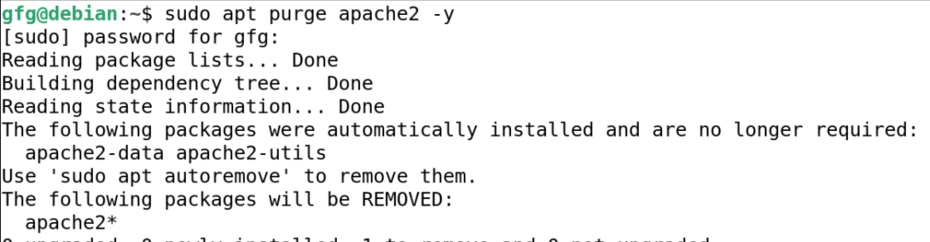 Uninstalling Apache Web Server
Uninstalling Apache Web ServerConclusion
In this article, we have installed and configured the Apache Web Server on Debian 11. We have outlined the fundamental steps, encompassing updating package lists, installing the software, verifying its operation, and hosting test website. So install Apache Web Server on your Linux now!
Similar Reads
How To Install the Apache Web Server on CentOS 7 Apache Web Server, commonly known as Apache is a free, open-source, and one of the most widely used web servers in the world. Apache web server is developed and maintained by Apache Software Foundation. Apache is not any physical server, it is a software application running either on a physical/virt
4 min read
How to Install Apache Web Server on Linux Cloud Server? Apache is an open-source web server used widely for hosting websites and web applications. It's popular on the internet and supports platforms like Linux, Windows, and macOS. Installing Apache on a Linux-based cloud server is straightforward. Cloud servers offer flexibility and scalability, enabling
5 min read
How to Install Wine 8 on Debian 11 Wine is a free program that lets you run Windows apps on your Linux computer. The Wine team released the new stable version 8.0 in January 24 2023. You can get the Wine 8 from the official website or using the package manager on your Linux system. This guide will show you how to install the Wine 8 v
6 min read
How to Install Apache Web Server in Linux: Ubuntu, Fedora, RHEL? If you're looking to install Apache on Linux, this guide will walk you through the steps required for different distributions, including Ubuntu, Fedora, and RHEL. The Apache web server is a popular choice for hosting websites and applications, known for its reliability and flexibility. Whether you'r
5 min read
How to Install and Customize Apache on Ubuntu or Debian? One of the most dominant forces in web server software is the Apache HTTP Server, often shortened to Apache. This free and open-source project, overseen by the Apache Software Foundation, has been a major player in shaping the Internet since its launch in 1995. Installing an Apache web server on Ubu
2 min read