How to Install SQL Server Management Studio?
Last Updated :
21 Mar, 2022
SQL Server Management Studio is a software application launched with Microsoft SQL Server 2005 that is used for configuring, managing, and administrating all components within the Microsoft SQL Server. It is one of the SQL Server management tools, regardless of your location used for designing queries and managing databases and data warehouses via personal computer or cloud.
Note: Azure Data studio is automatically installed alongside SQL Server Management Studio. SSMS in the latest version 18.8 point Azure Data Studio is a crowd cross-platform and open source desktop pool for your environment, whether in the cloud, on-premises, or hybrid.
Installing SQL Server Management Studio
Step 1: To install SQL Server Management Studio you need to start the search engine search for downloading the SSMS (SQL Server Management Studio) and click on the official website.

Step 2: After the link is opened click on the Download SSMS link.

Step 3: Your download will be started as soon as possible, if not started refresh or wait for a few seconds and after the completion opens the .exe file of the setup.

Step 4: Setup SQL Server Management Studio. Open the location in which you downloaded the setup's .exe file and right-click on the setup file and click the option run as administrator after then the below panel will be opened and for further installation process click the install button.
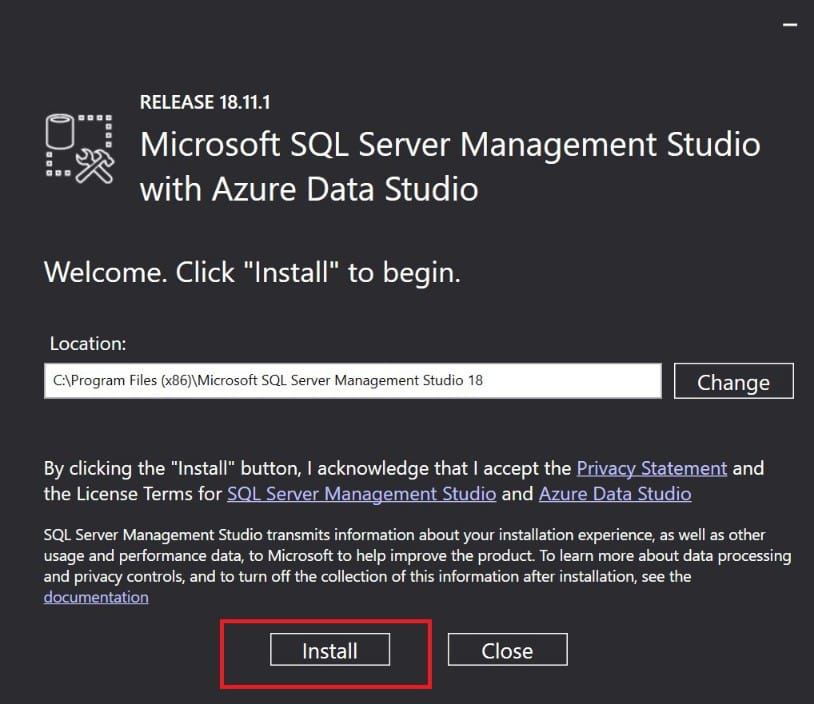
Step 5: After Loading packages progress bar will be shown. When is packaged progress and overall progress. Wait for a few minutes while the installer sets up the software. If any problem occurs during the installation restart the system and try again from step 4.

Step 6: Go to all programs. In our systems, we concede to folders in the MySQL server list. Another word is Microsoft SQL Server 2018 under Microsoft SQL Server tools 18. Microsoft SQL Server Management Studio 18.

Step 7: After opening SQL Server Management Studio 2018 we can see that it looks like the below screenshot.

Now we can connect to the server and use SQL Server Management Studio 2018.
Step 8: Now select the database engine and choose your system name and then click the connect option.


Step 9: Now all the databases present on your system will be shown on the left pane as shown below.

Similar Reads
How to Install SQL Server on MacOS? In this article, we are going to learn "How to install SQL Server Express in MacOs". Now, before we jump to the setup part, Let's learn about SQL Server Express. So, SQL Server Express is an open-source RDBMS database management system i.e. Relational database management system which is used to stor
5 min read
SQL Server Management Studio (SSMS) SQL Server Management Studio (SSMS) is an essential tool for effectively managing SQL Server databases. Developed by Microsoft, SSMS provides a comprehensive, integrated environment where database administrators, developers, and other users can efficiently work with their SQL Server instances. In th
5 min read
How to Install SQL Server Agent on MacOS? SQL Server is a Relational Database Management system(RDBMS) developed by Microsoft. SQL Server consists of two major components namely Database Engine and SQLOS. Along with the creation and execution of triggers Database Engine also processes queries and manages Database fields. SQLOS provides serv
2 min read
How to Install SQL Server on Azure VM? Microsoft Azure provides us with multiple database services which help us to run popular relational database management systems, like MySQL, SQL Server, and PostgreSQL in the cloud. We can use an SQL server on Azure Virtual machines by running a virtual machine in Azure and installing an SQL server
5 min read
How to Install SQL Server Agent on Windows? SQL Server Agent is a component of Microsoft SQL Server. It schedules jobs and handles other automated task on a database.This windows service can automatically start when we boot up the system or set it up manually. SQL Server Agent enables us to automate all the task which are repetitive in nature
3 min read