How to Install Spring Boot Application in Hostinger?
Last Updated :
24 Jul, 2024
Spring Boot is a popular platform for developing Java-based web applications, known for its robust features and ease of use. Hostinger offers high-quality, affordable hosting that is well-suited for Spring Boot applications. This article will guide you through deploying your Spring Boot application on Hostinger.
What is Hostinger?
Hostinger is a web hosting company known for providing affordable, high-quality hosting services to many users. With features like fast loading speeds, reliable uptime, and 24/7 customer support, Hostinger caters to beginners and experienced developers. The platform supports various hosting options, including shared hosting, VPS hosting, and cloud hosting, making it a versatile choice for different types of projects, including Java-based applications.
- Deployment: Deployment involves making your application available on the server. For Java applications, this typically means packaging your app into a WAR (Web Application Archive) or JAR (Java Archive) file.
- WAR/JAR File: WAR (Web Application Archive) and JAR (Java Archive) are files used to package Java applications for distribution.
Steps to Install Spring Boot Application in Hostinger
Step 1: Build Your Spring Boot Application
First, you need to package your Spring Boot application. Depending on your deployment preference, you can create either a JAR or WAR file. Use the following Maven command to build the application:
mvn clean package

This command compiles your project and packages it into a .jar or .war file in the target directory.
Step 2: Access Hostinger Control Panel
Log in to your Hostinger account and navigate to the control panel (hPanel).

Step 3: Upload the Application File
In the hPanel, go to the File Manager and navigate to the public_html directory. Upload your .jar or .war file here.

Go to the public_html directory.

Upload your .jar or .war file to this directory.

Step 4: Configure Java Environment
Hostinger supports Java applications via the Java Web (Tomcat) option. If you haven't configured this yet:
1. Go to Domains > Manage your Website.
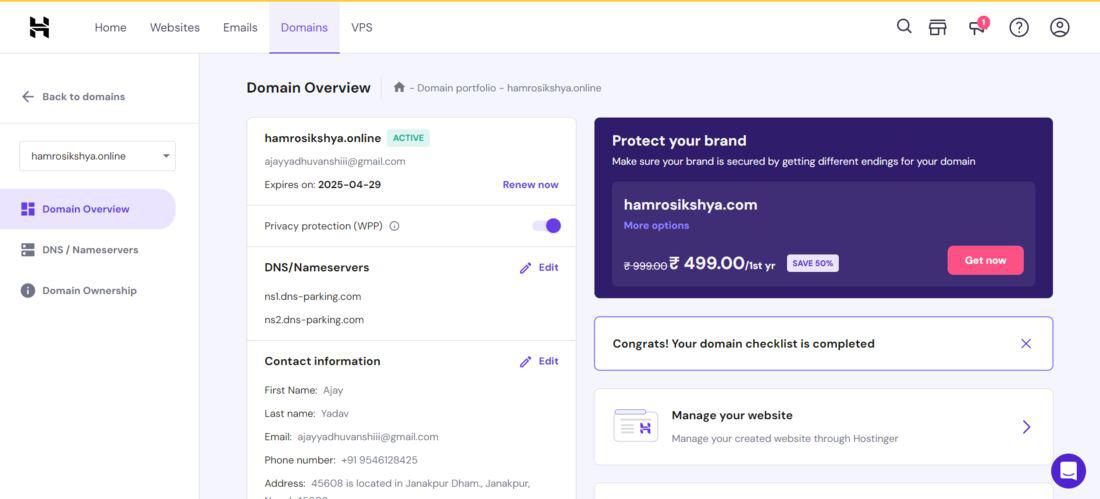
2. Under Websites, go to Advanced section, select Java Web (Tomcat).

3. Follow the on-screen instructions to set up the environment, ensuring that the appropriate version of Java is selected.

Step 5: Deploy the Application
After uploading your application file, go to the Java Applications section in the hPanel. Select the uploaded .war file and click Deploy.
Step 6: Start the Application
Once the deployment is complete, start the application from the Java Applications section. Check to ensure it runs without errors.
Step 7: Access Your Application
Your Spring Boot application should now be accessible at http://yourdomain.com/application-name.

Example:
Consider a simple Spring Boot application that provides a RESTful API. Here's a basic example:
Java
@RestController
public class HelloController {
@GetMapping("/hello")
public String sayHello() {
return "Hello, World!";
}
}
After deploying this application to Hostinger, accessing http://yourdomain.com/hello should return "Hello, World!".
Conclusion
Deploying a Spring Boot application to Hostinger is straightforward if you follow the steps outlined above. Hostinger's reliable hosting services ensure your application runs smoothly. Remember to regularly update your application and monitor its performance to maintain optimal functionality.