How to Install OpenJDK in Linux
Last Updated :
09 Jan, 2025
If you have started Java learning, you must have the Java Development Kit (JDK) installed on your system. OpenJDK is a free and open-source version of Java that provides everything you need to develop and run Java applications. It’s a popular choice for developers because it’s easy to install and works well across different Linux systems.
This guide will show you step-by-step instructions on how to install OpenJDK on a Linux system, verify the installation, and set it up for your projects. The steps covered here apply to most Linux distributions, ensuring you have everything you need to get started with Java.
How to Install OpenJDK in Linux
Follow the below step-by-step procedure to complete the installation of OpenJDK in Linux. All the steps are performed here in this guide on Ubuntu Linux distribution.
Step 1: Update Your System
- Before installing any software, it's a good idea to update your system's package manager. Open a terminal and run the following command.
sudo apt update
 apt update
apt updateAfter this you need to upgrade the package manager, and for this run the following command.
sudo apt upgrade
 apt upgrade
apt upgrade- This ensures your system has the latest package information and updates installed.
Step 2: Check Available OpenJDK Versions
- To see which versions of OpenJDK are available in your package manager, use the following command:
sudo apt search openjdk
 search OpenJDK
search OpenJDKNote: After this command you need to enter you password.
- This will display a list of available OpenJDK versions. As of now, the latest stable version is OpenJDK 21.
Step 3: Install the Latest Version of OpenJDK
- To install OpenJDK 21, run this command:
sudo apt install openjdk-21-jdk
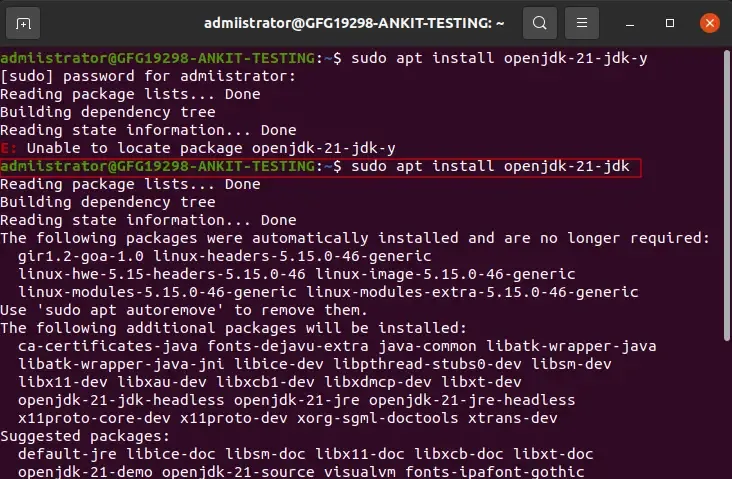 Install OpenJDK
Install OpenJDKNote: Make sure you are connected with internet while opting this command
- This command installs the OpenJDK Development Kit (JDK), which includes the Java Runtime Environment (JRE) and development tools like the
javac compiler.
Step 4: Verify the Installation
- After installation, confirm that OpenJDK is properly installed by checking the Java version:
java -version
 Java Version
Java Version- The output should look something like this:
openjdk version \"21.0.1\" 2025-01-01
OpenJDK Runtime Environment \(build 21.0.1\+12-Ubuntu-1\)
OpenJDK 64-Bit Server VM \(build 21.0.1\+12-Ubuntu-1, mixed mode, sharing\)
- If you see this, OpenJDK is successfully installed on your system.
Step 5: Set OpenJDK as the Default Java Version (Optional)
- If you have multiple versions of Java installed, you can set OpenJDK 21 as the default version by running:
sudo update-alternatives --config java
- This command will show a list of installed Java versions.
Step 6: Configure the Environment Variables (Optional)
- For some applications, you might need to set the
JAVA_HOME environment variable. To do this, follow these steps: - Open the environment file using a text editor:
sudo nano /etc/environment
- Add the following line at the end of the file:
JAVA_HOME=\"/usr/lib/jvm/java-21-openjdk-amd64\"
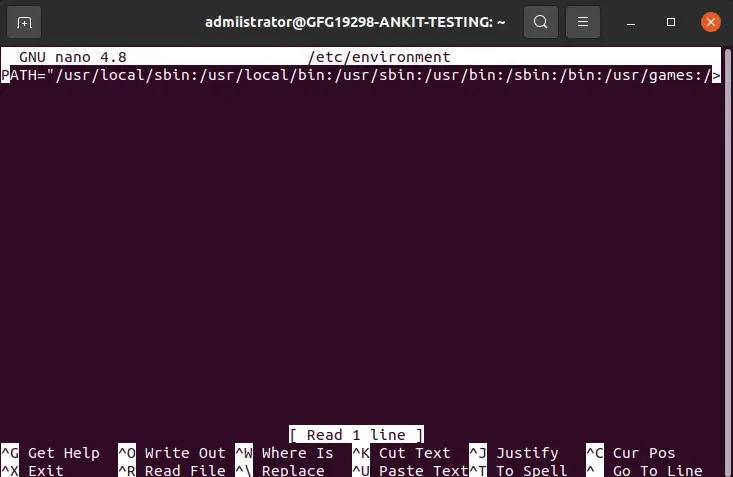 Path
Path- Save and close the file. Then, reload the environment variables:
source /etc/environment
- Verify the
JAVA_HOME variable:
echo $JAVA_HOME
- This should display the path you set.
Conclusion
Installing OpenJDK on Linux is a straightforward process that ensures you have the tools needed to develop and run Java applications. By following the steps outlined in this guide, you can easily set up the latest version of OpenJDK on your system. Whether you are a beginner learning Java or an experienced developer, OpenJDK provides a reliable platform for your projects.
Similar Reads
How to Install opencv in C++ on Linux? OpenCV stands for open-source Computer Vision Library. It is a library that provides infrastructure for computer vision and machine learning applications. It has more than 2500 Computer vision and machine learning algorithms. They can be used to track objects, recognize faces and objects, stitch ima
3 min read
How to Install OpenJDK in macOS Java is one of the most popular programming languages, widely used for creating web, mobile, and desktop applications. OpenJDK is an open-source version of the Java Development Kit (JDK), which includes everything you need to build and run Java applications. It is a preferred choice for many develop
4 min read
How to Install Scala in Linux? Prerequisite: Introduction to Scala Before, we start with the process of Installing Scala on our System. We must have first-hand knowledge of What the Scala Language is and what it actually does? Scala is a general-purpose, high-level, multi-paradigm programming language. It is a pure object-oriente
3 min read
How to Install GNU Octave in Linux? Octave is open-source, free available for many of the platforms. It is actually a High-level Language. It comes up with a text interface along with an experimental graphical interface. It is also used for various Machine Learning algorithms for solving various numeric problems. You can say that it i
2 min read
How to Install JDK in Linux? Java is a very popular general-purpose programming language, which is very close to flow Oop's theory and can run independently on any platform, but its run time environment is dependent on the platform the JVM (Java Virtual Machine) is also known as. Which first interprets Java file byte code and b
2 min read