How To Increase The Storage Of EC2 Instance ?
Last Updated :
12 Feb, 2024
EC2 or Elastic Compute Cloud is a core service provided by Amazon web services (AWS) which is used to create virtual servers on the AWS cloud platform the one that we create using the EC2 service is called an EC2 instance. we can use this ec2 instance to deploy and run a wide variety of applications ranging from simple websites to complex enterprise applications
Step-By-Step Guide To Increase The Storage Of EC2 Instance
Step 1: Log in to your AWS Management Console.
Note: You can either log in using root user credentials or IAM user credentials

Step 2: Go to EC2 Console and launch one windows (you can user other operating system instances as well) ec2 instance and connect it using remote desktop connection by providing username and password .
Note: Default username for windows EC2 instance is Administrator
.png)
Step 3: In above image you can see that the default size of C drive is 29.9 GB to increase the size or storage of this ec2 instance you need to go back to ec2 console.Click on volumes under Elastic Block Store Menu.

Step 4: Then Select your desired volume and click on actions at top right corner after clicking on it the dropdown menu gives lot of options click on Modify volume

Step 5: Then this page appears here you can select your volume type and can enter your increased size of volume here we have selected the General Purpose SSD (gp2) which is by default provided by aws and increased the size by 30 GB to 40 GB after completing this click on Modify button

Step 6: After clicking on modify it will take some time to increase the size of volume then connect to ec2 instance again after connection establishment go to disk partition in that you can see that extra 10 GB volume size is allocated.
-compressed.jpg)
Step 7: You can now either extend the C: Drive from 30 GB to 40 GB or can create another disk consisting of size of 10 GB. Here in this we have extended the volume C: Drive itself!
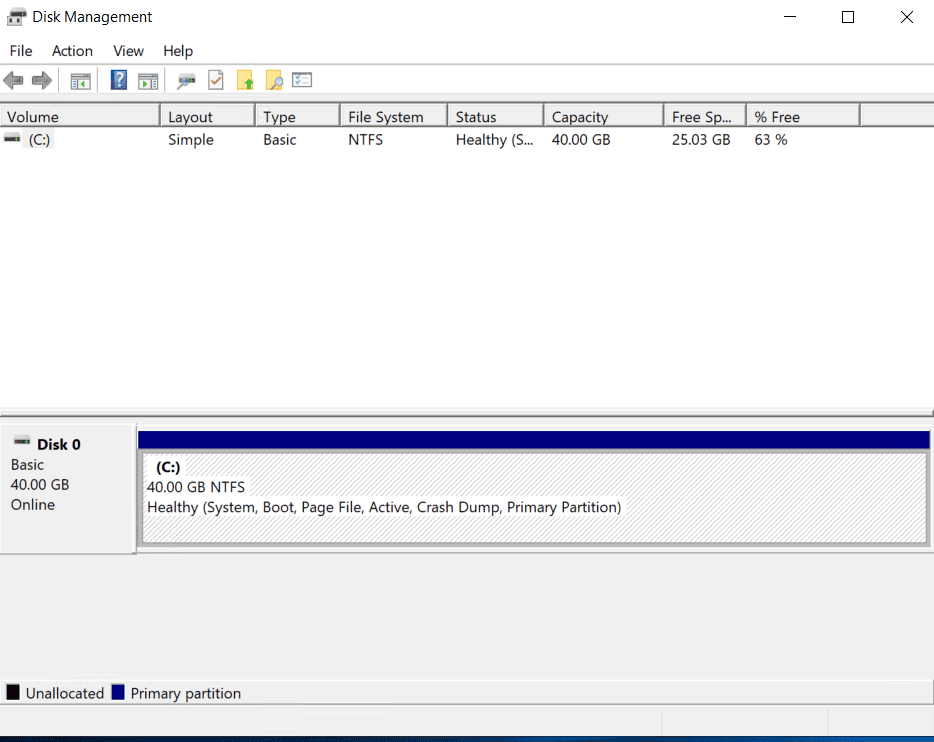
Step 8: Finally you can see that we have increased to storage of EC2 our instance.
 Conclusion
Conclusion
In this article, we have gone through step by step explanation of how we can increase the Storage of our ec2 instance easily.This will helps you to accommodate more data which is incoming.
Similar Reads
What is AWS EC2 Instance Storage? EC2 Instance storage is the temporary block storage service offered by AWS. EC2 instance storage, in itself, is not a storage service but a part of the EC2 service. These storage devices physically lie on the same host that provides the EC2 instance and are useful for storing temporary data associat
11 min read
How to Install MongoDB on AWS EC2 Instance? AWS or Amazon web services is a cloud service platform that provides on-demand computational services, databases, storage space, and many more services. EC2 or Elastic Compute Cloud is a scalable computing service launched on the AWS cloud platform. In simpler words, EC2 is nothing but a virtual com
2 min read
How To Create Redhat EC2 Instance in AWS provisioning the Red Hat Enterprise Linux (RHEL) instances on Amazon Web Services (AWS) offers a powerful and versatile solution for hosting and running applications, overseeing the jobs, and utilizing the abilities of both platforms. Red Hat Enterprise Linux is a main Linux distribution eminent for
5 min read
How to Increase RAM in macOS? Lack of memory or RAM which refers to random access memory can be an extremely irritating affair. This is particularly the case if you work with resource-demanding apps or you have several concurrent processes on your macOS device. While some models of Windows computers allow for RAM upgrades, the l
6 min read
How To Change The Key Pair For EC2 Instance Amazon EC2 provides customizable virtual servers. To securely access them we use key pair. In this article, I will make sure you understand Amazon EC2 and how to secure them using key pairs, and also I will guide you through the step-by-step process to change your key pair of EC2 instances to ensure
5 min read