How to Ungroup Columns in Excel
Last Updated :
06 May, 2025
Excel’s grouping feature is a powerful tool for organizing complex datasets, but have you ever worked with grouped columns in Excel and needed to break them apart to simplify your view? Ungrouping columns in Excel helps you manage and view your data more efficiently, especially when working with grouped or hierarchical structures. This guide will show you step-by-step methods to ungroup in Excel, including manual techniques and keyboard shortcuts.
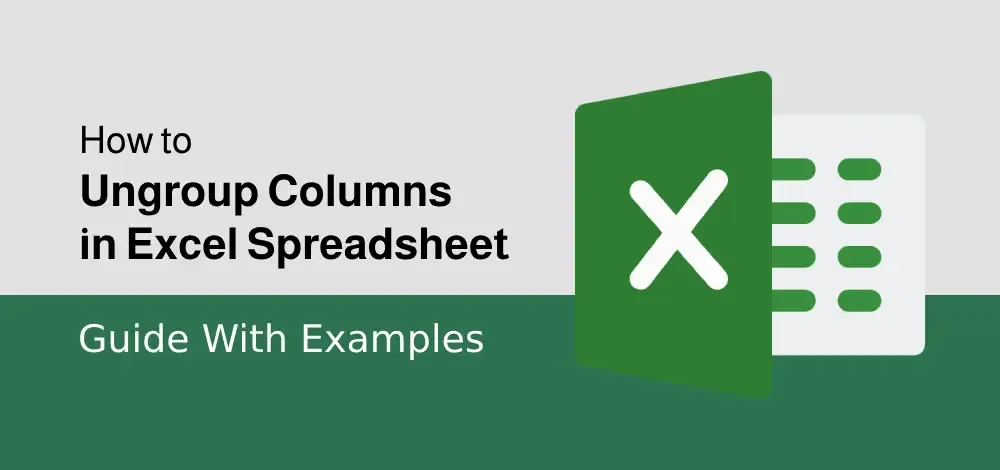 How to Ungroup Columns in Excel
How to Ungroup Columns in ExcelWhy Ungroup Columns in Excel
Ungrouping columns in Excel is helpful for various reasons:
- Editing Data: Access and modify data that was hidden by grouping.
- Clear Layout: Remove unnecessary groupings to make your spreadsheet more readable.
- Reorganizing Data: Ungroup to reorganize columns or apply new groupings as needed.
- Export or Print: Ensure all data is visible when exporting or printing the file.
How to Ungroup Columns in Excel
To ungroup columns in Excel, you first need to be grouped the columns and the upcoming section we are going to discuss 3 methods to ungroup columns in Excel.
Method 1: Manually Ungroup Columns in Excel
The manual method is the most common and straightforward way to ungroup columns.
Step 1: Select the Grouped Columns
Highlight the grouped columns by clicking and dragging over their headers (e.g., B, C, D).
 Select the Grouped Columns
Select the Grouped ColumnsStep 2: Go to the Data Tab
Navigate to the Data tab on the Ribbon.
Step 3: Click on Ungroup
In the Outline group, click the Ungroup button.
 Go the Data Tab >>Click on Ungroup >> Select "Ungroup" option
Go the Data Tab >>Click on Ungroup >> Select "Ungroup" optionStep 4: Preview the Results
Once ungrouped, the plus (+) and minus (-) buttons above the columns will disappear, and all grouped columns will be fully visible.
 plus (+) and minus (-) buttons disappeared
plus (+) and minus (-) buttons disappearedMethod 2: Use Keyboard Shortcuts to Ungroup Columns
Excel offers a quick shortcut to ungroup columns, saving you time and effort.
Step 1: Select the Grouped Columns
Highlight the grouped columns by selecting their headers.
 Select the Grouped Columns
Select the Grouped ColumnsStep 2: Press the Ungroup Shortcut
Use the keyboard shortcut Alt + Shift + Left Arrow to ungroup the selected columns.
 Press Alt + Shift + Left Arrow and Select "Columns"
Press Alt + Shift + Left Arrow and Select "Columns"Step 3: Verify the Changes
Check that the columns are now ungrouped, with no collapse/expand buttons remaining.
 Columns Ungrouped
Columns UngroupedMethod 3: Ungroup All Columns at Once
If your worksheet contains multiple column groups, you can ungroup all of them in one go.
Step 1: Select the Entire Worksheet
Press Ctrl + A or click the Select All button (triangle at the top-left corner of the sheet).
 Select the Entire Worksheet
Select the Entire WorksheetStep 2: Go to the Data Tab
Navigate to the Data tab in the Ribbon.
Step 3: Click on Clear Outline
In the Outline group, click Clear Outline to remove all grouping from your worksheet.
 Go to Data Tab>> Click on Ungroup Option>> Select Clear Outline
Go to Data Tab>> Click on Ungroup Option>> Select Clear Outline Step 4: Review the Results
All column groups will be removed, and the dataset will be fully expanded.
 Columns Ungrouped
Columns UngroupedTips for Ungrouping Columns in Excel
- Save a Copy: Before ungrouping, save a copy of your workbook in case you need to restore the grouped layout later.
- Avoid Overlapping Groups: Ensure that the groups don’t overlap, as this can complicate the ungrouping process.
- Use Clear Outline: When dealing with multiple groups, the Clear Outline option is the fastest way to remove all groupings.
Common Issues When Ungrouping Columns
- Grouped Columns Are Not Highlighted: Ensure you’ve selected the correct grouped columns by looking for the plus (+) and minus (-) buttons above the columns.
- Cannot Ungroup Columns: If the Ungroup option is greyed out, check if your workbook is protected or shared with restricted editing rights.
Conclusion
Knowing how to ungroup columns in Excel is a fundamental skill for managing and editing large datasets. The methods covered in this guide will help you efficiently ungroup and reorganize your data. By ungrouping columns, you can gain full visibility of your data, simplify its structure, and prepare it for printing or exporting.
Similar Reads
How to Ungroup Columns in Excel: A Complete Guide
Excel’s grouping feature is a powerful tool for organizing complex datasets, but have you ever worked with grouped columns in Excel and needed to break them apart to simplify your view? Ungrouping columns in Excel helps you manage and view your data more efficiently, especially when working with gro
4 min read
How to Sum a Column in Excel: 3 Methods
Knowing how to sum a column in Excel is essential for managing budgets, financial reports, and large datasets. Whether you’re calculating sales totals, adding expenses, or analyzing business data, Excel provides multiple ways to add up a column efficiently. Many users wonder "how to add columns in E
5 min read
How to Delete Blank Columns in Excel
Empty columns in your Excel spreadsheet can make it look messy and also look unprofessional. Now, whether you are doing a budget analysis, sorting data, or making a report, removing blank columns is a way to make your report professional and cleaner. Now, if you are new to MS Excel and want to know
5 min read
How to Use Concatenate in Excel
Unlock the full potential of your data management skills by mastering how to use CONCAT Function in Excel. This powerful function allows you to seamlessly combine text from multiple cells into one, streamlining your workflow and making your spreadsheets more efficient. Whether you're preparing compl
8 min read
How to Group Columns in Excel: Ultimate Guide
Ever stared at a cluttered Excel sheet and wished you could hide the noise to focus on what matters? Imagine collapsing entire data sections with a single click—no more scrolling through endless columns to find the numbers you need. Excel’s Group Columns feature does exactly that, turning overwhelmi
6 min read
How to Delete Column in SQL
In SQL, deleting a column from an existing table is a straightforward process, but it's important to understand the implications and the correct syntax involved. While there is no direct DELETE COLUMN command in SQL, we can achieve this by using the ALTER TABLE command combined with DROP COLUMN.In t
5 min read
How to Make Two Columns in Google Docs
Organizing text into two columns in Google Docs can significantly improve the structure and readability of your documents, making it perfect for articles, newsletters, or academic papers. This is great for things like newsletters or flyers. Google Docs is a tool that many people use for writing beca
8 min read
How to Convert Rows into Columns in MySQL?
Converting rows into columns, also known as pivoting or transposing, is a common operation in DBMS, and MySQL provides robust functionality for achieving this transformation. This process is useful to reshape data for better analysis or reporting. This guide will explore the syntax, usage, and examp
3 min read
How to Swap Columns in Excel: 3 Methods Explained
To Swap Columns in Excel - Quick StepsDrag and Drop: Select a column, drag it to a new position, and release.Cut and Paste: Cut a column (Ctrl + X) for Windows and (Cmd + X) for Mac, then paste it in the new location using Insert Cut Cells.Copy and Paste: Copy a column, then insert the copied cells
8 min read
How to Count Unique and Distinct Values in Excel
Counting unique values in Excel is a common challenge when working with large datasets, especially for those analyzing data or generating reports. Knowing how to count distinct Excel values accurately is crucial when managing data like customer lists, product inventories, or sales records. This arti
15 min read