How to Freeze Top Row and First Column in Excel (2025 Updated)
Last Updated :
17 Dec, 2024
When working with large datasets in Excel, it can be challenging to keep track of key headers and labels as you scroll through rows and columns. Fortunately, Excel provides a powerful feature called Freeze Panes, which allows you to lock specific rows, columns, or both in place, making it easier to analyze your data without losing context. In this article, we'll guide you through the process of freezing the Top Row and First Column in Excel, along with helpful tips and shortcuts.

Why Use Freeze Panes in Excel?
The Freeze Panes feature in Excel is useful for:
- Freezing the Top Row: Keeps the column headers visible while scrolling down through large datasets. This is especially helpful when you're working with tables where the headers identify each column's content, such as "Name," "Product ID," or "Sales Date."
- Freezing the First Column: Ensures that important row labels or identifiers (such as "Employee ID," "Product Name," or "Category") stay visible as you scroll horizontally across the worksheet.
How to Freeze the Top Row in Excel
Freezing the top row ensures that the header row remains visible when scrolling down your worksheet. Follow these steps:
Step 1: Open Your Excel File
- Open the Excel workbook containing your data.
- Ensure that the first row contains the headers or labels you want to freeze, such as "Employee ID," "Name," "Department," etc.
Step 2: Go to the "View" Tab and Select "Freeze Panes"
- Click on the View tab in the Ribbon.
- In the Window group, click on the Freeze Panes dropdown.
- From the dropdown menu, select Freeze Top Row.
Alternatively, you can use the keyboard shortcut:
- Windows: Press
Alt + W + F + R - Mac: Press
Command + Option + Shift + R
 Go to View Tab>> Click on Freeze Panes Drop-Down>> Select Freeze Top Row
Go to View Tab>> Click on Freeze Panes Drop-Down>> Select Freeze Top RowStep 3: Test by Scrolling Down
Scroll down your worksheet. You’ll notice that the top row remains visible while the rest of the data scrolls. This is especially useful when working with large datasets that have numerous rows.
 Preview Results
Preview ResultsHow to Freeze the First Column in Excel
Freezing the first column ensures that key identifiers such as names, IDs, or product codes stay visible as you scroll horizontally across your worksheet.
Step 1: Open Your Excel File
- Open the Excel workbook with the data you want to work with.
- Ensure that the first column contains essential identifiers such as "Employee Name," "Product ID," or other key information.
Step 2: Go to the "View" Tab and Select "Freeze Panes"
- Click on the View tab in the Ribbon.
- In the Window group, click on the Freeze Panes dropdown.
- Select Freeze First Column.
Alternatively, use the keyboard shortcut:
- Windows: Press
Alt + W + F + C - Mac: Press
Command + Option + Shift + C

Scroll horizontally across your worksheet. You’ll notice that the first column stays visible while the rest of the data moves horizontally.
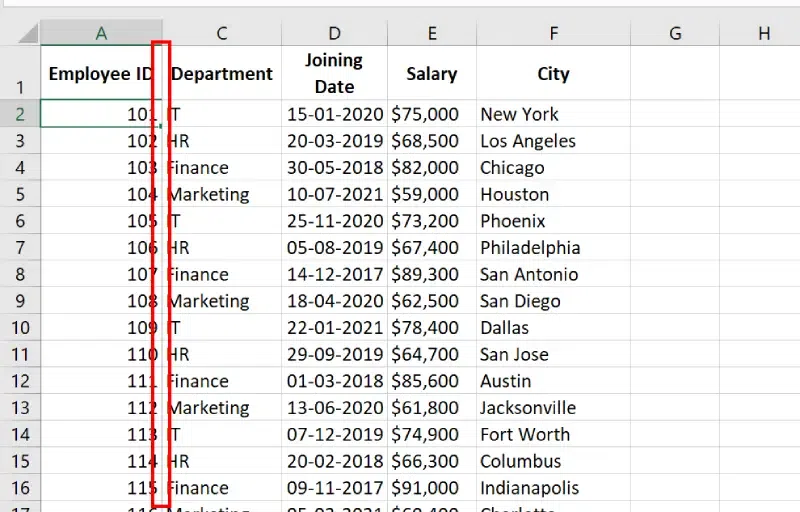 Preview Result
Preview Result How to Freeze Both the Top Row and First Column in Excel
If you want to freeze both the Top Row and the First Column, follow these steps:
Step 1: Open Your Excel File
Open the Excel workbook where you want to freeze both the top row and first column.
Step 2: Select the Cell Below and to the Right of the Rows and Columns
Select the cell immediately below the top row and to the right of the first column. For example:
- For Example: If you want to freeze Row 1 and Column A, select cell B2.
 Select Cell B2.
Select Cell B2.Step 3: Go to the "View" Tab and Select "Freeze Panes"
- Click on the View tab in the Ribbon.
- In the Window group, click on the Freeze Panes dropdown.
- Select Freeze Panes (this option locks both the top row and the first column).
Alternatively, you can use the keyboard shortcut:
- Windows: Press
Alt + W + F + F - Mac: Press
Command + Option + F
 Go to View Tab>> Select Freeze Panes Drop - Down and Select Freeze Panes
Go to View Tab>> Select Freeze Panes Drop - Down and Select Freeze Panes Step 4: Test by Scrolling
Scroll both vertically and horizontally. You’ll notice that the top row and first column remain visible while the rest of the worksheet scrolls.
 Preview Result
Preview ResultConclusion
Freezing the Top Row and First Column in Excel can significantly enhance your workflow, especially when working with large datasets. Whether you need to keep column headers in view while scrolling down or keep row labels visible as you scroll horizontally, the Freeze Panes feature is an invaluable tool for making your data easier to navigate and analyze. By following the steps outlined in this guide, you can quickly master freezing rows, columns, or both in Excel.
Similar Reads
How to Find the Last Used Row and Column in Excel VBA?
We use Range.SpecialCells() method in the below VBA Code to find and return details of last used row, column, and cell in a worksheet. Sample Data: Sample Data Syntax: expression.SpecialCells (Type, Value) Eg: To return the last used cell address in an activesheet. ActiveSheet.Range("A1").SpecialCel
2 min read
How to Hide and Unhide Columns in Excel 2024: Easy Steps and Tips
Knowing how to hide and unhide columns in Excel can increase your workflow, especially when working with large datasets. Instead of deleting columns, hiding them allows you to focus on essential information. In this how-to Excel article, you will learn effective methods for hide and unhide columns i
7 min read
How to AutoFit in Excel? - Change the Column Width and Row Height
AutoFit is a feature in Excel that helps you to quickly adjust the row height or column width so that your data/text fits completely into the cell. Also, In AutoFit you don't have to manually specify the row height and column width. It will Automatically figure out how much expansion is needed. to f
7 min read
How to Add a Column in Excel: Step-by-Step Guide
Need to organize your data better in Excel but unsure how to add a column without disrupting your existing setup? Whether you’re working with a simple list or a complex table, inserting columns is a fundamental skill that increases productivity and keeps your data structured.This guide covers 4 easy
6 min read
How to Unhide and Show Hidden Columns in Excel: Step by Step Guide
There are lots of times when you need to hide certain columns on a temporary basis so you can focus on the specific data. But knowing how to unhide the hidden columns is also important if you want to work on the hidden data again. This complete guide on how to unhide hidden columns in Excel will wal
9 min read
Top 100+ Excel Shortcut Keys List (A to Z) [2025 Updated]
Mastering Excel shortcuts can greatly enhance your efficiency when working with spreadsheets. Whether you're a beginner or an experienced user, knowing the right MS Excel shortcut keys allows you to perform tasks faster and with greater accuracy. From formatting cells to navigating large datasets, c
13 min read
How to alphabetize in Excel: sort columns and rows
How to Alphabetize in Excel - Quick StepsOpen MS ExcelSelect Data Go to the Data Tab >> Click on "Sort & Filter"Select "A to Z" In Excel, alphabetizing your data can make finding information much easier. Whether you're organizing names, dates, or any other information, sorting columns and
9 min read
How to Add, Use and Remove Filter in Excel
Filtering data in Excel is an essential skill for anyone dealing with large datasets. Whether you want to organize your information, find specific entries, or simplify your data analysis process, mastering the Excel filter function is a must. In this article, we'll walk you through everything you ne
11 min read
How to Freeze and Unfreeze Columns in Excel (With Step-by-Step Examples)
Freezing and unfreezing columns in Excel is the perfect solution to keep key information like headers or labels visible, regardless of how far you scroll. Whether you're analyzing trends, preparing reports, or managing large datasets, the Freeze Panes feature in Excel can significantly enhance your
6 min read
How to Group Columns in Excel: Ultimate Guide
Ever stared at a cluttered Excel sheet and wished you could hide the noise to focus on what matters? Imagine collapsing entire data sections with a single click—no more scrolling through endless columns to find the numbers you need. Excel’s Group Columns feature does exactly that, turning overwhelmi
6 min read