Git is a powerful version control system that helps developers manage and track changes in their codebase. Sometimes, you might need to force push changes to a repository to overwrite previous commits. This article will guide you through creating a GitHub account, setting up a repository, deploying a website, and understanding how to force push in Git. Additionally, we'll cover tips for using GitHub efficiently, provide FAQs, and conclude with best practices.
1. Setting Up GitHub
Creating a GitHub Account
- Open GitHub: Visit GitHub.
- Sign Up: Click on "Sign up" and follow the instructions to create a new account. You will need to provide a username, email address, and password.
- Verify Email: GitHub will send a verification email. Click the link in the email to verify your account.
Creating a GitHub account is straightforward and free. GitHub offers additional features through its paid plans, but the free plan provides sufficient functionality for most users.
Creating a Repository
Step 1. New Repository: Once logged in, click on the "+" icon in the top-right corner and select "New repository".
Step 2. Repository Details: Provide a name for your repository and an optional description. Choose between public or private visibility.
Step 3. Initialize Repository: You can initialize the repository with a README file, .gitignore file, and choose a license if needed.
Step 4. Create Repository: Click on "Create repository".
Initializing the repository with a README file is a good practice. The README provides an overview of your project and instructions on how to use it. Adding a .gitignore file helps in excluding unnecessary files from being tracked by Git.
Hosting a Website and Deploying Files
Step 1. GitHub Pages: Go to the settings of your repository and scroll down to the "GitHub Pages" section.
Step 2. Source: Under "Source", select the branch you want to deploy (usually "main" or "gh-pages").
Step 3. Theme: Choose a theme if you want to use one of GitHub's pre-built themes.
Step 4. Save: Click "Save" to deploy the site.
Your site will be available at https://<username>.github.io/<repository-name>.
GitHub Pages is a free service that allows you to host static websites directly from your GitHub repository. It's an excellent option for hosting project documentation, portfolios, or simple websites.
2. Forcing a Git Push
Understanding Force Push
Forcing a push in Git can override existing changes in the repository. This is usually done when you need to rewrite history or correct mistakes. Use it with caution, especially when working with collaborators.
Steps to Force Push
Step 1. Clone Repository: Clone your repository using git clone <repository-url>.
git clone https://github.com/username/repository.git
Step 2. Make Changes: Make the necessary changes to your files.
Step 3. Add Changes: Stage your changes using git add . or git add <file-name>.
git add .
Step 4. Commit Changes: Commit the changes using git commit -m "Your commit message".
git commit -m "Updated file with new changes"
Step 5. Force Push: Use the --force option to force push:
git push --force origin <branch-name>
Force pushing should be done cautiously. It's useful when you need to overwrite previous commits that may have errors or when rebasing branches.
3. Different Ways to Force Push
Force Push a Single Commit
To force push a single commit to a branch:
git push --force origin <branch-name>
Force Push All Branches
If you need to force push all branches:
git push --force --all
Force Push with Lease
A safer way to force push is to use the --force-with-lease option, which checks for upstream changes before pushing:
git push --force-with-lease origin <branch-name>
Reset and Force Push
Another method involves resetting to a specific commit before force pushing:
git reset --hard <commit-hash>
git push --force origin <branch-name>
Using --force-with-lease is generally recommended over --force because it ensures that you do not overwrite changes that someone else may have pushed to the branch.
4. Tips to Efficiently Use GitHub
Use Branches
Branches allow you to develop features and fixes in isolation. Always create a new branch for significant changes to avoid disrupting the main codebase.
Pull Requests
Pull requests enable code reviews and discussions before merging changes into the main branch. They help maintain code quality and facilitate collaboration.
Protect Branches
Enable branch protection rules to prevent force pushes and require pull request reviews before merging. This helps maintain a stable main branch.
Automate Tasks
Use GitHub Actions to automate tasks such as testing, building, and deploying your code. This can save time and reduce human error.
Documentation
Keep your repository well-documented. A comprehensive README file, contributing guidelines, and a code of conduct can make your project more accessible and attractive to contributors.
Creating a GitHub repo and implementing git force push
Step 1: Log in to GitHub and Create a New Repository
- Open GitHub and log in.
- Click on the "+" icon in the top-right corner and select "New repository".
- Fill in the repository name (e.g., "noderestAPI") and an optional description.
- Choose whether the repository should be public or private.
- Click "Create repository".
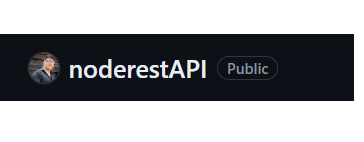 Sample repo created
Sample repo createdStep 2: Clone the Repository
- Copy the repository URL from GitHub.
- Open a terminal and run:
git clone https://github.com/your-username/noderestAPI.git
 Running this command on terminal
Running this command on terminalStep 3: Make and Commit Changes
1. Navigate to the cloned repository
cd noderestAPI
2. Create a new file and add some content
echo "Initial content" > file.txt
 Making sample file
Making sample file3. Stage and commit the changes
git add file.txt
git commit -m "Add initial content to file.txt"
 Running commands in terminal
Running commands in terminalStep 4: Push Changes to GitHub
Push the changes to the remote repository
git push
 Changes pushed
Changes pushedStep 5: Make Further Changes and Force Push
1. Make further changes to the file:
echo "New content" > file.txt

2. Stage and commit the new changes:
git add file1.txt
git commit -m "Update content in file.txt"
3. Force push the changes to the remote repository:
git push --force origin main
 Two files updated in repository
Two files updated in repositoryConclusion
Forcing pushes in Git should be used with caution, but it can be a powerful tool when used correctly. By following best practices and understanding the implications, you can efficiently manage your Git repositories on GitHub. Remember to luse GitHub’s features, such as pull requests and branch protection, to maintain a healthy codebase.
Similar Reads
How to Force Commit in Git?
Git is a powerful version control system used by developers worldwide to manage and track changes in their codebases. However, there are times when you might need to force commit changes in Git, overriding previous commits or pushing changes to a remote repository with conflicts. This guide will exp
3 min read
Git Pull Force
In Git, the git pull command is commonly used to fetch and integrate changes from a remote repository into your local branch. However, there are situations where conflicts arise, and you need to force the integration of remote changes, overwriting your local changes.In this article, we’ll explore ho
4 min read
How to Force Checkout in Git?
Git is used for tracking changes in source code during software development. One of the important operations in Git is checkout, which allows developers to switch between different branches or revert files to a previous state. Sometimes, you may need to force a checkout, especially when working with
3 min read
How to Push Git Branch to Remote?
Git is the most popular version control system which records the changes made to our project over time in a special database called a repository. We can look at our project and see who has made what changes when and why and if we screw something up we can easily revert our project back to an earlier
6 min read
How to Push an Empty Commit in Git?
In Git, commits are snapshots of your repository at specific points in time, typically containing changes to the files. However, there are instances when you might need to create and push an empty commit, one that doesn’t introduce any changes to the codebase. This article explains why you might nee
3 min read
How To Abort a Stash Pop in Git?
When working with Git, the stash feature is useful for saving changes that are not ready to be committed. Sometimes, while popping stashes, you might run into conflicts or simply change your mind. This article will walk you through how to abort a stash pop in Git.What is Git Stash?The Git stash comm
3 min read
How to Fork a GitHub Repository?
GitHub is a great application that helps you manage your Git repositories. Forking a GitHub repository is a common practice that allows you to create your own copy of a repository hosted on GitHub. In this article, we will learn more about Git-Fork and its uses. Table of Content What is GitHub Repos
3 min read
How To Pull All Branches In Git?
In Git, pulling all branches is the process of fetching the latest changes from a remote repository and merging them into the local branches. This makes sure that the local copy of the repository is up-to-date with the remote version, allowing us to access and work with the most recent code across a
2 min read
How To Publish A New Branch In Git?
Git is a distributed version control system, offering powerful tools for collaboration, version tracking, and branching. One of its key features is branching, which allows developers to work on different features or fixes simultaneously without interfering with the main codebase. This article will g
4 min read
How to Squash Commits in Git?
Maintaining a clean and organized Git history is very important for collaboration and project management. One way to streamline your commit history is by squashing commits, which combines multiple commits into a single, more coherent commit. In this article, we will see how to squash commits in Git.
2 min read