How to Fix 0x80073BC3 Windows Update Error?
Last Updated :
29 Aug, 2024
Encountering the 0x80073BC3 Windows Update error can be frustrating, especially when you're trying to keep your system up to date. This error typically prevents users from installing certain updates, which can lead to security vulnerabilities and performance issues. Fortunately, there are several methods available to fix the 0x80073BC3 Windows Update error. In this article, we'll explore the most effective solutions to resolve Windows Update error 0x80073BC3, ensuring your system stays secure and up-to-date.
There are times when you may encounter certain update errors that prevent you from updating your Windows system. Among them, one is 0x80073BC3 Windows Update Error, which can be frustrating but can only be resolved with some easy steps.
Fix 0x80073BC3 Windows Update Error
Here we have discussed a few methods that will lead to the appropriate resolution to prevent this error from happening. Let's find out:
Method 1: Check Your Internet Connection
Before proceeding into the complex situation make sure you have a stable secure internet connection so that there will be no problem with Windows update and installation successfully completed. Otherwise, move to our next step.
Method 2: Run Windows Update Troubleshooter
Our Windows includes a built-in troubleshooter that can automatically detect and resolve issues with Windows Update. Let's proceed with how to set it.
Step 1: Press the Windows key and type the setting in the search bar.
Step 2: In the setting search "Troubleshoot". Click on it

Step 3: Click on other troubleshoot.
Step 4: Scroll down and click on run button of Windows update.

Step 5: Next, after scanning problems simply click on close button.
The troubleshooter will attempt to identify and fix any problems with Windows Update. After it finishes, restart your computer and try updating Windows again.
Method 3: Check for System File Corruption
Step 1: Press the Windows key and type "CMD" in the search bar.
Step 2: Right-click on "Command Prompt" and select "Run as administrator."
Step 3: In the Command Prompt window, type the following command and press Enter: "sfc /scannow"

Step 4-Wait for 4-5 minutes to scan to be complete and then restart your computer.
Method 4: Manually Download and Install Updates
If the previous step did not work then go for this manually download and installation updates.
Step 1: Visit the Microsoft Update Catalog website. Here is the link: Microsoft Update Catalog
Step 2: Search for the specific updates you need using their KB (Knowledge Base) numbers.
Step 3: Download the updates to your computer.
Step 4: Double-click on each downloaded update file and follow the on-screen instructions to install them.
Method 5: Clear the Windows Update Cache
Sometimes, corrupted update files in the cache can lead to the 0x80073BC3 error. To resolve this, you can clear the Windows Update cache by following these steps:
Step 1: Press the Windows key and type "CMD" in the search bar.
Step 2: Right-click on "Command Prompt" and select "Run as administrator" to open an elevated Command Prompt.
Step 3: In the Command Prompt window, type the following commands one by one and press Enter after each:

Step 4: Next, navigate to the Software Distribution folder. Type the following command and press Enter:

Step 5: Finally, restart the previously stopped services by entering the following commands one by one:

Step 1: Press Win + R, type "msconfig", and press Enter.

Step 2: A System configuration open inside it, go to the "Services" tab and check "Hide all Microsoft services."

Step 3: Click "Disable all" to disable third-party services.

Step 4: Search for "Open Task Manager." in search bar of windows and then go to "Startup tab".

Step 6: Disable all startup items.
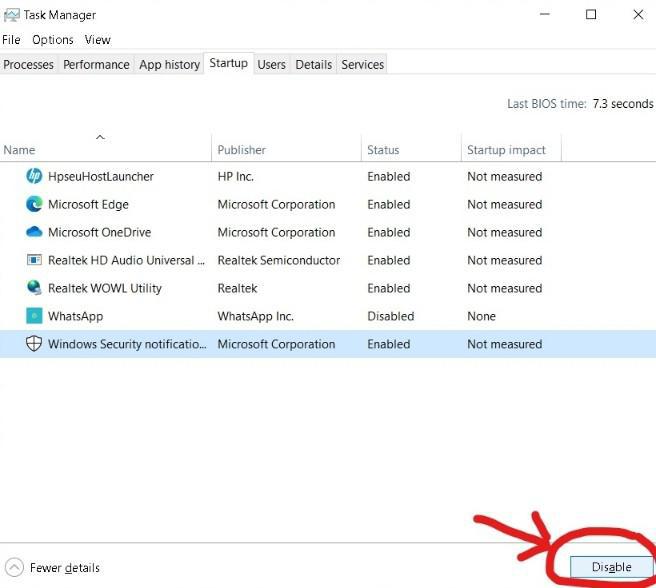
Step 7: Restart your computer and try running Windows Update again.
Method 7: Disable Third-Party Antivirus:
- Sometimes, third-party antivirus software can interfere with Windows Update.
- Temporarily disable or uninstall your antivirus and try updating again.
 Fix 0x80073BC3 Windows Update Error
Fix 0x80073BC3 Windows Update ErrorConclusion
The 0x80073BC3 Windows Update error can be frustrating, but with these above methods, you should be able to resolve it and keep your operating system up-to-date. Most important to check your internet connection, run the Windows Update troubleshooter, clear the Windows Update cache, and use the System File Checker to scan for corrupted files.
Also Read
Similar Reads
How To Fix Windows Update Error 0x80248007?
Encountering the Windows Update error 0x80248007 can be frustrating, especially when you're trying to keep your system up to date. This error typically occurs due to issues with the Windows Update service or corrupted files. In this guide, we will provide step-by-step instructions to fix Windows Upd
5 min read
How to Fix 0x800f8001 Windows Update Error?
Encountering the 0x800f8001 Windows Update error can be frustrating, especially when you're trying to keep your system up-to-date. This error often appears during the update process, preventing your system from installing important updates. In this article, we'll walk you through various methods to
7 min read
How to Fix 0x80010002 Windows Update Error?
It is very annoying to run into the 0x80010002 Windows update error while attempting to keep your computer available for updates. The error often appears with issues associated with the components of Windows Update, corrupted files, or software conflicts. Luckily, various effective ways can help you
6 min read
How to Fix Windows Update Error 0xe0000003?
Running into problems with Windows updates can be annoying, particularly when faced with certain error codes such as 0xe0000003. This specific error in a Windows Update can stop your system from getting crucial updates, which could affect how well your system works and its security. Luckily, there a
7 min read
How to Fix 0x8024a21e Windows Update Error?
System errors related to Windows updates can be annoying for all users, particularly if they interfere with your daily work. The 0x8024a21e is one such internal issue that usually stops Window's actual operations from installing or downloading required updates. Fortunately, this problem may usually
4 min read
How to Fix Windows Error 0xc00000e9?
The Windows error 0xc00000e9 is a common boot error that occurs when your system is unable to communicate with your hard drive, often due to hardware failures, connection issues, or corrupted system files. This error typically appears during startup, preventing Windows from booting correctly. Fortun
6 min read
How to Fix Windows 0xc00000ba Boot Error?
This error code 0xc00000ba boot on your Windows system can look quite frightening because it just will not allow your computer to boot up properly. Usually, it points toward a problem with the boot configuration of the system or a malfunctioning hardware problem. But there is no need to fret as ther
5 min read
How to Resolve Windows Error 0x8007042E?
Windows 10 is the most popular operating system from Microsoft that is operated in more than 192 countries. According to one survey, nearly 90k+ desktop or laptop is upgraded to Windows 10 operating system. But oftentimes with such a great power, some great bugs also arrive. Such a great & ridic
4 min read
How to Fix a Stuck Windows Update
Performing a periodic inspection for Windows Updates is one of the most essential tasks for every user. This ensures that your system is working smoothly and securely. However, there might be a chance that you might get stuck while updating your Windows, which can create a bit of frustration. The ob
7 min read
How to Fix 0xc004f015 Windows Activation Error?
The 0xc004f015 activation error is a Windows error that happens when attempting to activate Windows 10 Enterprise using a Microsoft Windows Server KMS (Key Management Service) host. What is the 0xc004f015 Activation Error?The 0xc004f015 activation error message indicates explicitly that the KMS spec
4 min read