How to Do Subscript in Google Docs : 3 Easy Methods
Last Updated :
26 Nov, 2024
How to Add Subscript in Google Docs - Quick Steps
- Highlight the text you want to format as subscript.
- Go to the Format menu at the top.
- Select Text > Subscript from the dropdown
Adding subscripts in Google Docs is a simple and effective way to format text for chemical equations, mathematical expressions, or specialized annotations. The subscript feature lowers text slightly below the baseline, making it ideal for presenting scientific data or detailed information. This guide will walk you through the steps to easily apply subscript in Google Docs using menu options, shortcuts, or formatting tools, ensuring your documents look professional and polished
 How to Do Subscript in Google Docs
How to Do Subscript in Google DocsWhat is Subscript in Google Docs
Subscript in Google Docs is a formatting feature that lowers text slightly below the baseline, commonly used in scientific formulas, chemical equations, or mathematical notations. This tool helps present data like chemical symbols (e.g., H₂O) or footnotes in a clear and professional format. By using subscript, you can enhance the readability and accuracy of documents that require specialized formatting, ensuring your content appears well-organized and visually appealing.
How to Do Subscript in Google Docs (3 Methods)
There are three ways to write subscript to a document in Google Docs.
- Method 1: Using the Format tab
- Method 2: Using Shortcut
- Method 3: Inserting Special characters
This method allows you to easily format selected text as subscript using the menu options. Follow the steps given below to know how to subscript in Google Docs:
Step 1: Open the Google Document
Open Google Docs and open the document in which the subscript is to be added or changed.
 Open the Google Document
Open the Google Document Step 2: Highlight the text to Change as Subscript
Select the text to change as a subscript in the document by highlighting it. In the example, we are changing a word subscript to subscript.
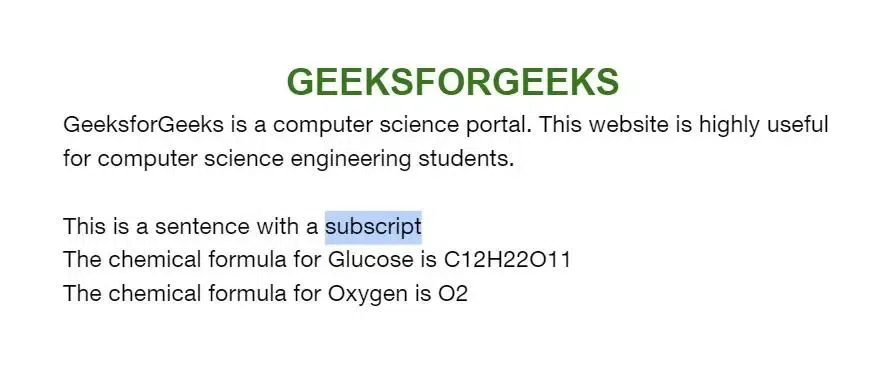 Highlight the text to Change as Subscript
Highlight the text to Change as SubscriptStep 3: Go to the Format Tab, Click on Text and Select Subscript
After highlighting the text to change as a subscript, click the 'Format' tab in the menu bar. A dropdown opens, select 'Text'. Another sub dropdown opens. Select 'Subscript' in it.
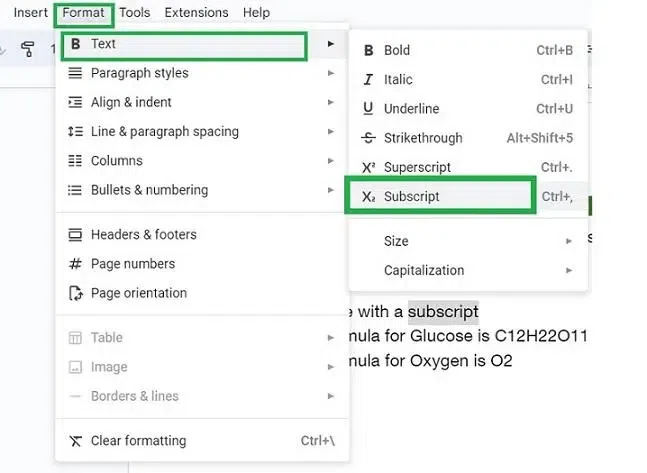 Go to the Format Tab, Click on Text and Select Subscript
Go to the Format Tab, Click on Text and Select Subscript Step 4: Preview the Changes
Now the selected text in the document has changed to subscript.
 Preview the Changes
Preview the ChangesMethod 2: Using Keyboard Shortcut
A quick way to subscript text using a keyboard combination. Follow the below steps to add subscript in google docs using shortcuts:
Step 1: Open Google Document
Open Google Docs and open the document in which the subscript is to be added or changed.
 Open the Document
Open the Document Step 2: Highlight the Text
Select the text that you want to convert into subscript. This could be a number, letter, or symbol. For example, if you want to change "H2O" to "H₂O", highlight the "2".
 Highlight the text
Highlight the text Step 3: Use the Subscript Shortcut
For Windows: Press Ctrl + = on your keyboard
For Mac: Press Command + = on your keyboard.
Alternatively, you can also go to the Format menu at the top, select Text, and then choose Subscript from the dropdown.
Step 4: Preview the Changes
After pressing the shortcut or selecting from the menu, your text should now appear in subscript. For example, "H2O" will change to "H₂O".
 Preview the Changes
Preview the Changes Method 3: Using the Special Character Tool
Follow the below steps to add subscript in Google docs using special characters:
Step 1: Open Google Document
Open Google Docs and open the document in which the subscript will be added or changed.
Step 2: Place the Cursor where you want to Add Subscript
Place the cursor in the document where you need to add a subscript character.
 Place the Cursor where you want to add the subscript
Place the Cursor where you want to add the subscriptStep 3: Go to Insert and Select Special characters
In the menu bar, select 'Insert'. A dropdown appears. Select 'Special characters' in it.
 Go to Insert tab > special characters
Go to Insert tab > special characters Step 4: Enter Subscript in the search bar
Type 'subscript' in the search bar. Once typed, a list of subscript special characters is displayed in the dialog box.
 Enter Subscript
Enter Subscript Step 5: Select the Special Character and Click on the Close (x) icon
Select the special character you want to add to it by selecting them. Here we are selecting the 'beta' symbol from it.
 Select the special characters
Select the special charactersStep 6: Preview the Successfully Added Subscript
Now the selected special character is added as subscript in the place where the cursor is located.
 Subscript Added
Subscript AddedHow to Add Subscript in Google Docs on Mobile (Android & iPhone)
Follow these steps to add subscript to your text in Google Docs on iOS and Android devices:
Step 1: Open the Google Docs App and Document
Launch the Google Docs app on your iPhone or Android device and open the document where you want to add the subscript.
Step 2: Select the Text to Modify
Highlight the text you want to change into a subscript.
Step 3: Tap the Edit Button
On both iOS and Android, tap the 'Edit' button (pencil icon) at the bottom right of the screen.
 Highlight the text and tap the Edit button
Highlight the text and tap the Edit buttonStep 4: Access the Text Formatting Options
Look for the 'Format' icon (the letter "A") at the top of the app and tap it to open formatting options.
 Select the Format icon with alphabet A
Select the Format icon with alphabet A Step 5: Select the Subscript Icon
In the Text tab that opens at the bottom of the app, select the subscript icon.
 Select the subscript icon from the Text tab
Select the subscript icon from the Text tabStep 6: Confirm Changes
For Android users: Tap the tick icon at the top left of the screen to confirm your changes.
For iPhone users: The changes will be applied automatically.
 Tap the tick symbol at the top leftmost corner of the app
Tap the tick symbol at the top leftmost corner of the appStep 6: Preview the Changes
Preview the text to ensure it has been successfully converted to subscript.
 Preview the change
Preview the change This process works similarly on both devices, with slight variations in navigation, ensuring a smooth experience whether you’re on iPhone or Android.
Also Read:
Conclusion
In this article, we have discussed how to add subscripts to a document in Google Docs. There are two easy and quick ways to change a selected text as a subscript in the document. Also, there is a convenient method to add subscripts from a list of special characters using the 'Insert' tab in the menu bar of Google Docs. Also, we have discussed the methods to add subscripts in iOS and Android devices.
Similar Reads
How to do Superscript in Google Docs
How to Make Superscript in Google Docs - Quick StepsOpen Google Docs > Select Document Highlight the text > Go to the Format menu Select Text > Superscript from the dropdownSupercript Added Superscript is a useful formatting tool in Google Docs that raises text slightly above the line, ofte
9 min read
How to Add Rows in Google Docs - 4 Methods
Google Docs is a powerful word processor, but it's not just limited to text. You can also create and manipulate tables within Google Docs to better organize data and add structure to your content. One of the most common tasks when working with tables is adding rows. Whether you are working on a simp
9 min read
How to Add Page Numbers in Google Docs - 4 Methods
How to Number Pages in Google Docs - Quick Steps Open Google Docs > Select a Document Go to Insert Tab > Select Page NumbersSpecify Format > Page Numbers Added Adding page numbers to a Google Docs document is a simple yet essential task that enhances organization and readability, especially
8 min read
How to Draw in Google Docs using 2 Easy Methods
How to Draw on a Google Doc - Quick StepsOpen Google Docs > Choose a DocumentGo to Insert Menu > Choose "Drawing" > "New"Create Drawing > Click on "Save and Close"Have you ever wondered if you can draw on a Google Doc? Whether you're creating diagrams, adding annotations, or sketching an
9 min read
How to Strikethrough in Google Docs : Easy Steps
How to Cross Out a Word in Google Docs - Quick StepsOpen your Google Docs > Select the TextPress Alt + Shift + 5 for Windows/ChromebookPress Command + Shift + X for MacText StrikethroughStrikethrough is a simple yet useful formatting feature in Google Docs that allows you to cross out text. Wheth
6 min read
How To Convert Microsoft Word To Google Docs - 2 Easy Methods
Need to open or edit a Word document in Google Docs but don’t know how to make the switch? Whether you’re working with a file from a colleague or just prefer the convenience of Google Docs, converting your Word document to Google Docs is simple and quick.In this guide, we’ll show you two easy method
6 min read
How to Install Google Apps Script into Google Docs
Imagine having the ability to customize Google Docs and automate tasks to simplify your daily processes. Google Apps Script provides an effective way to enhance the functionality of Google Workspace apps, allowing users to integrate custom solutions. Whether you're a beginner or an experienced user,
8 min read
How to Add Fonts to Google Docs in 2025: All Methods Explained
Add More Fonts to Google Docs - Quick StepsOpen Google Docs > Open any DocClick Fonts > Select More Fonts Choose a Font > Click OkIn 2025, Google Docs remains one of the most popular word processing tools, offering a range of features to enhance document creation. One important aspect that
8 min read
How to Convert a PDF to Google Docs: 4 Methods
How to Turn a PDF into a Google Doc - Quick StepsOpen Google Drive Click on Upload > Upload the PDFLocate the PDF > Perform a Right-click Select "Open With" > Google DocsGo to File Menu in Google Docs > Download as Google DocsLooking to convert a PDF into an accessible Google Doc? Conver
8 min read
How To Make a Matrix In Google Docs
How to Insert Matrix in Google Docs - Quick StepsOpen your Google Docs document.Click where you want the matrix.Go to "Insert" Tab >> Go to Equation >> choose "Insert equation."Use the provided matrix template >>Fill in your matrix values.Click outside the equation box to exit.Your
7 min read