How to Delete Rows in Google Docs
Last Updated :
23 Jul, 2025
Managing tables in Google Docs often involves organizing or cleaning up data, which can require deleting unnecessary rows. Whether you're updating a single row or need to remove multiple rows at once, Google Docs provides simple tools for efficient table editing. This guide will explain how to delete rows in Google Docs, including tips for handling multiple rows simultaneously to help you clean up Google Docs table data with ease.
 How to Delete Rows in Google Docs
How to Delete Rows in Google DocsHow to Delete Rows in Google Docs(Easiest Way)
If you need to remove rows from a Google Docs table, here’s the simplest way to do it. Deleting rows is a quick way to clean up Google Docs table data and keep your document organized. Follow these steps to learn how to modify tables in Google Docs:
Step 1: Open Your Google Docs Document
Open the Google Docs document that contains the table with the row you wish to delete.
 Open Your Google Docs Document
Open Your Google Docs DocumentStep 2: Select the Row to Delete
Click inside any cell in the row you want to remove. This action will select the entire row.
 Select the Row to Delete
Select the Row to DeleteStep 3: Right-Click on the Row and Click “Delete Row”
Once the row is selected, right-click anywhere within the row. A context menu will appear with several options. From the context menu, click on Delete row. The row will be deleted instantly from the table.
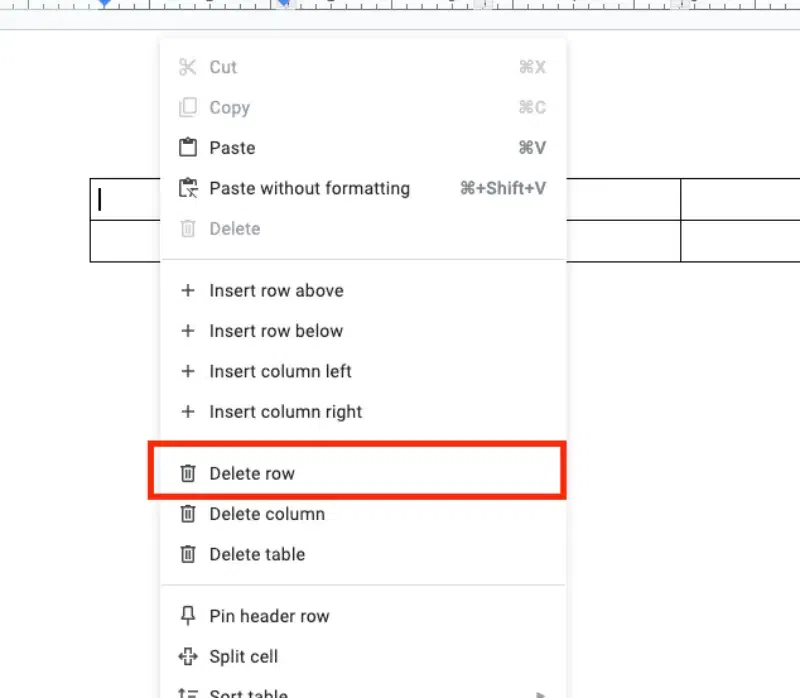 Right-Click on the Row and Click “Delete Row”
Right-Click on the Row and Click “Delete Row”Step 4: Verify the Update
After deleting the row, check your table to confirm that the row has been removed.
 Verify the Update
Verify the UpdateHow to Delete Multiple Rows in Google Docs at Once
If you want to remove rows from a Google Docs table and clean up Google Docs table data, follow these steps to modify your table efficiently:
Step 1: Open Google Docs and Choose Your Document
Open your Google Docs document containing the table from which you want to delete multiple rows.
Step 2: Select Multiple Rows
Click and drag your mouse to select multiple rows, or hold down Ctrl (Windows) or Cmd (Mac) while clicking on the rows you want to select.
 Select Multiple Rows
Select Multiple RowsStep 3: Delete the Selected Rows
Once you have selected the rows, right-click and choose Delete rows from the context menu, or go to the Table menu and select Delete row.
 Delete the Selected Rows
Delete the Selected RowsStep 4: Verify the Deletion
After selecting the delete option, check your table to make sure that all the selected rows have been removed.
 Verify the Deletion
Verify the DeletionThis method simplifies Google Docs table editing and is a quick way to learn how to modify tables in Google Docs.
Conclusion
Knowing how to remove rows from a Google Docs table is essential for keeping your documents tidy and organized. With the methods outlined, you can efficiently update your tables, whether it's a single row or multiple at once. By mastering these basic Google Docs table editing techniques, you'll save time and maintain better control over your document's structure.
Also Read:
Similar Reads
How to Delete a Table in Google Docs How to Delete a Table in Google Docs - Quick StepsOpen Google DocsSelect the Table > Perform Right-clickSelect Delete Table >> Table DeletedTables in Google Docs are incredibly useful for organizing data, creating structured layouts, and displaying information clearly. However, as your docu
9 min read
How To Remove Comments In Google Docs Google Docs is widely used for its collaboration capabilities, enabling multiple users to comment on documents in real time. Removing comments in Google Docs is essential for streamlining document reviews and maintaining a clean, final draft. We will cover all the important things on how to manage c
8 min read
How to Add Rows in Google Docs - 4 Methods Google Docs is a powerful word processor, but it's not just limited to text. You can also create and manipulate tables within Google Docs to better organize data and add structure to your content. One of the most common tasks when working with tables is adding rows. Whether you are working on a simp
9 min read
How To Delete Google Docs Document Are you struggling with managing your Google Docs? Knowing how to delete a Google Docs document is essential for keeping your digital workspace organized and clutter-free. Whether you're looking to delete multiple documents on Google Docs, remove outdated files, free up storage space, or streamline
5 min read
How to Delete a Page in Google Docs : 4 Easy Methods Have you ever found yourself trying to delete a page in Google Docs but struggling with how to remove it? Whether you're working on a lengthy document, a report, or just cleaning up formatting issues, knowing how to delete unwanted pages is essential for managing your content. Fortunately, Google Do
9 min read
How To Create A Timesheet In Google Docs How To Create A Timesheet In Google Docs - Quick StepsOpen Google Docs > Go to InsertSelect Table > Specify Table SizeCustomize TableEnter Timesheet DataGet ready to take control of your time with Google Docs! Today, we're diving into the simple yet powerful world of creating a timesheet. Whet
6 min read