How to Create Forms with Google Docs
Last Updated :
17 Sep, 2024
Creating forms is an essential task for collecting information, conducting surveys, and managing data efficiently. Google Docs offers a simple and user-friendly way to create forms that you can share and fill out online. Whether you're looking to make a quick survey, a feedback form, or a professional-looking questionnaire, Google Docs and Google Forms have got you covered. In this guide, we'll walk you through how to create forms in Google Docs, including how to make them fillable and how to use Google Forms for more advanced surveys. Let’s Get in and discover how easy it is to create your own forms with Google Docs!

Google Docs is a versatile tool that allows you to create fillable forms quickly. It’s perfect for businesses, educators, and anyone needing to gather information easily.
A Google Form is a versatile tool provided by Google that allows users to create and manage surveys, quizzes, and forms online. It is part of the Google Workspace suite and offers a simple yet powerful way to collect and organize data. Google Forms provides an intuitive interface where users can quickly create forms with various question types, such as multiple-choice, short answer, and checkboxes.
Users can customize the appearance of their forms with themes, images, and videos to make them more engaging. Multiple users can work on the same form simultaneously, making it ideal for team projects and collaborative efforts.
What is UPDF
UPDF is a portable, reasonably priced PDF editor that works with any device. With just one useful piece of software, you can view, annotate, edit, convert, and organize PDFs on Windows, macOS, iOS, and Android. What makes UPDF even better is that it is capable of much more than simply PDF production. Furthermore, with only one license, UPDF may be used on four separate devices.
Discover how to make a fillable form in Google Docs that respondents can easily complete online.
Step 1: Create a new Google Doc
Start by going to the Google Docs website. You can edit existing documents from Google Drive or create new ones.
.webp) Create a new Google Doc
Create a new Google DocStep 2: Add fillable questions in a table
Click on Insert, then Table to select how many rows and columns you want. You can go with one row and two columns, or choose more. Leave a column for answers and label it.
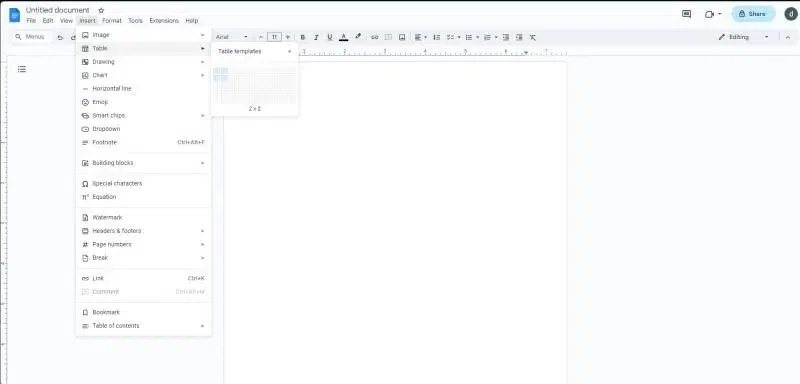 Add fillable questions in a table
Add fillable questions in a tableStep 3: Edit table as needed
Create organized sections and questions with tables. Adjust the rows and columns to fit your layout. To tweak a table, select it and go to Format > Table Properties.
 Edit table as needed
Edit table as neededStep 4: Add other question types
Add a picture by clicking "Insert > Image" and choosing where you want it. You can also insert drawings from Drive or create new ones by selecting "Insert > Drawing.
 Add other question types
Add other question typesStart by selecting "Create your Google Forms." Open it in your browser or through G-Drive. Then, click the "+" to add questions, like multiple-choice, checkboxes, dropdowns, or text fields.
 Create a form in Google Forms
Create a form in Google FormsBefore you customize Google Forms, go to "Settings." Decide if you want grades to show up automatically or manually after submission, just like quiz settings. You can also set preset point Values.
 Configure Form settings
Configure Form settingsConnect your forms to Google Sheets to gather information. In the 'Responses' tab, click the spreadsheet icon to start a new sheet. Choose where you want the responses by clicking the three dots, selecting "select response destination," and picking a new or existing sheet.
 Customize & Analyze Google Forms
Customize & Analyze Google FormsOnce your Google Form is ready, you can spice it up with extra features. If you want to add a timer, use an add-on called Extended Forms. This is super handy for tasks like recruiting, registration, testing, and quizzes.
 Set it up Using the Extended Forms Add-on
Set it up Using the Extended Forms Add-onFor more advanced form creation, learn how to use Google Forms to create surveys that can automatically collect and organize responses.
Step 1: Go to Google Forms and start a new form.
Step 2: Add questions using different field types like multiple choice, checkboxes, or linear scales.
Step 3: Customize your survey with themes, and set up response options.
Step 4: Share the survey via a link or embed it on your website.
Enhance your forms by customizing Google Forms settings to suit your survey needs.
Step 1: Use sections and logic branching for complex surveys.
Step 2: Customize confirmation messages to engage with respondents after submission.
Step 3: Set up notifications to keep track of responses
Benefits of Creating fillable PDFs in Google Docs
Fillable forms simplify communication with your target audience, feedback collection, and data organization. These are some of the main advantages of using them. Additionally, you have a variety of templates to select from, which helps simplify and streamline the process of developing a fillable form for the first time that looks professional. Some benefits are given below
- Automatic report generation
- Assuring distant accessibility for your intended audience
- Providing instantaneous outcomes
Conclusion
Learning the ability to create forms with Google Docs opens up a world of efficiency and organization for all your data collection needs. With Google Docs, you can easily create forms in Google Docs that are tailored to your specific requirements, whether for surveys, feedback, or registration forms. By following the steps outlined in this guide, you’ll be able to create fillable form Google Docs quickly and effectively, ensuring a seamless experience for your respondents.
Google Docs provides a straightforward and cost-effective solution to create forms with Google Docs. Its user-friendly interface and customization options make it an ideal tool for both beginners and advanced users. Whether you're looking to create forms in Google Docs for professional use, educational purposes, or personal projects, this powerful tool can handle it.
Similar Reads
How To Create Folders In Google Docs
Organizing your documents efficiently is key to maintaining productivity, and creating folders in Google Docs can greatly streamline your workflow. If you're managing a project, keeping track of client documents, or organizing personal files, knowing how to create folders in Google Docs is essential
7 min read
How To Create A Google Forms Order Form
In the fast-paced digital age, businesses are constantly finding ways to streamline their operations and enhance customer experiences. One effective way to achieve this is by leveraging the power of online forms, and Google Forms stands out as a versatile and user-friendly tool for this purpose. In
4 min read
How To Add Audio To Google Forms
If you want to add Audio to Google Forms but cannot find a direct option to do that, then you are at the right place! Using audio in a Google Form can add a great touch of interactivity, making the form more engaging. Moreover, audio can also be used in Google Forms to aid visually impaired individu
5 min read
How to Create Quiz in Google Docs
Imagine leaving the boring old paper quizzes and creating interactive learning experiences that your students (or colleagues!) will enjoy taking. Well, show off your Google Docs skills, because you can do exactly that! This guide will help you to know the secrets to crafting engaging quizzes right w
5 min read
How To Duplicate Google Forms
Creating and managing surveys, questionnaires, or quizzes through Google Forms is an essential tool for many businesses and educators. However, there may come a time when you need to duplicate a Google Form, either to preserve the original while making edits or to use it as a template for future for
5 min read
How To Create An Ebook In Google Docs
Excited to make your own eBook in Google Docs? Let's turn your ideas into a cool digital book! This guide will show you how to do it easily in Google Docs. Whether you're a writer or just want to share stuff, this is for you. We'll guide you from start to finish, and soon your document will be a rea
5 min read
How to Create an RSVP Form on Google Forms
In this article, we'll make you learn the secrets of crafting the perfect RSVP form using Google Forms. Whether you're organizing a wedding, a corporate event, or a simple gathering with friends, this step-by-step tutorial will help you with the tools to turn up your RSVP process like a perfect even
5 min read
How to Create Folders in Google Drive
Google Drive is like a cabinet where you can store all your files, like documents, photos, and videos. Learning how to create folders in Google Drive can be a game-changer. Whether you're working on a personal project or collaborating with a team, organizing your files by creating folders in Google
7 min read
How To Chat On Google Docs
How to Use Google Docs Chat Feature on Your Device- Quick StepsAccess Your Document, Spreadsheet, or Presentation:Click On the chat window's upper right corner>> Start ConversationsClosing ChatWhenever we collaborate on Google Docs with our team, we either use some external texting platform or
4 min read
How To Create a Drop Cap In Google Docs
Google Docs is an amazing word processor that lets you do a variety of things in a few simple clicks. Creating a drop cap in Google Docs can transform the visual appeal of your document, adding a touch of elegance and style right from the first letter. Whether drafting a novel, preparing a report, o
5 min read