How to Create a Multi-ISO Bootable USB Drive?
Last Updated :
03 Oct, 2024
Creating a multi-ISO bootable USB drive allows you to store and boot multiple operating systems or utilities from a single USB stick. This can be incredibly useful for IT professionals, system administrators, or anyone who frequently switches between different operating systems or diagnostic tools.
In this guide, we’ll walk you through the steps to create a multi-ISO bootable USB drive using various tools and techniques, allowing you to have multiple bootable ISOs on one device.
What is the Role of Multiboot USB?
A Multi-ISO USB drive is a type of USB drive that enables you to store multiple operating systems on a single drive. This allows you to switch between operating systems without using multiple USB drives. This can be especially useful for IT professionals, system administrators, and enthusiasts who need to work with multiple operating systems regularly.
Therefore, it is advantageous to create a Multi-ISO USB drive to access different operating systems from a single USB Drive. So Let's create a Multi-ISO USB drive with the following steps.
How to Create a Multi-ISO Bootable USB Drive?
We will be using a tool called Ventoy.
Step 1. Download the tool from the Latest release from its Github Page.
 Release Page
Release PageStep 2. Extract the downloaded .zip file.
Step 3. Go to the extracted folder & run Ventoy2Desk.exe.
 Run Ventoy2Disk.exe
Run Ventoy2Disk.exeStep 4. Now, choose the USB/Pendrive that you want to use.
 Select USB
Select USBStep 5. Click Install, then it will warn you that all of your data will be formatted from your USB. Click Yes if you don't have any data, otherwise take a backup, and continue.
 Click Install
Click InstallStep 6. Once ,finished, a message of congratulations indicating that the process has been finished will appear.
 Done
DoneStep 7. Your USB/Pendrive will now be renamed as Ventoy, you just have to drag and drop the ISO file to the USB drive.
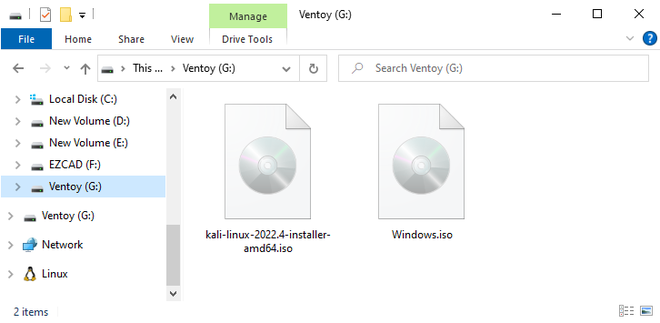 Moving ISO in Ventoy
Moving ISO in VentoyStep 8. To install or test any OS, simply boot the USB drive when your computer starts up.
Also check: How to Create Bootable USB Drive For Windows 11 With Rufus?
Additional Steps: If You Have Secure Boot Enabled
If you have secure boot enabled then you would have to follow a few additional steps the first time you boot into the ventoy USB.
Step 9. Boot into your USB. You might encounter a screen like this, don't worry, just hit Enter.
 Select OK
Select OKStep 10. Then Press any key as written in the image.
 press any key
press any keyStep 11. When its time to enter key, select "Enroll key from disk".
 enroll key from disk
enroll key from diskStep 12. Then select "VTOYEFI".
 vtoyefi
vtoyefiStep13. You will then have to choose the option "ENROLL_THIS_KEY_MOKMANAGER.cer"
 enroll this key in mokmanager
enroll this key in mokmanagerStep 14. Hit "Continue"
 continue
continueStep 15. Then hit "Yes"
 yes
yesStep 16. Then "Reboot" your device.
 reboot
rebootThat's it now you can boot into the USB and select from the list of ISOs that you copied.
Demonstration: Hence ventoy is successfully installed on your PCs. So Boot your USB on Computer Startup. There you'll see a ventoy window to choose an OS to install or Try!!!
 Select OS
Select OSConclusion
By following these steps, you can successfully create a multi-ISO bootable USB drive, enabling you to carry multiple operating systems or diagnostic tools on a single USB stick. This not only saves space but also provides flexibility when managing different systems. Whether you need to install multiple OS or run recovery tools, a multi-ISO bootable USB is a powerful and convenient solution.
Note: Always backup important data before the process, and be cautious not to overwrite or format the wrong drive during setup to avoid data loss. If required, check out 10 Data Recovery Software to Retrieve Lost Files
Also Read
Similar Reads
How to Create a Bootable USB Installer for MacOS Creating a bootable macOS installer is an essential process for installing macOS if your system is running slow (or if you want to make a clean macOS installation). If you want to perform a Quick and Clean MacOS Installation, you must Create a Bootable USB Installer. Keeping this in mind, we have cr
6 min read
How to Create Bootable USB Drive For Windows 11 Creating a bootable USB drive is essential for installing or reinstalling Windows especially if you're facing an issue with your system. This method allows for a clean installation, system repairs, or upgrades from previous versions of Windows. So whether you're upgrading from an older OS, troublesh
7 min read
How to Create a Bootable USB Flash Drive in Windows Using CMD Want to install a new Windows operating system using a USB drive and looking for a way to make it bootable? You can do it easily with a built-in tool on your computer—CMD (Command Prompt) without using any third-party software.In this guide, we’ll show you 12 easy steps to create a bootable USB flas
5 min read
How to Create a Recovery Drive in Windows 11? (4 Simple Steps) Creating a recovery drive in Windows 11 is an essential step to ensure you can troubleshoot and repair your system in case of any issues. This simple process allows you to create a bootable USB drive that contains the tools needed to fix problems, reset your PC, or restore your system. In just four
4 min read
How to Boot Linux ISO Image Directly from Hard Drive To Boot Linux ISO Image Directly from Hard Drive, you must have a Linux operating system installed on your hard drive and your computer must be using a GRUB2 bootloader. The GRUB2 bootloader is a standard bootloader on most Linux systems. Note: The downloaded ISO file of Linux must be a live CD rele
4 min read
How to Create Btrfs Filesystem in Linux and its Features Btrfs was a project which was started back in 2007, it is a part of the Linux kernel. It is a copy-on-write filesystem that uses advanced features. It is highly scalable, and easy to maintain and repair. Since 2013 this file system is considered stable in the Linux kernel. The core and the most vita
5 min read