How To Create a Drop Cap In Google Docs
Last Updated :
27 May, 2024
Google Docs is an amazing word processor that lets you do a variety of things in a few simple clicks. Creating a drop cap in Google Docs can transform the visual appeal of your document, adding a touch of elegance and style right from the first letter. Whether drafting a novel, preparing a report, or designing a newsletter, learning how to create a drop cap in Google Docs is an essential skill that can make your document stand out. Although it does not have a direct method of adding a Drop Cap like in Microsoft Word, there is an easy and quick workaround.
So, let's look at how to create a Drop Cap in Google Docs.
 How To Create a Drop Cap In Google Docs
How To Create a Drop Cap In Google Docs
What does the Drop Cap mean in Google Docs?
Have you ever encountered a large capital letter at the start of a web page, news article, or novel that spans multiple rows? That's a drop cap. A drop cap is the initial letter of a word within a paragraph or text block. It takes the form of an uppercase letter, larger than the surrounding text and can extend over two or more lines.
While commonly found in books, drop caps also find their application in specific document types. Whether you're crafting an essay or other creative content, incorporating this stylistic touch can add a subtle flair to your work.
How to Do a Drop Cap in Google Docs
Step 1: Open a document
Go to the Google Docs home page and open a new document by clicking on the plus icon.
 open a new document
open a new document Alternatively, you can use an existing document. Make sure to delete the first alphabet and place the cursor in the beginning before moving to the next steps as follows:
 use an existing document
use an existing documentStep 2: Go to the Insert Tab and Start a new drawing
Go to the Insert tab and click on the Drawing drop-down. Then, start a new drawing by click on +New.
 start a new drawing
start a new drawing Step 3: Insert text box
In the drawing canvas that opens, click on the Text Box icon.
 insert text box
insert text box Step 4: Draw the text box
You should see a plus shaped cursor. Use it to draw a text box.
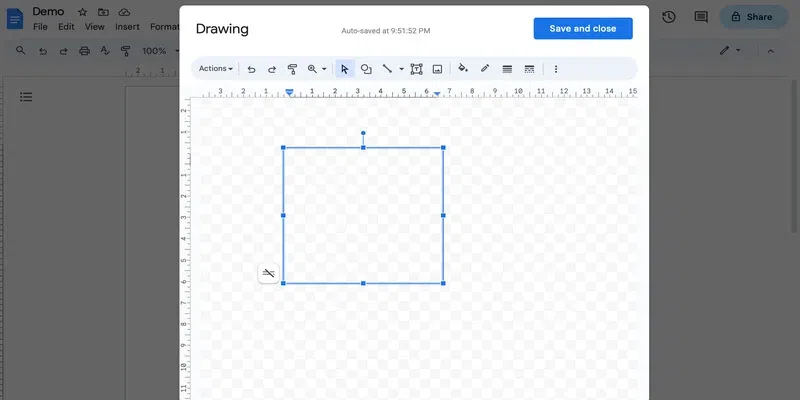 draw a text box
draw a text box Step 5: Select Word Art
Go to the "Actions" drop-down in the drawing canvas menu and select "Word Art".
 select word art
select word art Step 6: Type the letter
You will see a small rectangular box pop-up in the canvas area. Type the desired alphabet in this box and hit enter.
 type the letter
type the letterNote: If you are not looking to customise the drop cap, then you can skip the below steps and save the drop cap.
How to Edit Drop Cap in Google Docs
Step 1: Change the font
By default, a very basic character would be inserted. To change that, go to the three dots in the canvas menu and select an interesting font from the font drop-down.
 change the font
change the font Step 2: Change the colour
You can also change the colour of the Drop cap to match the colour of the rest of your document. Click on fill colour icon from the canvas menu and select the desired colour.
 Change the colour
Change the colour Step 3: Adjust the size
Use the corners of the text box to adjust the size as required.
 adjust the size
adjust the size Step 4: Save and close
Click on the "Save and Close" to save the changes and insert the drop cap in the document.
 save and close
save and close Step 5: Wrap Text
Once the drop cap is inserted, click on it and select the Wrap text option. This will enable you to type around the drop cap.
 wrap text
wrap text Now you are all set to start adding text to your document:
 result
result If you are unhappy with how the drop cap looks, you can re-edit it as many times as you want. Click on the drop-cap and select the edit option to make changes:
 edit option
edit option Conclusion
In this article, we learned how we can add a drop cap in Google Docs. A drop cap is a great tool to add an aesthetic and dramatic appeal to writing. It is often used in newspapers, novels, stories and other kinds of writings. You cannot add a drop cap in Google Docs using a built-in tool but using the drawing tool to achieve this is just as easy.
Thanks to this amazing word processor, you can change the colour, size and font of the drop cap as desired. Not just this, you can even italicise or bold the text and change its border style.
Similar Reads
How To Create An Ebook In Google Docs
Excited to make your own eBook in Google Docs? Let's turn your ideas into a cool digital book! This guide will show you how to do it easily in Google Docs. Whether you're a writer or just want to share stuff, this is for you. We'll guide you from start to finish, and soon your document will be a rea
5 min read
How To Create Folders In Google Docs
Organizing your documents efficiently is key to maintaining productivity, and creating folders in Google Docs can greatly streamline your workflow. If you're managing a project, keeping track of client documents, or organizing personal files, knowing how to create folders in Google Docs is essential
7 min read
How to Create Quiz in Google Docs
Imagine leaving the boring old paper quizzes and creating interactive learning experiences that your students (or colleagues!) will enjoy taking. Well, show off your Google Docs skills, because you can do exactly that! This guide will help you to know the secrets to crafting engaging quizzes right w
5 min read
How to Make a Chart in Google Docs
Creating a chart in Google Docs is an easy process that enhances your documents with clear, visual data representations. This article will provide step-by-step instructions on how to insert and customize charts in Google Docs, helping you present your information in an engaging and easily understand
6 min read
How To Create A Timesheet In Google Docs
How To Create A Timesheet In Google Docs - Quick StepsOpen Google Docs > Go to InsertSelect Table > Specify Table SizeCustomize TableEnter Timesheet DataGet ready to take control of your time with Google Docs! Today, we're diving into the simple yet powerful world of creating a timesheet. Whet
6 min read
How To Create A Newspaper In Google Docs
Google Docs is used to create very interesting and innovative projects and designs in real-time. This platform is not only accessible and user-friendly but also versatile enough to handle various formatting styles, including newspaper layouts. One of them is creating newspapers. Creating newspapers
4 min read
How to Alphabetize in Google Docs
How to Alphabetize in Google Docs - Easy Quick StepsOpen Google DocsSelect the DocumentGo to Extensions >> Add-OnsInstall "Sorted Paragraphs"Alphabetize the TextWondering how to alphabetize in Google Docs? Alphabetizing your lists or paragraphs in Google Docs can make your documents more organ
6 min read
How to Center a Table in Google Docs
Ever wish your tables in Google Docs could be the center of attention? Well, good news! Imagine your info standing tall, right in the middle, no more hiding on the sides. Google Docs tends to keep things to the left, but we're here to break the norm. In this guide, we're not just talking about cente
6 min read
How To Chat On Google Docs
How to Use Google Docs Chat Feature on Your Device- Quick StepsAccess Your Document, Spreadsheet, or Presentation:Click On the chat window's upper right corner>> Start ConversationsClosing ChatWhenever we collaborate on Google Docs with our team, we either use some external texting platform or
4 min read
How to Add a Background in Google Docs
What's one word that comes to mind when you think of Google Docs? I'd say brilliance! Google Docs, although with a simple interface, comes packed with a range of powerful features. Name a thing and you can create it here. Be it a report, a resume, a flyer, or even just random notes that you are taki
7 min read