How to Count Duplicates in a Column in Excel (All Methods)
Last Updated :
16 Dec, 2024
Counting duplicates in Excel is a crucial task when analyzing data, managing large datasets, or spotting repetitive entries. Whether you're working on sales reports, attendance sheets, or large-scale inventory lists, identifying and counting duplicates helps maintain data accuracy and improve efficiency.
In this guide, we’ll explore all the methods to count duplicates in a column in Excel, step-by-step. From beginner-friendly techniques to more advanced solutions, you'll learn how to clean, analyze, and organize your data effectively.
 Find Duplicates in a Column in Excel
Find Duplicates in a Column in ExcelWhether you’re a data analyst, business professional, or student, mastering these methods will save you time and improve your Excel skills.
Using the COUNTIF Function
The COUNTIF function in Excel is a powerful tool for counting duplicates in a dataset. This function allows you to count how many times a specific value appears in a column or range of cells. Here's a step-by-step guide to using COUNTIF to count duplicates in Excel.
Step 1: Open MS Excel and Prepare Your Data
Ensure your data is organized in a single column without empty rows or irrelevant data that might interfere with the count.
 Prepare your Data
Prepare your DataStep 2: Select a Column to Reflect Results
Select a column next to your data to display the counts. Here we have selected Column B to reflect Results.
Step 3: Use COUNTIF to Count Duplicates
Select the cell where you want the duplicate count to appear and Enter the COUNTIF formula. Here we have Selected Cell B1.
=COUNTIF(A:A, A2)
This counts how many times the value in A2 appears in column A.
 Enter the COUNTIF Formula
Enter the COUNTIF Formula Apply the formula to all rows in your helper column and Preview Results. All the Values greater than 1 indicates Duplicates Values.
 Drag the Formula and Preview Results
Drag the Formula and Preview ResultsTips:
Use conditional formatting alongside COUNTIF to visually highlight duplicates.
Using Pivot Tables
Pivot Tables are one of the most powerful tools in Excel for summarizing data, including identifying and counting duplicates. They enable users to analyze large datasets efficiently by organizing and aggregating data into a concise, understandable format. Follow the below steps by step process to Count Duplicates in Excel uisng Pivot Tables:
Step 1: Prepare Your Dataset
Before creating a Pivot Table, ensure your dataset is clean.
 Prepare your Data
Prepare your DataStep 2: Select the Data, Go to Insert Tab and Select Pivot Table
Highlight the column containing the data you want to analyze for duplicates. If your dataset contains multiple columns, select the entire dataset to maintain context. Go to Insert Tab and Select Pivot Table:
 Select the Data>> Go to Insert Icon >>Select Pivot Table
Select the Data>> Go to Insert Icon >>Select Pivot TableOnce the Pivot Table is inserted, a blank table will appear along with the Pivot Table Fields pane.
Drag the Column into Rows
- Drag the column containing duplicate-prone data (e.g., "Data") into the Rows area.
- This will create a list of unique values from that column.
Drag the Same Column into Values
- Drag the same column into the Values area.
- By default, the Values area aggregates data using "Sum." Change this to "Count"
 Drag the Column to Rows and Values Filed
Drag the Column to Rows and Values FiledStep 4: Preview the Results
The Pivot Table will now display a list of unique values in the Rows area and their respective counts in the Values area. Any value with a count greater than 1 indicates duplicates.
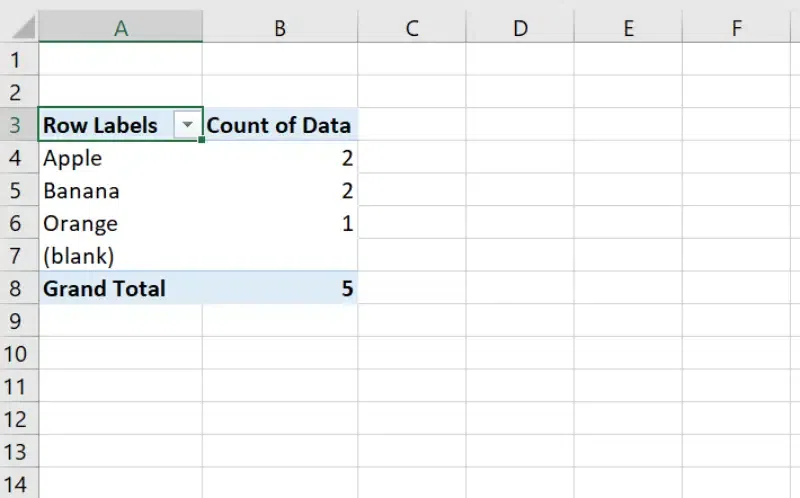 Preview the Results
Preview the ResultsConditional formatting is an intuitive and efficient method for identifying duplicate values in Excel. By visually highlighting duplicates, you can quickly spot and analyze repetitive entries in your data without making any changes to the actual values. Follow the below steps to Highlight Duplicates in Excel using conditional Formatting:
Step 1: Highlight the Column
Select the range of data in the column.
- Go to the Home tab in the Excel ribbon.
- Click on Conditional Formatting, which is located in the Styles group.
Choose Highlight Cell Rules:
- From the Conditional Formatting dropdown, navigate to Highlight Cell Rules > Duplicate Values.
 Go to Home Tab>>Select Conditional formatting>>Highlight Cell Rules >> Duplicate Values
Go to Home Tab>>Select Conditional formatting>>Highlight Cell Rules >> Duplicate Values Once you select Duplicate Values, a dialog box will appear allowing you to choose how the duplicates should be formatted.
 Choose a Formatting Style
Choose a Formatting Style Step 4: Review the Highlighted Results
After applying the rule, Excel automatically highlights duplicate values in the selected range.
 Preview the Highlighted Results
Preview the Highlighted ResultsBest For:
Quickly spotting duplicate values without altering the data.
Using Advanced Filters
Advanced Filters in Excel are a powerful yet underutilized tool for managing duplicates. They allow you to isolate unique or duplicate records and extract them to a different location for further analysis. This method is particularly useful when you need to preserve your original dataset while focusing on the duplicate entries.
Step 1: Prepare your Data Set
Open MS Excel and Enter Data into the Sheet. Make Sure your Data should be Clean and Should contain Headers.
Step 2: Go to the "Data" Tab and Select "Advanced" Option
Navigate to the Data tab on the Excel ribbon and Click on Advanced option in the Sort & Filter group.
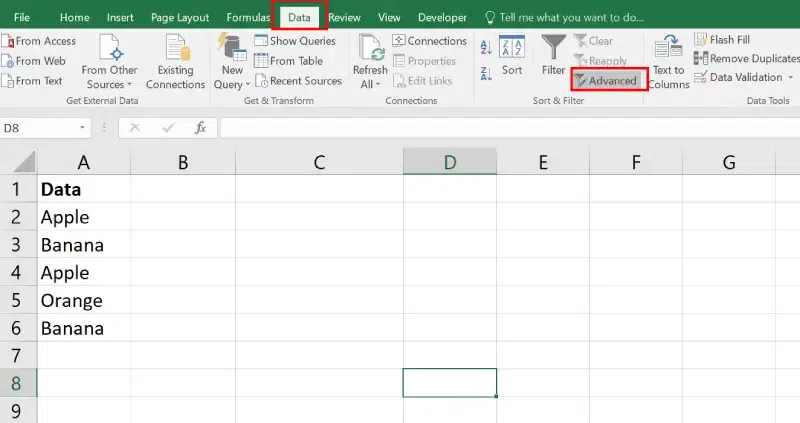 Go to Data Tab>>Click on Advanced Option
Go to Data Tab>>Click on Advanced Option Once you click Advanced, a dialog box will appear with the following options:
Choose the Action
- Filter the List, In-Place:
- Use this option if you want to display the filtered results directly within your current dataset.
- Copy to Another Location:
- Choose this option to extract the filtered data to a separate location (preferred for duplicates extraction).
Specify the List Range
- In the List Range field, highlight the column or dataset you want to filter for duplicates.
- Ensure you include headers in the selection.
Set Criteria and Click OK
Check the box labeled Unique Records Only. This will ensure only unique values are extracted or displayed.
 Select the Appropriate Options
Select the Appropriate Options Step 4: Analyze Output
Excel will extract the unique records to the specified location.
 Preview Results
Preview ResultsAdditional Tips & Tricks
- Combine Methods: Use COUNTIF with conditional formatting for both numeric and textual duplicates.
- Clean Data First: Remove extra spaces with the TRIM function before analysis.
- Dynamic Ranges: Use named ranges or structured references for dynamic datasets.
- Prevent Duplicates: Use Data Validation to restrict duplicate entries.
Conclusion
Counting duplicates in Excel doesn’t have to be complicated. Whether you use the quick COUNTIF function, the organized summaries of Pivot Tables, the visual cues of Conditional Formatting, or the filtering power of Advanced Filters, Excel has you covered. These methods make it easy to spot and manage duplicates, helping you keep your data clean and organized. With a little practice, you’ll be able to handle duplicates like a pro and focus on what really matters in your work.
Similar Reads
Non-linear Components
In electrical circuits, Non-linear Components are electronic devices that need an external power source to operate actively. Non-Linear Components are those that are changed with respect to the voltage and current. Elements that do not follow ohm's law are called Non-linear Components. Non-linear Co
11 min read
Class Diagram | Unified Modeling Language (UML)
A UML class diagram is a visual tool that represents the structure of a system by showing its classes, attributes, methods, and the relationships between them. It helps everyone involved in a project—like developers and designers—understand how the system is organized and how its components interact
12 min read
Spring Boot Tutorial
Spring Boot is a Java framework that makes it easier to create and run Java applications. It simplifies the configuration and setup process, allowing developers to focus more on writing code for their applications. This Spring Boot Tutorial is a comprehensive guide that covers both basic and advance
10 min read
Backpropagation in Neural Network
Backpropagation is also known as "Backward Propagation of Errors" and it is a method used to train neural network . Its goal is to reduce the difference between the model’s predicted output and the actual output by adjusting the weights and biases in the network. In this article we will explore what
10 min read
Polymorphism in Java
Polymorphism in Java is one of the core concepts in object-oriented programming (OOP) that allows objects to behave differently based on their specific class type. The word polymorphism means having many forms, and it comes from the Greek words poly (many) and morph (forms), this means one entity ca
7 min read
AVL Tree Data Structure
An AVL tree defined as a self-balancing Binary Search Tree (BST) where the difference between heights of left and right subtrees for any node cannot be more than one. The absolute difference between the heights of the left subtree and the right subtree for any node is known as the balance factor of
4 min read
What is Vacuum Circuit Breaker?
A vacuum circuit breaker is a type of breaker that utilizes a vacuum as the medium to extinguish electrical arcs. Within this circuit breaker, there is a vacuum interrupter that houses the stationary and mobile contacts in a permanently sealed enclosure. When the contacts are separated in a high vac
13 min read
3-Phase Inverter
An inverter is a fundamental electrical device designed primarily for the conversion of direct current into alternating current . This versatile device , also known as a variable frequency drive , plays a vital role in a wide range of applications , including variable frequency drives and high power
13 min read
What is a Neural Network?
Neural networks are machine learning models that mimic the complex functions of the human brain. These models consist of interconnected nodes or neurons that process data, learn patterns, and enable tasks such as pattern recognition and decision-making.In this article, we will explore the fundamenta
14 min read
Use Case Diagram - Unified Modeling Language (UML)
A Use Case Diagram in Unified Modeling Language (UML) is a visual representation that illustrates the interactions between users (actors) and a system. It captures the functional requirements of a system, showing how different users engage with various use cases, or specific functionalities, within
9 min read