The Vi editor, a powerful text editor found in most Unix-based systems, is a favourite tool for developers, system administrators, and IT professionals. It’s highly efficient for editing text files in the command line interface (CLI). However, many new users often find it challenging to work with basic operations like copy, cut, and paste in Vi.
This guide provides a step-by-step breakdown of how to copy, cut, and paste text in the Vi editor. Whether you're working on a Linux, macOS, or Windows system using Vi or Vim (an enhanced version of Vi), you can use these methods to perform basic editing tasks.
Entering Edit Mode in Vi Editor
Before we can copy, cut, or paste text in Vi, we need to enter edit mode. Open your desired file in Vi by typing:
vi filename
 Vi editor
Vi editorNow, to enter edit mode, press the 'i' key. You'll notice the status line at the bottom changes to "-- INSERT --", indicating that you are now in edit mode.
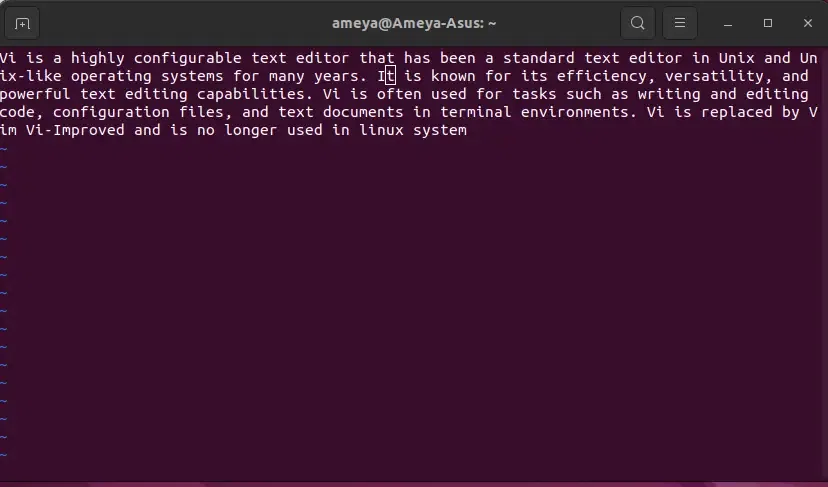 Enter the EDIT mode
Enter the EDIT modeHow to Copy Text in Vi Editor
Copying text in Vi involves entering Visual mode to select text and then using the yank command. Follow these steps to copy text efficiently:
1. Move the Cursor
When you open a file in Vi, you'll see a cursor, which is usually a blinking vertical line or block. This cursor indicates your current position in the file. To copy text, you need to move the cursor to the beginning of the text you want to copy. You can move the cursor using the arrow keys on your keyboard. Press the arrow keys until the cursor is positioned at the start of the text you want to copy.
 Cursor
Cursor2. Enter Visual Mode
Once the cursor is in the right place, you need to enter "visual mode". Think of visual mode as a way to highlight or select text. To enter visual mode, simply press the 'v' key on your keyboard. When you do this, you'll notice that the text changes color or gets highlighted. This indicates that you're now in visual mode and can start selecting text.
 Enter Visual Mode
Enter Visual Mode3. Highlight the Text
With the cursor in visual mode, you can now use the arrow keys to highlight the desired text. Move the cursor using the arrow keys while holding down the 'Shift' key. As you move the cursor, you'll see that the text gets selected or highlighted. Keep moving the cursor until you've selected all the text you want to copy.
 Highlight Text
Highlight Text4. Copy the Text
Once you've highlighted the text you want to copy, it's time to actually copy it. To do this, simply press the 'y' key on your keyboard. 'y' stands for "yank", which is another way of saying "copy" in Vi. When you press 'y', Vi will copy the selected text into its internal clipboard, ready to be pasted elsewhere.
| Command | Description |
|---|
yy | Yank (copy) the entire line |
yw | Yank (copy) the word |
y$ | Yank (copy) to the end of line |
How to Cut in Vi Editor
Cutting text in Vi is similar to copying but uses the delete command. Here’s how you can cut text:
1. Move the Cursor
As with copying text, cutting text in Vi starts with positioning the cursor at the beginning of the text you want to cut. You can navigate through the text using the arrow keys on your keyboard or by using other navigation commands like 'h' (left), 'j' (down), 'k' (up), and 'l' (right). Move the cursor until it's positioned at the start of the text you want to cut.
 Move cursor
Move cursor2. Enter Visual Mode
After placing the cursor at the starting point of the text you wish to cut, you need to enter visual mode. Visual mode allows you to select text visually, making it easier to determine the exact portion you want to cut. To enter visual mode, simply press the 'v' key on your keyboard. This action changes the mode to visual, and you'll notice that the text is highlighted or selected.
 Enter Visual Mode
Enter Visual Mode3. Highlight the Text
With the cursor in visual mode, you can now use the arrow keys to highlight or select the desired text. As you move the cursor using the arrow keys, the text will be highlighted accordingly. You can highlight text character by character, word by word, or line by line, depending on your preference and the text you wish to cut.
 Highlight
Highlight4. Cut the Text
Once you've selected the text you want to cut, it's time to actually cut it from the file. In Vi, cutting text is done by pressing the 'd' key after selecting the text. 'd' stands for "delete" in Vi, which is another way of saying "cut". When you press 'd', Vi will remove the selected text from the file and place it into its internal clipboard.
 Cut text
Cut text
| Command | Description |
|---|
dd | Cut (delete) the entire line |
dw | Cut (delete) the word |
d$ | Cut (delete) to the end of line |
How to Paste Text in Vi Editor
Pasting text in Vi is straightforward. After copying or cutting text, move the cursor to the desired location where you want to paste the text, then press 'p'. This will paste the text after the cursor.
Example:
Let's say we've copied or cut the word "sample" from our previous example. To paste it:
- Move the cursor to the end of the line or to any desired location.
- Press 'p' to paste the text.
 paste text in Vi Editor
paste text in Vi EditorHow to Save and Exit Vi Text Editor
Once you've made your changes, you’ll need to save your work and exit Vi:
1. Enter Command Mode
If you're currently in edit mode (INSERT or REPLACE mode), press the 'Esc' key to switch to command mode. You'll see "-- NORMAL --" displayed at the bottom left corner, indicating that you're in command mode.
2. Save Changes and Exit
To save your changes and exit Vi simultaneously, you can use the command ':wq'. Type ':wq' (without the quotes) and then press the 'Enter' key. This command tells Vi to write (save) the changes to the file and then quit the editor.
3. Save Changes
If you want to save your changes without exiting Vi, use the command ':w'. Type ':w' and press 'Enter'. This command instructs Vi to write (save) the changes to the file, but it doesn't exit the editor. You can continue editing the file after saving.
4. Exit Without Saving
If you made changes but you don't want to save them, you can exit Vi without saving. Use the command ':q!' to force quit without saving. Type ':q!' and press 'Enter'. Vi will exit immediately, discarding any unsaved changes.
5. Save and Exit with Confirmation
If you're unsure whether changes have been made or if there are unsaved changes, you can use the command ':x' or ':wq!' to save and exit. Type ':x' or ':wq!' and press 'Enter'. If there are unsaved changes, Vi will prompt you to save before exiting.
Remember, Vi doesn't have a traditional user interface, so all commands are entered via the keyboard. Once you become familiar with these commands, saving and exiting Vi will become second nature.
Vi/Vim Keyboard Shortcuts
Below is a list of some essential Vi and Vim keyboard shortcuts for copying, cutting, and pasting text, along with other navigation and text manipulation commands.
| Action | Command | Description |
|---|
| Enter Normal Mode | Esc | Returns to Normal Mode from Insert Mode. |
| Enter Insert Mode | i | Inserts text before the cursor. |
| Start Visual Mode | v | Starts Visual Mode for selecting characters. |
| Start Line-wise Visual Mode | V | Selects whole lines in Visual Mode. |
| Move Cursor to Start of Line | 0 | Moves the cursor to the beginning of the line. |
| Move Cursor to End of Line | $ | Moves the cursor to the end of the line. |
| Move to Next Word | w | Moves the cursor to the beginning of the next word. |
| Move to Previous Word | b | Moves the cursor to the beginning of the previous word. |
| Move to the Next Paragraph | } | Moves the cursor forward to the next paragraph. |
| Move to the Previous Paragraph | { | Moves the cursor backward to the previous paragraph. |
| Delete (Cut) a Character | d | Deletes the character under the cursor. |
| Delete (Cut) a Word | dw | Deletes the word starting at the cursor. |
| Delete (Cut) a Line | dd | Deletes the entire line where the cursor is placed. |
| Delete (Cut) Multiple Lines | Nd | Delete multiple lines (replace N with the number of lines). For example, 5d cuts 5 lines. |
| Copy (Yank) a Character | yl | Copies the character under the cursor. |
| Copy (Yank) a Word | yw | Copies the word starting from the cursor position. |
| Copy (Yank) a Line | yy | Copies the entire line where the cursor is placed. |
| Copy (Yank) Multiple Lines | Nyy | Copies multiple lines (replace N with the number of lines). For example, 3yy copies 3 lines. |
| Paste Text After Cursor | p | Pastes the copied or cut text after the cursor. |
| Paste Text Before Cursor | P | Pastes the copied or cut text before the cursor. |
| Undo Last Change | u | Undoes the last action performed. |
| Redo Last Undo | Ctrl + r | Redoes the previously undone action. |
| Copy Entire File | ggVG | Selects the entire file and copies it to the buffer. |
| Delete Entire File | ggdG | Deletes the entire file starting from the beginning to the end. |
| Save the File | :w | Saves the changes made to the file. |
| Exit Vi/Vim | :q | Exits Vi/Vim. If there are unsaved changes, it will warn you. |
| Force Quit without Saving | :q! | Quits without saving changes. |
| Save and Quit | :wq | Saves the file and exits Vi/Vim. |
| Switch Between Buffers | :bnext | Switches to the next buffer (file). |
| Search for Text | /<text> | Searches for the given text forward in the file. |
| Search for Previous Text | ?<text> | Searches for the given text backward in the file. |
| Find Next Match | n | Moves to the next occurrence of the search term. |
| Find Previous Match | N | Moves to the previous occurrence of the search term. |
Additional Tips for Using Vi
- Undo Changes: Press 'u' in Normal mode to undo the last change.
- Redo Changes: Press 'Ctrl + r' to redo an undone change.
- Navigate Quickly: Use 'G' to jump to the last line of the file or 'gg' to go to the first line.
Why Use Vi Editor
The Vi editor is a classic, lightweight text editor for users who prefer to work in a terminal environment. It’s efficient for managing system configurations, coding, writing scripts, or even editing small text files directly from the command line.
Some of the key reasons to use Vi include:
- Speed
- Minimal resource usage
- Widespread Availability
Conclusion
Mastering the art of copying, cutting, and pasting in the Vi editor can make you much more efficient when editing text files on Linux, macOS, or Windows. Whether you’re a developer, system administrator, or a casual user, knowing how to leverage these powerful features in Vi can significantly boost your productivity. By following this guide and utilizing Vi’s Visual mode, Normal mode, and simple keystrokes, you’ll be able to perform text manipulation quickly and accurately.
Similar Reads
How to Copy Paste in Vim Editor Copying and pasting in Vim Editor is an essential operation for efficient text editing. Vim offers several methods to copy and paste content, including visual mode selection, yanking, and putting. Understanding these techniques can significantly enhance your productivity when working with Vim. In th
3 min read
How to Cut, Copy and Paste on Windows If you use regularly use a Windows PC, laptop, or any other device, you probably know how essential it is to cut, copy, and paste content. These actions are some of the most basic and time-saving tools to handle text, files, and images on your computer. In this guide, you will learn some of the quic
7 min read
How to Copy & Paste in Android? Quick Solution!Here is a quick solution for our active and speedy learners. Follow these steps to Copy and Paste on Android devices. Hold down the text that you want to copy.You will get a few options. Click on the Copy option.On the page where you want to paste, hold it down.Click on the Paste opti
5 min read
How to Copy in Nano Editor Nano, a popular text editor in Unix-based systems, provides a user-friendly interface along with powerful features for efficient text editing. One of the fundamental operations in any text editor is copying and pasting text.Here, we will explore various methods of copying text within the Nano editor
4 min read
How to Indent Code in Vim Editor? Vim is a popular text editor used by many developers for writing code, creating readme files, and writing scripts. It's open-source and offers a lot of ways to customize your experience. This makes it easier and more efficient to work with. Properly formatting and indenting your code is important be
4 min read
How to Enable Copy and Paste in Oracle VirtualBox? In this article, we will see how to enable copy and paste from a Windows host to a VirtualBox and vice-versa. We've taken the VirtualBox guest additions which gives us various additional tooling, specifically giving us the ability to copy and paste. It also enables bi-directional copy and pastes. St
1 min read