How to Concatenate with a Line Break in Excel?
Last Updated :
14 May, 2024
Excel is a powerful tool to store, manage, and visualize large amounts of data. This tool is usually used by accounting professionals for the analysis of financial data but can be used by anyone to manage large data. Data is entered into the rows and columns. And then, various formulas and functions can be used to get insights from the data.
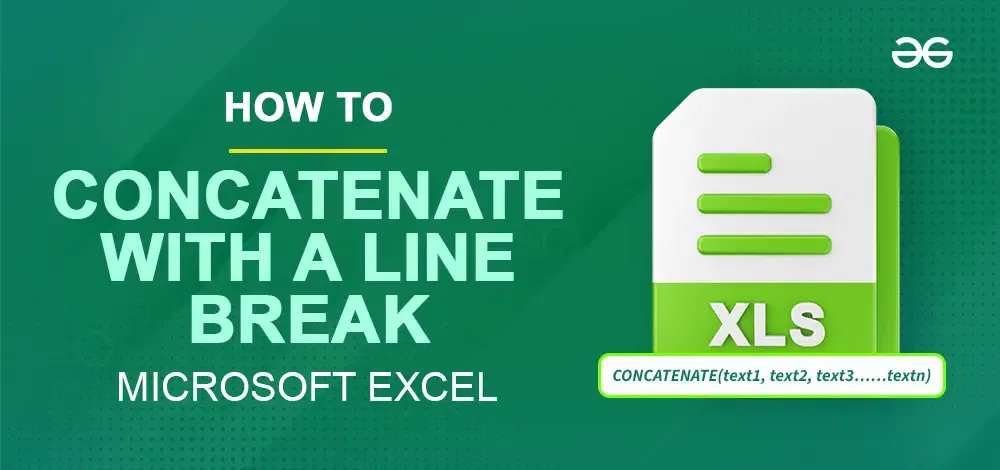 How to Concatenate with a Line Break in Excel?
How to Concatenate with a Line Break in Excel?
Using Concatenate with a Line Break in Excel
Concatenation refers to joining one or more strings. The line break is added to end the current line and start a new line within the same cell.
 Excel Sheet
Excel Sheet2 Ways to Concatenate with a Line Break in Excel
How to Line Break in Excel Using Concatenate function
Concatenation refers to joining one or more string. CONCATENATE() is the function that join two or more text string into one string. It takes the value to join as an argument.
Syntax: CONCATENATE(text1, text2, text3......textn)
For purpose of demonstration take the below table and concatenate the values in columns A, B, and C with a line break.
 Excel WorkSheet
Excel WorkSheetStep 1: Use CONCATENATE() function
 Excel WorkSheet
Excel WorkSheetDouble quotation with a space in between (” ”) will add a space between the texts.
Drag the lower right corner downwards to apply the formula to the rest of the cells.
 Excel WorkSheet
Excel WorkSheetStep 3: Wrapping Text
Go to Home -> Alignment -> Wrap Text.
 Excel Work Sheet
Excel Work SheetOutput:
 Excel Work Sheet
Excel Work SheetHow to Line Break in Excel Using Ampersand (&) sign
Ampersand sign is a concatenation operator. It is used in between the text to be joined. CHAR(10) in between the formula can be used to enter a line break.
Syntax: text1 & CHAR(10) & text2 & CHAR(10) & text3...
Example:
 Excel Work Sheet
Excel Work SheetOutput:
 Excel Work Sheet
Excel Work SheetSummary
In conclusion, mastering how to concatenate with a line break in Excel is a game-changer for text manipulation. Through this article, we have learned to how to line break in Excel using the CONCATENATE() function and the Ampersand (&) sign, thereby, smoothening data management and enhancing the clarity of the spreadsheets.
Similar Reads
How to Use Concatenate in Excel Unlock the full potential of your data management skills by mastering how to use CONCAT Function in Excel. This powerful function allows you to seamlessly combine text from multiple cells into one, streamlining your workflow and making your spreadsheets more efficient. Whether you're preparing compl
7 min read
How To Concatenate Columns With Alt + Enter In Excel? Use CONCATENATE, one of the text capabilities, to join at least two text strings into one string. Significant: In Excel, Excel Mobile, and Excel for the web, this capability has been supplanted with the CONCAT capability. Assume you have an overview of data in Excel, yet by and by you really want to
2 min read
How to Add a Comment in a VBA in Excel? VBA Macro is for developers. Macro is a piece of code written in VBA. VBA is Microsoft's programming language and it stands for Visual Basic for Applications. Let's see how to set up our VBA Macro and how to add comments in a VBA in Excel. VBA Macro Excel is a very advanced tool that contains thousa
4 min read
How to Create a Contingency Table in Excel A contingency table, also known as a crosstab is used to show the relationship between two categorical variables. In Excel, we can make a contingency table using the pivot table function. They are best for summarizing the relationship between categorical variables. A contingency table is just like a
4 min read
How to Combine Text with Date or Time in Excel? Microsoft Excel allows its users to store and manage different varieties of data in the form of rows and columns and store it inside an Excel workbook. Since Microsoft Excel allows its users to not only store data but also manipulate that data later on as per their needs. Combine Text with Date or T
4 min read
How To Merge Cells in Excel Without Losing Data Merging cells in Excel is a simple but powerful way to organize and format your spreadsheets. Whether you're looking to combine two cells, center text across a group of cells, or merge multiple rows or columns, knowing how to merge cells in Excel is a must-have skill. In this guide, we’ll walk you t
11 min read