How to Combine Two Columns in Excel (6 Methods Explained )
Last Updated :
03 Jan, 2025
Combining columns in Excel is a vital skill for organizing and analyzing data effectively. Whether you're merging first and last names, combining data points, or creating seamless datasets, there are several techniques to get the job done. This guide explores six efficient methods, including using the CONCATENATE function, the Ampersand (&) operator, and newer tools like TEXTJOIN and Power Query. Learn how to combine two columns while avoiding common pitfalls like overwriting data.
By the end, you’ll have the tools you need to merge Excel columns efficiently and confidently.
Disclaimer: Always ensure you preserve your original data when merging columns to avoid accidental loss of information.
How To Merge Columns in Excel: 6 Different Methods
Combining data from two columns in Excel is simple and can be done using various techniques. Here are six effective ways to combine two columns and organize your data efficiently:
Method 1: Using the CONCATENATE Function
The CONCATENATE function (or the newer CONCAT function) allows you to combine data from two or more columns into one. It’s easy to use by entering a formula like =CONCATENATE(A1, " ", B1) to merge values with a space or other delimiter. This method is perfect for combining text such as names or addresses. Follow the below steps to Combine columns in Excel using the CONCAT Function:
Step 1: Select an Empty Cell
Click on a cell where you want the combined data to appear. Here In the below example, we have selected C2.
 Select a Blank Cell
Select a Blank CellIn the Selected Cell, Enter the CONCATENATE Formula
=CONCATENATE(A2, " ", B2)
Or, using the newer CONCAT function:
=CONCAT(A2, " ", B2)
- A1: First column cell.
- B1: Second column cell.
- " ": Adds a space between the values (you can replace it with a comma or any delimiter).
 Enter the Formula
Enter the FormulaStep 3: Press Enter
The two cells will be combined.
 Press Enter
Press Enter Use the fill handle to apply the formula to other rows.
 Drag the Formula and Preview Result
Drag the Formula and Preview ResultMethod 2: Using the Ampersand (&) Operator
The Ampersand operator (&) is a simple and efficient way to combine data from two columns. By using a formula like =A1 & " " & B1, you can merge values with a space or any delimiter. It works similarly to CONCATENATE but is quicker to type and more intuitive.
=A2 & " " & B2
 Enter the Formula
Enter the FormulaStep 2: Press Enter and Preview Result
The two columns will merge into one.
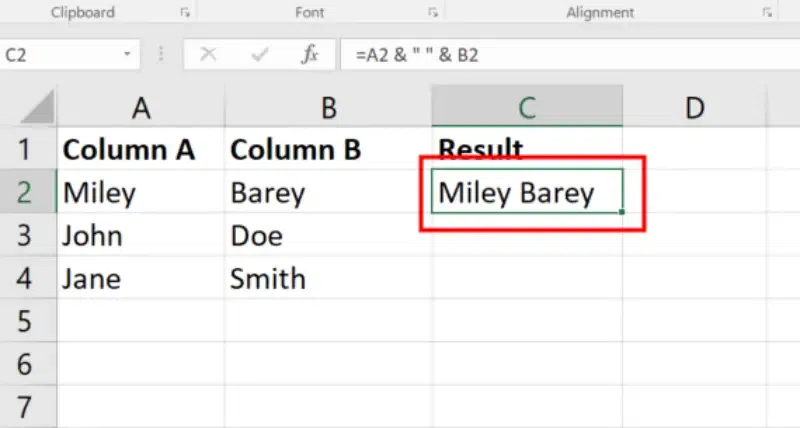 Press Enter
Press EnterUse the fill handle to apply the formula to other rows.
 Drag the Formula and Preview Results
Drag the Formula and Preview ResultsWhy Use Ampersand
- It’s easier and faster to type.
- Works the same as CONCATENATE but requires no function name.
Method 3: Using Flash Fill
Flash Fill is a quick and easy way to combine columns without using formulas. Simply type the desired result in the first row, and Excel automatically detects the pattern. Activate it by pressing Ctrl + E or using Data > Flash Fill to fill in the combined values for the rest of the rows. It’s ideal for small datasets.
Step 1: Enter the Combined Value Manually
In a new column, type the combined value for the first row (e.g., "Miley Barey").
 Enter the Combined Value Manually
Enter the Combined Value ManuallyStep 2: Enable Flash Fill
Go to Data > Flash Fill or press Ctrl + E.
Excel will automatically fill in the combined values for the remaining rows based on the pattern.
 Go to Data Tab >>Click on Flash Fill
Go to Data Tab >>Click on Flash Fill Advantages:
- No formulas needed.
- Simple and quick for small datasets.
Method 4: Using TextJoin Function
The TEXTJOIN function is a powerful way to combine multiple columns or ranges with a specified delimiter. It allows you to include or ignore blank cells, making it more efficient for merging large datasets. Follow the below steps to Merge two columns in excel using TextJoin Function:
Note: TEXTJOIN is available in Excel 2019 (and above), and Microsoft 365.
=TEXTJOIN(" ", TRUE, A1:B1)
- " ": Specifies the delimiter (e.g., space, comma).
- TRUE: Ignores blank cells.
- A1:B1: Specifies the range of cells to combine.
Step 3: Press Enter
The two columns will merge, ignoring blank cells.
Why Use TEXTJOIN
- Ideal for merging multiple columns with customizable delimiters.
- Handles blank cells gracefully.
Method 5: Using Power Query
Power Query is a robust tool for combining columns, especially in large datasets. It allows you to merge columns with custom delimiters directly in the Power Query Editor. After combining, the data is loaded back into Excel, fully formatted and ready to use. This method is ideal for handling complex datasets efficiently. Follow the below steps to combine two Columns in Excel using Power Query:
Step 1: Select Your Data
Highlight the table with the columns to combine.
 Select Your Data
Select Your DataStep 2: Open Power Query
Go to Data > Get & Transform > From Table/Range.
 Go to Data > Get & Transform > From Table/Range.
Go to Data > Get & Transform > From Table/Range.Step 3: Select Columns
In the Power Query Editor, select the two columns.
Merge Columns:
- Click Transform > Merge Columns.
- Choose a delimiter (e.g., space, comma).
 Transform > Merge Columns.> Select the Delime
Transform > Merge Columns.> Select the DelimeStep 4: Load Data Back
Click Close & Load to return the combined data to Excel.
 Load Data Back
Load Data BackMethod 6: Using the "Merge" Icon to Merge Columns
The "Merge" feature in Excel combines the content of cells into one, but it has significant limitations, which is why it’s not commonly recommended for merging data columns effectively.
- Highlight the Cells: Select the range of cells across the columns you want to merge.
- Go to the Merge Icon: On the Home tab, locate the Merge & Center button.
- Choose a Merge Option:
- Merge & Center: Combines the selected cells into one and centers the content.
- Merge Across: Merges cells in each row individually.
- Merge Cells: Combines cells without centering the content.
Why This Method Isn’t Commonly Recommended:
- Only Keeps the First Cell’s Content: When merging cells, Excel retains the content of the first cell and discards the rest, which means it doesn’t actually combine data from multiple cells.
- No Dynamic Combination: Unlike formulas or functions, the Merge feature does not dynamically update when the data changes.
- Breaks Table Structure: Merging cells can disrupt sorting, filtering, and referencing in Excel tables, making it unsuitable for structured datasets.
- Not Reversible Without Data Loss: Unmerging cells does not restore the lost content from other cells.
Common Errors and Solutions When Combining Columns
| Error | Cause | Solution |
|---|
| Misaligned Data | Data in the source columns do not match row by row. | Double-check and align the data in the source columns manually. |
| Overwritten Data | Combined results overwrite existing data. | Use a separate column to display the combined data to avoid overwriting. |
| Formula Errors | Incorrect formula or missing cell references. | Verify the formula and ensure all cell references are correct. |
| Blank Rows in Output | Source columns contain empty cells. | Use functions like IF or TEXTJOIN to handle blanks gracefully. |
| Unwanted Separators | Missing or incorrect delimiter. | Include the correct separator in the formula, such as " " for a space. |
By addressing these issues, you can effectively combine columns without errors in tools like Google Sheets or Excel.
Conclusion
Mastering these six methods for combining two columns in Excel empowers you to handle data more effectively, whether through the simplicity of the Ampersand operator or the versatility of Power Query. Each approach has unique strengths, ensuring flexibility for various scenarios. Experiment with these methods to find the one that suits your needs, and take your Excel skills to the next level.
Similar Reads
How to Swap Columns in Excel: 3 Methods Explained
To Swap Columns in Excel - Quick StepsDrag and Drop: Select a column, drag it to a new position, and release.Cut and Paste: Cut a column (Ctrl + X) for Windows and (Cmd + X) for Mac, then paste it in the new location using Insert Cut Cells.Copy and Paste: Copy a column, then insert the copied cells
8 min read
How to Split Cells in Excel: Easy Methods Explained
How to Separate a Cell in Excel- Quick StepsOpen MS Excel>>Select Data Go to the Data tab>>Click Text to Columns.Choose Delimited and click NextSplitting cells in Excel can simplify data management, especially when dealing with combined information in a single column or cell. Whether you
10 min read
How to Delete Blank Rows in Excel: 7 Methods Explained
How to Remove Empty Rows in Excel- Quick StepsSelect the data range.Press Ctrl + G >> Click Special >>Choose Blanks >> Click OK.Right-click on any blank cell >>Click Delete >>Choose Entire Row >> Click OK.Deleting blank rows in Excel is crucial for maintaining cle
10 min read
How to Compare Two Columns in Excel : Easy and Quick Methods
In the world of data analysis, knowing how to compare two columns in Excel is a fundamental skill that can unveil valuable insights and ensure data accuracy. If you're looking to spot differences, find duplicates, or identify similarities, mastering Excel's compare columns functionality is key. This
8 min read
How to Find Correlation Coefficient in Excel: 3 Methods Explained
Finding the correlation coefficient in Excel is a fundamental skill for anyone working with data analysis, statistics, or business insights. It helps you understand the relationship between two sets of data, indicating whether they are positively or negatively correlated. In this article, you will l
9 min read
How to Sum a Column in Excel: 3 Methods
Knowing how to sum a column in Excel is essential for managing budgets, financial reports, and large datasets. Whether you’re calculating sales totals, adding expenses, or analyzing business data, Excel provides multiple ways to add up a column efficiently. Many users wonder "how to add columns in E
5 min read
How to Ungroup Columns in Excel: A Complete Guide
Excel’s grouping feature is a powerful tool for organizing complex datasets, but have you ever worked with grouped columns in Excel and needed to break them apart to simplify your view? Ungrouping columns in Excel helps you manage and view your data more efficiently, especially when working with gro
4 min read
How to Compare Two Lists in Excel: 5 Easy Methods
Comparing two lists in Excel is a powerful way to identify matches, differences, or duplicates within your data. Whether you’re working with inventory records, customer databases, or project tasks, knowing how to compare two lists in Excel can save time and improve accuracy. Excel offers several too
7 min read
How to Count Duplicates in a Column in Excel (All Methods)
Counting duplicates in Excel is a crucial task when analyzing data, managing large datasets, or spotting repetitive entries. Whether you're working on sales reports, attendance sheets, or large-scale inventory lists, identifying and counting duplicates helps maintain data accuracy and improve effici
7 min read
How to Make Two Columns in Google Docs
Organizing text into two columns in Google Docs can significantly improve the structure and readability of your documents, making it perfect for articles, newsletters, or academic papers. This is great for things like newsletters or flyers. Google Docs is a tool that many people use for writing beca
8 min read