How To Change a Drive Name on Windows 11?
Last Updated :
23 Jul, 2025
Quick Solution!
Here is a quick solution for our active and speedy learners. Follow these steps to change a drive name on your Windows PC.
- Open File Explorer.
- Right-click on the drive you want to rename.
- Select "Rename."
- Type the new name and press Enter.
The drive name is now changed on Windows 11.
Windows 11 has an updated interface, enhanced performance, and improved security features. An interesting feature of Windows 11 is that it allows you to personalize the names of your drives – the partitions or storage devices where you store your files and programs. By changing the drive names you can effectively organize your data. Easily determine the purpose of each drive.
In this article, we will show you six different methods to change a drive name on Windows 11.
Method 1: Change a Drive Name on Windows 11 Using File Explorer
Step 1: Open File Explorer by pressing the Windows + E keys.
Step 2: In the left pane, Click on This PC
Step 3: Locate the drive that you want to rename, and right-click on it or select the drive then use shortcut F2. then click on Rename icon.
 \
\Step 4: Type the new name for the drive. Press Enter to confirm the change.

Method 2: Change a Drive Name on Windows 11 Using Settings
Step 1: Open Settings by pressing Windows + I keys.
Step 2: Navigate to "System" and then click on "Storage."

Step 3: Expand Advanced storage settings then, click Disks & volumes.
Step 4: Choose the drive you want to rename and click "Properties."

Step 5: Click the Change label button.
Step 6: Enter your desired name in the "Volume label" field.

Step 7: Click "Apply" and then "OK" to save the changes.
Step 1: Click the Start button and then select "Disk Management."
Step 2: Right-click the drive you want to rename and choose "Properties."

Step 3: In the window, go to the General tab, enter the new name in the top field

Step 4: Click on "Apply" and then "OK"
Step 1: Open File Explorer by pressing Windows + E keys.
Step 2: In the left pane, Click on This PC
Step 3: Right-click the drive and choose "Properties" from the context menu.

Step 4: Under the "General" tab, type your desired name in the field.
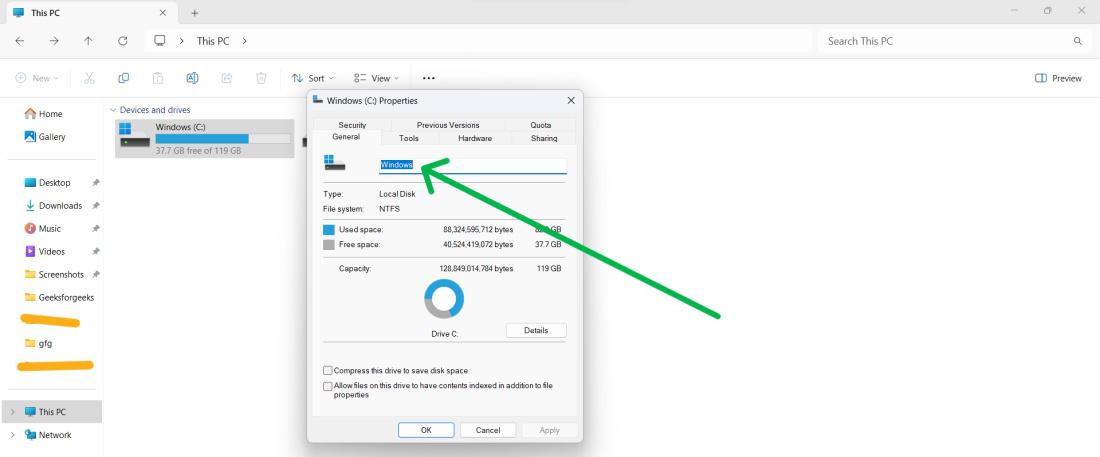
Step 5: Click "Apply" and then "OK" to save the changes.
Method 5: How to Change a Drive Name Using Command Prompt
Step 1: To open command prompt. Press Win + S then on search bar type "CMD" then click on "Run as administrator"

Step 2: Type these commands on CMD window
diskpart
list volume
Step 3: Take note of the letter assigned to your drive in the Ltr column.
Step 4: Type exit command to exit DiskPart.

Step 5: Type this following command cmd
label <DriveLetter>: <DriveName>
Replace <DriveLetter> in the command with the previously noted drive letter. Similarly, substitute <DriveName> with your desired name.

Method 6: How to Change a Drive Name Using PowerShell
Step 1: To open Powershell. Press Win + S then on search bar type "PowerShell" then click on "Run as administrator"

Step 2: Type these commands on Powershell
get-volume
set-volume -driveletter <DriveLetter> -newfilesystemlabel "<DriveName>"
Replace <DriveLetter> in the command with the previously noted drive letter. Similarly, substitute <DriveName> with your desired name.
set-volume -driveletter D -newfilesystemlabel "MainDrive"

Conclusion
In Conclusion, Here are six different methods we've shared for changing a drive name on Windows 11. These methods involve using tools and commands giving you the flexibility to choose the one that suits your preference and convenience. By customizing your drive names you can better organize your data. Easily identify the purpose of each drive.
Also Read
Similar Reads
How to Change Your User Name on Windows 11? When it comes to Windows 11, our usernames form the unique identity that we bring with us inside the operating system. However, this need may stem from a desire for personalization, security, or a desire for a change of usernames. By following this article, you can change your user name with ease. s
5 min read
How to Change the Time in Windows 11? Are you struggling to adjust the time on your Windows 11 computer? Don't worry, you're not alone. Knowing how to change the time on your device is crucial for keeping it synchronized and accurate. Whether you need to adjust for time zones, daylight saving time, or simply correct an incorrect time di
6 min read
How to Change and Customize Start Menu in Windows 11? Customizing the Start Menu in Windows 11 allows you to create a personalized workspace that enhances productivity and makes navigation easier. With various options available, you can change the layout, pin your favorite apps, and adjust the overall appearance to suit your preferences. In this guide,
4 min read
How To Open Disk Management on Windows 11? Managing your storage drives and partitions is an essential part of optimizing your Windows 11 system. Disk Management is a built-in tool in Windows 11 that allows you to create, resize, and format partitions, and manage your storage efficiently. Table of ContentMethods To Open Disk Management on Wi
5 min read
How to Create a Recovery Drive in Windows 11? (4 Simple Steps) Creating a recovery drive in Windows 11 is an essential step to ensure you can troubleshoot and repair your system in case of any issues. This simple process allows you to create a bootable USB drive that contains the tools needed to fix problems, reset your PC, or restore your system. In just four
4 min read
How to Change Your Keyboard Language on Windows 11? Quick Solution!Here is a quick solution for our active and speedy learners. Follow these steps to change your keyboard language on Windows 11 Using the shortcut key: Press "Win + Space" to toggle between languages.Using Taskbar: Click on the language indicator present on the right side of the taskba
6 min read