How to Center a Table in Google Docs
Last Updated :
12 Jan, 2024
Ever wish your tables in Google Docs could be the center of attention? Well, good news! Imagine your info standing tall, right in the middle, no more hiding on the sides.
Google Docs tends to keep things to the left, but we're here to break the norm. In this guide, we're not just talking about centering text—we're talking about giving your whole table the VIP treatment, making it pop in the center like a superstar.
Tired of the same old lefty look? Time for a change! Let's dive into the easy steps of centering tables in Google Docs. Ready to make your tables shine? Let's do it!
How to Center a Table in Google Docs
Ever wished your Google Docs tables could be the center of attention? Well, good news! Imagine your info standing out boldly, right in the middle, no more hiding in the corners.
Google Docs tends to play it safe on the left, but we're here to mix things up. In this guide, we're not just talking about centering text; we're talking about giving your whole table the VIP treatment, making it shine in the center.
How to Center a Table in Google Docs by Using Table Properties
Note that if you click a particular cell of a table and try using the Centre align option, then this simply changes the alignment of the text present in that cell and not that of the table:
 centre aligned text
centre aligned textThis happens because the alignment options present in the menu bar are not meant to be used on a table. To change the alignment of a table, you must use the Table properties menu as follow:
Step 1: Go to table options
Click on the three dots present in the top right corner and click on table options.
 table options
table optionsAlternatively, you can right click anywhere inside the table and select Table properties.
 table properties
table propertiesStep 2: Go to Table drop-down
In the Table properties bar that opens, click on the Table dropdown.
 table drop-down
table drop-downStep 3: Change alignment
Select the Centre align option from under the Alignment tab.
 select centre align option
select centre align optionAnd here you have a centre aligned table:
 result
resultHow to Center a Table in Google Docs by Resizing the Columns
Note that when you insert a table in Google Docs, although it is left aligned, the columns are sized such that the table spans the entire width of the document. This makes the table look centre-aligned:
 default alignment and size of columns
default alignment and size of columnsThus, one way to center-align a table in Google Docs could be to resize the columns to fit the entire width of the page. Here is how you can do that:
Step 1: Click and drag the table border
Go to the table border present between the first two columns and drag it accordingly.
 drag the table borders
drag the table bordersStep 2: Repeat for other table borders
Repeat step 1 for other table borders as well. You can re-adjust the borders to get columns of equal width.
 repeat for all borders
repeat for all bordersHere is what the table looks like now:
 result
resultHow to Center a Table in Google Docs by Using Quick Layouts
Although this method is suited when you have surrounding text in your document, you can still use it to center a table.
Step 1: Go to table options
Click on the three dots present in the top right corner and click on table options.
 table options
table optionsAlternatively, you can right-click anywhere inside the table and select Table Properties.
 table properties
table propertiesStep 2: Go to the Quick Layouts
In the Table Properties bar that opens, click on the Quick Layouts.
 quick layouts
quick layoutsStep 3: Select a layout
There are three layouts that will help you align the table in the center of the page. For now, let's select the top-center option.
 top centre
top centreStep 4: Preview the Table
You can see that the table is now centre-aligned:
 result
resultNote that if you wish to add text around the table, then you can do so because all the quick layout options allow you to wrap the text around the table:
 add text around the table
add text around the tableIf you are not happy with how this looks, then you can skip using the wrap functionality and simply add the text below the table to get a result like this:
 add text below the table
add text below the tableHow to Center a Table in Google Docs by Moving the Table
If you want to skip all the clicking and navigating, you can simply change the alignment by moving the table.
Step 1: Go to the move table option
Hover over the top right corner of the table until you see a dotted rectangle.
 move table option
move table optionStep 2: Hold and drag
Click on this dotted rectangle and drag the table to the center.
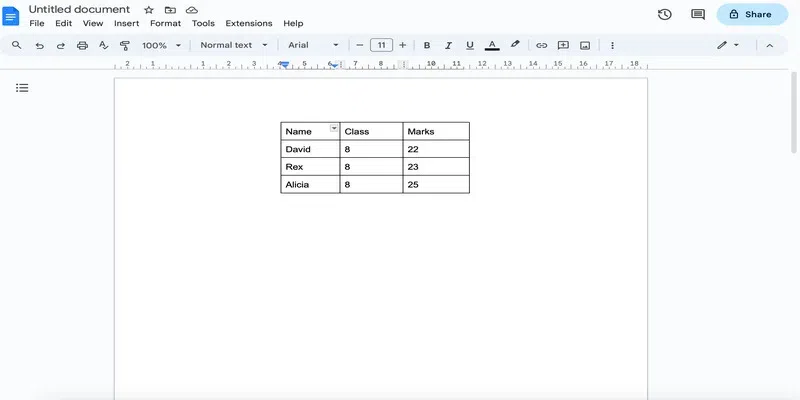 drag and drop the table
drag and drop the tableConclusion
In this post, we saw how we can centre-align a table in Google Docs. We can do this by manually resizing the columns, as well as by using the built-in alignment tool. Note that you should manually resize the columns to center a table only when there is less number of columns in your table. Adjusting a lot of columns is not only tedious but it would also take a lot of time to make them all the same in size. If you are working with surrounding text as well, then you can use one of the options from the quick layout menu, since it enables you to wrap the text around the table. Using the layout menu, you can even put the table in the very center of the page. Needless to say, the built-in alignment tool is a quick and efficient method of changing the alignment of a table in Google Docs. Learn how to Add tally marks in Google Docs to polish your Google Docs skills.
2. How to centre a table in Google Docs?
You can use the alignment tool as discussed above or simply drag and drop the table at the desired position.
3. How to centre align a table in Google Docs?
To centre a table in Google docs, you can simply change the alignment by going to table properties and choosing centre align from the table drop-down. You can also use the quick layouts option as discussed above.
Similar Reads
How to Delete a Table in Google Docs
How to Delete a Table in Google Docs - Quick StepsOpen Google DocsSelect the Table > Perform Right-clickSelect Delete Table >> Table DeletedTables in Google Docs are incredibly useful for organizing data, creating structured layouts, and displaying information clearly. However, as your docu
9 min read
How to Move a Table in Google Docs
Google Docs, a free online document editor offered by Google, provides an array of features for document creation, editing, collaboration, and storage. Users can initiate a document from scratch or opt for one of its templates. Within Google Docs, you have the flexibility to alter fonts, font colors
6 min read
How To Create A Timesheet In Google Docs
How To Create A Timesheet In Google Docs - Quick StepsOpen Google Docs > Go to InsertSelect Table > Specify Table SizeCustomize TableEnter Timesheet DataGet ready to take control of your time with Google Docs! Today, we're diving into the simple yet powerful world of creating a timesheet. Whet
5 min read
How To Create A Newspaper In Google Docs
Google Docs is used to create very interesting and innovative projects and designs in real-time. This platform is not only accessible and user-friendly but also versatile enough to handle various formatting styles, including newspaper layouts. One of them is creating newspapers. Creating newspapers
4 min read
How To Split Table In Google Docs
Google Docs, a widely used word-processing software developed by Google, allows users to create, edit, and share documents online while collaborating with others in real-time. Splitting a table in Google Docs is a simple yet essential skill for anyone looking to organize and present information effe
3 min read
How to Make Columns in Google Docs
Google Docs is utilized by millions worldwide for its robust features that facilitate easy collaboration and document management. Creating columns in Google Docs is a fundamental skill for enhancing the layout and readability of your documents. This feature of making columns in Google Docs is partic
12 min read
How to Make a Calendar in Google Docs in 2024
Creating a calendar in Google Docs is a practical skill that can help you organize your schedule, plan events, and keep track of important dates—all within a familiar platform. Google Docs provides a flexible and accessible way to design personalized calendars without the need for specialized softwa
4 min read
How To Make A Grid In Google Docs
Creating a grid in Google Docs is a vital skill for anyone aiming to organize content efficiently and improve the aesthetics of their documents. By default, there is no direct method of inserting a grid in Google Docs. But we can make use of tables with the help of different tools that Google Docs p
5 min read
How to Delete Rows in Google Docs
Managing tables in Google Docs often involves organizing or cleaning up data, which can require deleting unnecessary rows. Whether you're updating a single row or need to remove multiple rows at once, Google Docs provides simple tools for efficient table editing. This guide will explain how to delet
4 min read
How to Change Margins in Google Docs
Margins in Google Docs are the blank spaces surrounding your document's edges. These spaces play a critical role in ensuring your document is well-formatted, readable, and aligned with specific style guides. Whether you're writing an academic paper, a business proposal, or a personal project, adjust
7 min read