How to Bulk Upload Files & Media to WordPress via FTP?
Last Updated :
06 Jun, 2024
When managing a WordPress site, handling a large number of files or media assets can be challenging. One efficient way to manage bulk uploads is by using FTP (File Transfer Protocol). FTP enables you to transfer files directly to your WordPress site's server, bypassing any limitations imposed by PHP or WordPress itself. This guide will explore several methods to bulk upload files and media via FTP, providing detailed steps and examples for each approach.
Uploading Files Directly to wp-content/uploads Directory
This method involves connecting to your WordPress site's server using an FTP client and uploading files directly into the wp-content/uploads directory.
Steps:
- Connect to Your Server: Open your FTP client and connect to your WordPress site using your FTP credentials (usually provided by your hosting provider).
- Navigate to the Directory: Once connected, navigate to the wp-content/uploads directory.
- Upload Files: Drag and drop your files or folders from your local machine to this directory. The uploaded files will then be accessible through the WordPress media library.

Example:
- Open FileZilla (or another FTP client) and enter your FTP credentials.
- Locate the wp-content/uploads directory on your server.
- Drag and drop the desired files from your computer to the uploads directory.
There are plugins available that simplify the process of bulk uploading media files. These plugins often provide additional features for managing and organizing media files.
Steps:
- Install the Plugin: Go to the WordPress dashboard, navigate to Plugins > Add New, and search for a bulk upload
- Plugin like "Add From Server" or "Media Library Folders Pro." Install and activate the plugin.
- Configure the Plugin: Follow the plugin's setup instructions to connect it to your server via FTP.
- Bulk Upload: Use the plugin's interface to select and upload multiple files at once.
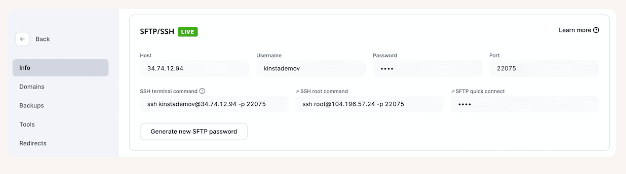
Example:
- In the WordPress dashboard, install the "Add From Server" plugin.
- Navigate to the plugin's settings and configure the FTP connection.
- Use the plugin interface to upload your media files in bulk.
This method combines FTP functionality with advanced media management features provided by certain plugins.
Steps:
- Install the Plugin: From the WordPress dashboard, go to Plugins > Add New, and search for a media library management plugin like "FileBird" or "WP Content Folder." Install and activate the plugin.
- Configure FTP Settings: Within the plugin settings, configure the FTP settings to connect to your server.
- Organize and Upload: Use the plugin to organize and bulk upload files directly from your FTP connection.

Example:
- Install the "FileBird" plugin from the WordPress dashboard.
- Go to the plugin's settings and enter your FTP details.
- Use the FileBird interface to manage your media files and upload them in bulk.
Conclusion
Bulk uploading files and media to WordPress via FTP can greatly streamline your workflow, especially when dealing with large amounts of content. By following the approaches outlined above, you can efficiently manage your WordPress media library and enhance your site's functionality. Whether you choose to upload directly to the wp-content/uploads directory, use a specialized plugin, or integrate FTP with a media library management tool, each method offers a robust solution for handling bulk uploads
Similar Reads
How to Upload a PDF to WordPress? WordPress is considered one of the most renowned content management systems (CMS) globally that allows millions of websites to operate. It's user-friendliness and flexibility enable users to add different types of content, including documents such as PDF files (format). With this in mind, uploading
3 min read
How to upload files using HTML to website ? Every file that needs to be uploaded to the website, required the basic form which facilitates uploading. This feature is essential when we are filling out the form on a specific website. This file upload may support a variety of file formats along with various types of files. The file uploading fea
2 min read
How to Restrict File Uploading Permission in WordPress Sites ? Keeping your WordPress site secure is important, and one best ways to do this is by controlling who can upload files to your site and what types of files they can upload. If you don't restrict file uploads, someone could upload harmful files that could damage your site or give them unauthorized acce
3 min read
How to insert audio files in WordPress ? WordPress is an open-source Content Management System and an interface that is totally based on PHP and MySql which is used to create a dynamic website. Matt Mullenweg developed WordPress and Written in PHP language. WordPress is one of the most popular interfaces that allow users to customize and m
3 min read
How to add FTP like file manager to your WordPress Website ? Managing files on your WordPress website can be a critical task, especially if you're not familiar with FTP (File Transfer Protocol). An FTP-like file manager simplifies this process, allowing you to manage your files directly from your WordPress dashboard. This article will walk you through the ste
2 min read
How to Increase Maximum File Upload Size in WordPress? Increasing the maximum file upload size in WordPress is a common need for many site owners. Whether you're uploading large images, videos, themes, or plugins, running into upload limits can be frustrating. This guide will show you various methods to increase the maximum file upload size in WordPress
2 min read