How to Sort Data Alphabetically in Google Sheets - Quick Steps
- Select the range you want to sort (e.g., a column of names).
- Click on Data Tab>>Choose Sort range
- Select either A-Z (ascending) or Z-A (descending) order.
Organizing data efficiently is essential, especially when managing large datasets. One of the most common tasks is to arrange information in alphabetical order in Google Sheets. Whether you're working with a list of names, products, or any other type of data, alphabetizing in Google Sheets can save time and improve readability.
In this guide, we’ll show you step-by-step how to alphabetize your data in Google Sheets, covering multiple methods including using the built-in "Sort" feature, the SORT function, Filter options, and the QUERY function. Additionally, we’ll provide tips on freezing header rows and even how to alphabetize on mobile devices like Android and iOS.

What is Alphabetize in Google Sheets
Alphabetizing in Google Sheets refers to arranging data in alphabetical order. This feature helps in organizing information, making it easier to find and analyze data. You can alphabetize data in ascending (A-Z) or descending (Z-A) order, which is particularly useful for lists such as names, items, or categories.
Why Alphabetizing in Google Sheets is Important
Alphabetizing data in Google Sheets can make it easier to find specific items, group similar entries, and organize lists in a logical order. For example, if you have a list of customer names, sorting them alphabetically allows for quicker reference and easier analysis.
How to Sort Data Alphabetically in Google Sheets (4 Methods )
The simplest way to sort data alphabetically is by using the built-in Sort range or Sort sheet features in Google Sheets. Here are the following steps to Alphabetize in Google Sheets:
Method 1: Using Google Sheets "Sort" Features
This is the most straightforward method for alphabetizing data in Google Sheets. Follow these simple steps to sort your data alphabetically:
Step 1: Open your Google Sheets
Open your existing spreadsheet in Google Sheets or create a new one by clicking to https://sheets.google.com. To create a new document, click the + sign or select Blank to start a new sheet.
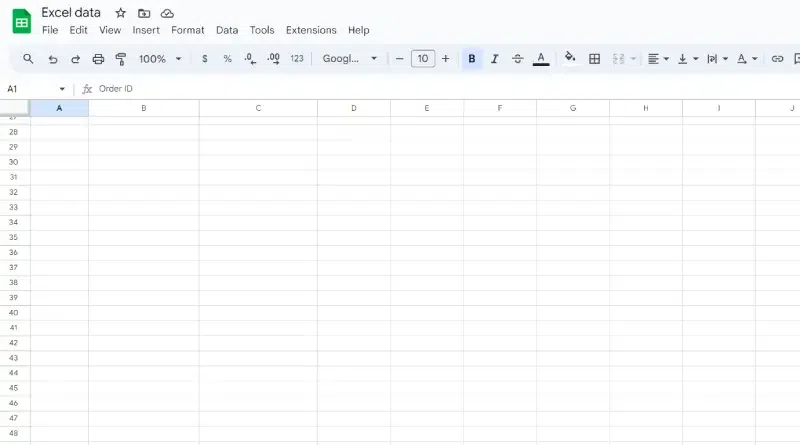 Open your Google Sheets
Open your Google Sheets Step 2: Select the Column You Want to Alphabetize
Click the letter at the top of the column (for example, "B" for the second column) to select the entire column of data you want to alphabetize. Alternatively, if you only want to sort a specific range of cells within the column, click and drag to select the cells.
 Select the column you want to alphabetize
Select the column you want to alphabetizeStep 3: Go to "Data" and Select "Sort Range"
In the top menu, click on Data. From the dropdown, select Sort range. This will open the sorting options.
Keyboard Shortcuts:
Windows: Press Alt + D, then S to open the "Sort Range" dialog.
Mac: Press ⌘ + Option + S to open the "Sort Range" dialog.
 Go to Data > Sort Range
Go to Data > Sort RangeStep 4: Choose Sort Range by Column
In the Sort range dialog, choose to sort the data by the column you selected.
- To sort alphabetically in ascending order (A-Z), select Sort range by column (A to Z).
- To sort alphabetically in descending order (Z-A), select Sort range by column (Z to A).
Make sure to check the box for Data has header row if your data includes a header row, so the header is not sorted with the data.
 Choose Sort range by column
Choose Sort range by column Step 5: Preview the Results
Once you click Sort, your data will be rearranged in the chosen order. Since we have selected the A to Z option, so the data will be alphabetized in ascending order (A-Z).
You can review the results to confirm that the data is correctly alphabetized in the chosen order.
 Review the Column
Review the ColumnMethod 2: Using SORT Function
The SORT function in Google Sheets allows you to sort data alphabetically (A-Z) or in reverse order (Z-A) within a specified range. This is especially useful for dynamically sorting datasets or when you want to maintain the original data intact while creating a sorted version.
Follow these steps to quickly alphabetize your data using the SORT function.
Step 1: Open Your Google Sheets
Open your existing spreadsheet in Google Sheets or create a new one by navigating to https://sheets.google.com. Select a blank spreadsheet or choose an existing document where you want to sort data.
Step 2: Select the Range of Data You Want to Sort
Identify the range of data you wish to sort. For example, if you want to sort data from cell B2 to B17, this will be your range.
To begin sorting, click on a cell where you want the sorted data to appear.
Enter the SORT formula into the formula bar:
=SORT(range)
Replace range with the actual range of your data. For example, if your data is in cells B2:B17, you would enter:
=SORT(A2:A12)
Note: This will sort the data in ascending order (A-Z).
.webp) Using the SORT Function
Using the SORT FunctionStep 4: Add Sorting Criteria (Optional)
You can customize how you sort the data by specifying additional arguments in the SORT function:
1. To sort in descending order (Z-A), add a third argument to the formula:
=SORT(A2:A12, 1, FALSE)
- 1 specifies the first column in the selected range (if sorting by multiple columns).
- FALSE tells Google Sheets to sort in descending order (Z-A).
2. To sort by multiple columns, you can add a second column reference and sorting order:
=SORT(A2:B12, 1, TRUE, 2, FALSE)
- The 1 and 2 refer to the column numbers (in this case, column A and column B).
- TRUE means ascending order (A-Z) for column 1.
- FALSE means descending order (Z-A) for column 2.
Step 5: Press Enter
- After entering the SORT function, press Enter.
- The sorted data will appear in the new location, with the specified sorting order applied.
Examples of SORT Function Use
1. Sort a single column (A-Z):
=SORT(A2:A12)
This will sort the data in ascending order (A-Z).
2. Sort a single column (Z-A):
=SORT(A2:A12, 1, FALSE)
This sorts the data in descending order (Z-A).
3. Sort by two columns (A-Z for Column A, Z-A for Column B):
=SORT(A2:B12, 1, TRUE, 2, FALSE)
This will sort by Column A in ascending order (A-Z) and Column B in descending order (Z-A).
Method 3: Using Filter Option
The filter option in Google Sheets lets you easily sort and organize your data alphabetically. This feature helps you manage large datasets by quickly arranging text-based information in ascending or descending order without affecting other columns.
Follow these simple steps to alphabetize your data using the filter function.
Step 1: Select the Column You Want to Sort
Click on the column header of the data you want to alphabetize. For example, if you want to alphabetize the data in Column B, click on the letter B at the top of the column to select the entire column.
 Click on the column header of the Data
Click on the column header of the DataStep 2: Turn On the Filter
Navigate to the toolbar at the top of Google Sheets. Click on the Filter icon (looks like a funnel) to enable filtering for your data.
 Go to Toolbar and choose the filter icon
Go to Toolbar and choose the filter iconStep 3: Click the Filter Dropdown Icon
After applying the filter, you’ll notice a small triangle icon in the header cell of the selected column. Click on the triangle icon within the column header. This will open a dropdown menu for sorting and filtering options.
 Click on the triangle-like icon within the header column
Click on the triangle-like icon within the header column Step 4: Choose the Alphabetical Sorting Option
From the dropdown menu, you’ll see two sorting options:
- Sort A → Z (ascending order, alphabetically from A to Z)
- Sort Z → A (descending order, alphabetically from Z to A)
here we have selected Sort Z → A to Sort the Data in Descending Order.
 Choose the sorting option to alphabetize
Choose the sorting option to alphabetize Step 5: Review Your Spreadsheet Data
After clicking the sort option, the data in the selected column will be rearranged alphabetically. Review the data to ensure it has been sorted correctly, and make sure no other data has been inadvertently changed.
 Review Your Spreadsheet Data
Review Your Spreadsheet DataMethod 4: Using QUERY Function
The QUERY function in Google Sheets lets you sort data dynamically without altering the original dataset. By using the ORDER BY clause, you can easily sort your data alphabetically in ascending (A-Z) or descending (Z-A) order. This method provides more flexibility compared to basic sorting options.
Now, let's see how to alphabetize data using the QUERY function.
Step 1: Open Your Google Sheets Document
Open the sheet where you want to alphabetize your data.
Choose an empty cell where you want the alphabetized data to appear.
Step 3: Enter the QUERY Function
In the selected cell, type the following formula to alphabetize the data in column A (adjust the range if needed):
=QUERY(A2:A, "SELECT A ORDER BY A ASC", 0)
A2:A: The range you want to sort (this example is for column A).ORDER BY A ASC: This orders the data in ascending (A-Z) order. For descending (Z-A), use DESC instead of ASC.
Step 4: Press Enter
Press Enter to execute the formula. Your data will be alphabetized based on the selected column.
Step 5: Review the Sorted Data
Check the results to confirm the data is sorted alphabetically as desired.
Notes:
- The QUERY function does not change the original data. It generates a sorted version of the data in the cell where you applied the formula.
- You can also filter data with the
WHERE clause in the QUERY function while sorting.
How to Freeze Your Header Row and Alphabetize Data
Freezing the header row in Google Sheets helps keep the column titles visible while you scroll through large datasets. This is especially useful when alphabetizing data because it ensures your column headers stay in place as you sort the content below. Here's how to freeze the header row and alphabetize your data in Google Sheets.
Step 1: Open Your Google Sheets Document
Open the spreadsheet that contains the data you want to sort.
- Select the row just below your header row (usually row 2).
- Go to the View menu in the toolbar.
- Click Freeze and then select 1 row to freeze the header row.
Step 3: Select the Data Range You Want to Alphabetize
Click and drag to highlight the range of data you want to sort, excluding the frozen header row.
Click on the Data tab in the toolbar.
Step 5: Choose Sort Range
From the dropdown, select Sort range.
Step 6: Select Sorting Order
- Check the box that says Data has header row to ensure the header stays at the top.
- Choose Sort range by column (A to Z) for ascending order or Z to A for descending order.
Step 7: Confirm and Sort
Click Sort. Your data will now be sorted alphabetically, with the header row remaining fixed at the top.
Additional Tips: Freezing headers in Google Sheets while alphabetizing data is helpful because it ensures that the column labels (headers) remain visible even as you scroll down through your sheet. This way, you can always see which data corresponds to each column, making it easier to work with your organized information. The Freeze option locks the rows or columns so they remain on the screen when you scroll down or to the right. The Freeze option is also helpful when you want to alphabetize data because, with the Freeze option, your header rows are not sorted with the rest of your data.
How to Alphabetize in Google Sheets on Mobile (Android & iOS)
Here are the following steps to alphabetize data in Google Sheets on for Android and iOS devices:
Step 1: Launch and Open Google Sheet App
Open the Google Sheets app on your phone. If you don't have it installed, download it from the Google Play Store (for Android) or the App Store (for iOS).
Step 2: Open or Create a Google Sheet
Open an existing spreadsheet or create a new one by tapping the + icon or selecting a document from your recent files.
Step 3: Enter Data into the Sheet
Enter the data you want to alphabetize into the cells. Ensure your data is organized in a column or row for sorting purposes.
Step 4: Select the Data Range You Want to Sort
Tap and drag to select the range of cells that contains the data you want to sort. Make sure to include the header row if you're sorting the entire dataset (optional).
Once you've selected the range, tap the three vertical dots (menu icon) in the top-right corner of the screen.
Step 6: Tap 'Sort Range'
In the menu that appears, select Sort range from the options. This opens the sorting options for your selected data.
Step 7: Choose the Column and Sorting Order (A-Z or Z-A)
- If your data has a header row, you can check the box for Data has header row to ensure the header is not included in the sorting.
- Choose the column you want to alphabetize by (e.g., the column with names, items, etc.).
- Select the A-Z option for ascending alphabetical order (from A to Z) or Z-A for descending order (from Z to A).
Step 8: Tap 'Done' or 'Apply' to Confirm the Sorting
After selecting your sorting options, tap Done (Android) or Apply (iOS) to confirm the changes. Your data will now be alphabetized based on your selection.
Conclusion
Alphabetizing in Google Sheets is a simple yet effective way to keep your data organized. Whether you’re sorting a small list or managing a large dataset, knowing the different methods to alphabetize, from using the "Sort" feature to applying functions like SORT, FILTER, and QUERY, gives you the flexibility to choose what works best for your needs.
We’ve also shared helpful tips for freezing headers and sorting on mobile devices, ensuring you can stay organized no matter where you are. Now, with all these methods at your disposal, you can easily bring order to your data in Google Sheets, improving both accessibility and clarity.
Similar Reads
How to Insert Cells in Google Sheets How to Insert Cells in Google Sheets - Quick StepsOpen Google Sheets>>Choose your SpreadsheetSelect a Cell>>Perform a right-clickSelect Insert Rows or ColumnsCells InsertedIn Google Sheets, inserting cells can help you structure your data more effectively, allowing you to add new informa
7 min read
How to Filter in Google Sheets : Complete Guide How to Add Filters in Google Sheets : Quick StepsOpen Google Sheets>> Select your data range.Go to the Data menu >>Select Create a filterClick the filter icon in any column to sort or filter your data.If you work with large datasets in Google Sheets, using filters is a must to easily man
14 min read
How to Make a Table in Google Sheets: A Complete Guide for 2024 Creating well-organized tables in Google Sheets is essential for managing and presenting your data effectively. Whether you're working on a project, preparing a report, or simply improving your spreadsheet skills, this guide will walk you through the steps to create and format tables in Google Sheet
7 min read
How to Highlight Duplicates in Google Sheets How to Find Duplicates in Google Sheets - Quick Steps Select the dataset (in your Google Sheets)Go to “Format†> “Conditional formattingâ€Click on “Custom formula isâ€Input the following formula: =COUNTIF(Search Range, Cell reference) > 1Under “Formatting style,†specify the formatting and click
6 min read
How to Copy a Formula Down an Entire Column in Google Sheets Imagine having a superpower that can enhance your productivity in Google Sheets. Well, copying formulas down an entire column in the one. Instead of doing the same calculations again and again, you can easily do your tasks by using this method. It's like having a clone army of formulas at your comma
5 min read