How to add Axis labels using networkD3 in R
Last Updated :
28 Jun, 2022
networkD3 is an R package used for creating a D3 (Data-Driven Documents) Network Graph. netwrorkD3 is constructed using the htmlwidget package. As the name said network, this graph can be constructed in the shape of a node and edge data frame. then it will perform a physics simulation to decide the most advantageous diagram in three dimensions. It is used to create a D3 Javascript network, tree, dendrogram, Sankey graph, etc.
In the R package, there are already many visualization libraries present. For example ggplot, Plotly, igraph, etc. But not all libraries are used to create network-type graphs and it is also not in 3D plots. That is the main objective behind why it is made.
Syntax: sankeyNetwork( Links, Nodes, Source, Target, Value, NodeID, NodeGroup = NodeID, LinkGroup = NULL, units = “”, colourScale = NULL, fontSize = 7, fontFamily = NULL, nodeWidth = 15, nodePadding = 10, margin = NULL, height = NULL, width = NULL, iterations = 32, sinksRight = TRUE )
Parameters:
- Links: dataframe represent link between source and target (node).
- Nodes: dataframe contain node properties
- Source: character string of source node
- Target: character string of target node
- Value: character string of distance value between nodes
- NodeID: node name
- NodeGroup: character string of the nodeIDs in nodes
- LinkGroup: character string for link between groups
- Units: character string to specify physical unit(value)
- colourscale: specify color scale
- nodeWidth: width of node
- nodePadding: padding between node
- sinksRight: Boolean. If it is True, last node moves to right border of graph
Creating a simple sankeyNetwork graph with Title, Subtitle, and Labels
Step: 1 Import the necessary library in Rstudio.
R
library(dplyr)
library(networkD3)
library(htmlwidgets)
library(manipulateWidget)
library(htmltools)
|
Step: 2 Create network data in a source-target data frame format.
- Here, we are linking A->D, B->E, and C->F nodes and assigning 3 values on each link. final table will look like myDataframe table image.
- The node table is containing every node entry uniquely.
- IDsource and IDtarget is a string character form of the source and the target node.
- match function will match take two-column and create a matching table from 1. But we are subtracting by ‘-1’ so that it can start with 0th character like for A node it is 0, B node it is 1 and so on.
R
Source_Node <- c("A","B","C","A","B",
"C","A","B","C")
Target_category <- c("D","E","F","D",
"E","F","D","E","F")
Frequency <- c(1,2,3,4,5,6,7,8,9)
myDataframe <- data.frame(Source_Node,
Target_category,Frequency)
nodes <- data.frame(name=c(as.character(myDataframe$Source_Node),
as.character(myDataframe$Target_category))
%>% unique())
myDataframe$IDsource=match(myDataframe$Source_Node,
nodes$name)-1
myDataframe$IDtarget=match(myDataframe$Target_category,
nodes$name)-1
|
Output:
Step: 3 Create a simple Sankey network chart.
As per the above sankeyNetwork syntax, we are assigning some parameters to generate our output.
R
graph1 <- sankeyNetwork(Links = myDataframe,
Nodes = nodes,
Source = "IDsource",
Target = "IDtarget",
Value = "Frequency",
NodeID = "name",
sinksRight=FALSE)
graph1
|
Output:
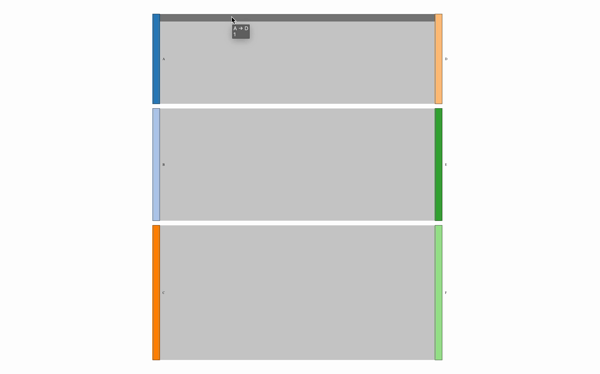
SankeyNetwork Graph
Step: 4 Add Title and Subtitle in graph1.
- To assign a title, we can use the prependContent function from the htmlwidgets tool.
- Create two h1 and h2 tags with text description and style.
- prepend these tags in our above graph1 by putting all these tags together in the prependContent function.
R
graph2 <- htmlwidgets::prependContent(graph1,
htmltools::tags$h1(
"GeeksForGeeks Title",
style="text-align:center;
color:
htmltools::tags$h2(
"GeeksForGeeks Subtitle",
style="color:
text-align:center;"))
graph2
|
Output:

SankeyNetwork graph with title and subtitle
Step: 5 Add left and right labels in networkGraph.
- create left-tag as leftTx and right-tag as rightTx.
- Now, to combine leftTx, rightTx and graph2, use combineWidget from manipulatewidget library.
- combineWidget take, graph, title, left-column, right-column, and row-number as parameters and combine all these instances into one.
Syntax: combineWidgets( list = NULL, nrow = NULL, ncol = NULL, title = NULL, rowsize = 1, colsize = 1, byrow = TRUE, titleCSS = “”, header = NULL, footer = NULL, leftCol = NULL, rightCol = NULL, width = NULL, height = NULL )
R
leftTx = tags$div(
style="max-width: 30vw; height: 100%;
display: flex; align-items: center;
justify-content: center;",
tags$p("This is left side label"))
rightTx = tags$p("This is right side label",
style="max-width:30vw")
graph3 <- combineWidgets(graph2,
title = tags$h1("With left-right label",
style="text-align:center;color:#007500;"),
leftCol = leftTx,
rightCol = rightTx,
nrow = 1)
graph3
|
Output:

Output with left & right label
Similar Reads
How to Visualize a Large Network in R?
Visualizing large networks can be challenging due to the complexity and volume of data. R, a powerful statistical programming language, provides several tools and packages to help visualize and analyze large networks. In this article, we will explore different methods and packages to visualize large
3 min read
Remove Axis Labels using ggplot2 in R
In this article, we are going to see how to remove axis labels of the ggplot2 plot in the R programming language. We will use theme() function from ggplot2 package. In this approach to remove the ggplot2 plot labels, the user first has to import and load the ggplot2 package in the R console, which i
2 min read
How to label plot tick marks using ggvis in R
In this article, we will be looking at the approach to label tick marks using ggvis in the R programming language. The data frame is then subjected to the ggvis operations using the pipe operator. The ggvis method is used to start ggvis graphical window. The ggvis method has the following syntax : g
3 min read
How to Format Mouse Over Labels Using ggplotly in R
In this article, we will explain how to create a basic plot using ggplot2, convert it to an interactive plot using plotly, and customize the mouse-over labels according to our choice. What is Mouse Over Labels?Mouse-over labels are also known as tooltips, are interactive labels that appear when you
4 min read
Modify axis, legend, and plot labels using ggplot2 in R
In this article, we are going to see how to modify the axis labels, legend, and plot labels using ggplot2 bar plot in R programming language. For creating a simple bar plot we will use the function geom_bar( ). Syntax: geom_bar(stat, fill, color, width) Parameters : stat : Set the stat parameter to
5 min read
How to not show all labels on ggplot axis in R?
When visualizing data using ggplot2, large datasets or wide ranges of values can result in overcrowded axis labels, making your plot difficult to read. This can happen when too many labels are shown on the X or Y axes, causing overlap or clutter. This article will cover various methods to control an
3 min read
How to Add Line Breaks to Plotly Hover Labels in R
Plotly is a powerful library for R, which can provide interactive visualizations. One of the most useful features is the ability to hover labels, showing additional information when hovering over data points. However, displaying the long or complex hover text can become cluttered. To make the hover
5 min read
Rotating and spacing axis labels in ggplot2 in R
In this article, we will discuss how to Rotate and space axis labels in the ggplot2 in the R Programming Language. Spacing the axis labels: We can increase or decrease the space between the axis label and axis using the theme function. The axis.txt.x / axis.text.y parameter of theme() function is us
3 min read
How To Invert Axis Using Seaborn Objects Interface?
Seaborn, a popular Python data visualization library built on top of Matplotlib, offers an intuitive interface for creating appealing statistical graphics. One of the frequently used features in data visualization is the ability to invert axes, which can provide a different perspective on the data b
4 min read
How to create 3D Plots and Animations in R using rgl Package
The R programming language provides a powerful set of tools and packages for creating interactive 3D plots and animations. One such package is RGL. In this article, let us learn How to create 3D plots and animations using the RGL package. Create 3D Plots and Animation in R using RGL Package The RGL
5 min read