How To Add Audio To Google Forms
Last Updated :
23 Jan, 2024
If you want to add Audio to Google Forms but cannot find a direct option to do that, then you are at the right place! Using audio in a Google Form can add a great touch of interactivity, making the form more engaging. Moreover, audio can also be used in Google Forms to aid visually impaired individuals.
Although there is no direct method of adding audio to Google Forms, you can follow the workaround that we are going to share in this post. So, without further ado, let's dive right in!

How to Insert an Audio to Google Forms
Although you can directly add a Youtube video on Google Forms, there is no direct option or feature available to upload an audio file. However, we can work around that using some tricks!
To add audio to Google Forms, we will need to set up the audio in Google Drive. Then, we will create a Google Form post in which we can add the audio to the form. Let us do it in steps.
Step 1: Go to the New button on Google Drive
Go to the Google Drive home page and click on the New option present in the left panel at the top.
 new folder
new folderStep 2: Go to File Upload
From the list that opens, select the File Upload option.
 file upload
file uploadStep 3: Upload audio
Choose the desired audio from the file explorer and click on Upload.
 upload audio
upload audioStep 4: Get the Link to the audio file
Once the file is uploaded, click on the three dots next to the audio file. Then select Get Link from the Share drop-down.
 get link
get linkStep 5: Update Access
From the Access drop-down, select the desired option. For now, we will use the Anyone with the Link option.
 update access
update accessStep 6: Copy Link
Copy the Link and click on Done.
 copy link
copy linkDon't lose this link as we will be using it later.
Step 7: Create a new form
Go to the Google Forms home page and create a new form by clicking on the plus sign. You can also use a template if you want to.
 new form
new formStep 8: Name the form
Add the title of the form.
 add form title
add form titleStep 9: Add Title and Description
Add the Title and Description of the form.
 add title and description
add title and descriptionNow we are all set to add the audio to the Google Form.
Step 10: Go to the Insert Link
In the Google form, select the text that you want to link to the audio and click on the Insert Link option. Here we are adding the audio link in the description of the form:
 link in description
link in descriptionIf you want, you can also add the link in the title of the form:
 link in title
link in titleMoreover, you can create another title and description block in the content of the form, rather than the header, using the option on the right:
 new title block
new title blockIn this block, you can add the link in the same way either in the title or the description:
 add a link in the new block
add a link in the new blockStep 11: Add the Link on Google Forms
You must see an Add Link pop-up. Paste the link in the Link to blank using the Ctrl+V shortcut. Click ok when done.
 paste the link
paste the linkYou can see that the link has been added:
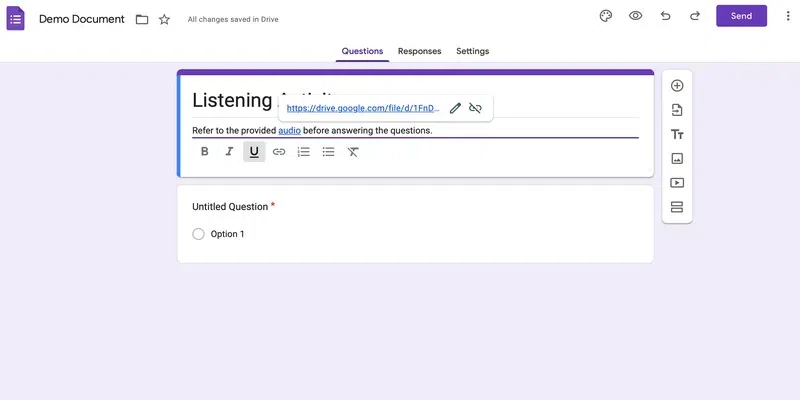 result
resultThis is essentially how you can add audio on Google Forms. Now, when someone clicks on the link, they will be redirected to the audio file. You can finish setting up the form with questions further like you would normally do.
How to Add an Audio to Google Forms using a Chrome Extension
You can also use the Mote Chrome extension to add voice recordings to a Google Form. Here are the steps to do the same:
Step 1: Go to the Chrome web store
Use this link to go to the Chrome web store:
https://chromewebstore.google.com/
 chrome web store
chrome web storeStep 2: Search for the Mote extension
Search for the required extension in the search bar.
 Search for more extension
Search for more extensionStep 3: Add the extension
Click on the Add Extension button to add the extension. You will be prompted to give permission and also to sign in. Do that like you would normally do.
 add extension
add extensionStep 4: Record the Audio
Now when you open and reload the Google form, you will see the Mote Icon present in the question section. Click on this icon to start recording the video.
 record audio
record audioStep 5: Add the audio
Once you are done recording the audio, click on complete, and the audio with be inserted right away as a link.
 save to stop
save to stopYou can see that the audio is added:
 result
resultSummary
In this post, we saw how we can add audio to Google Forms. You can really play around and add the audio in the Google Form anywhere, in the same manner. You can further use this audio to ask interactive questions. Moreover, you can use the Mote Chrome extension to record voice and add that to the Google Form.
Similar Reads
How To Add A Logo To A Google Form
How to Insert a Logo into a Google Form - Quick StepsOpen Your FormClick the Image IconUpload Your LogoAdjust Size and PositionSave ChangesPreview Your FormWhether you are hiring new people for your team, creating surveys to analyse the market and needs, taking feedback, or even just collecting cust
6 min read
How To Add Correct Answers to Google Forms
Unlock the efficiency of grading Google Forms effortlessly with this step-by-step guide. Say goodbye to the manual hustle of checking each response individually. How to Create your Answer key in Google FormsIn this quick guide, we'll show you how to set the right answers effortlessly. Say goodbye to
5 min read
How to Create Forms with Google Docs
Creating forms is an essential task for collecting information, conducting surveys, and managing data efficiently. Google Docs offers a simple and user-friendly way to create forms that you can share and fill out online. Whether you're looking to make a quick survey, a feedback form, or a profession
6 min read
How To Duplicate Google Forms
Creating and managing surveys, questionnaires, or quizzes through Google Forms is an essential tool for many businesses and educators. However, there may come a time when you need to duplicate a Google Form, either to preserve the original while making edits or to use it as a template for future for
5 min read
How to Add Audio in Google Slides
If you want to make your presentation extraordinary with some audio on Google Slides, you have come to the right place. Whether you want to add background music, narrate your slides, or include a sound effect, inserting audio in Google Slides is a breeze. Let's learn how to make your presentation mo
7 min read
How to Add a Google Form to Google Classroom
In this modern world, Google Forms have become more popular in place of offline paper forms. It has become very simple to create and collect responses and store them in the cloud safely. It is a user-friendly tool that allows you to create surveys, and quizzes quickly and easily. One of the major fe
5 min read
How to add Google Forms to your Website
Looking to collect feedback, responses, or data directly from your website visitors? Adding a Google Form to your website can be an excellent way to gather information in a quick and efficient manner. Whether you're running a survey, feedback form, or registration page, integrating Google Forms into
2 min read
How To Create A Google Forms Order Form
In the fast-paced digital age, businesses are constantly finding ways to streamline their operations and enhance customer experiences. One effective way to achieve this is by leveraging the power of online forms, and Google Forms stands out as a versatile and user-friendly tool for this purpose. In
4 min read
How To Add Linear Scale To Google Forms
Google Forms is one of the popular online tools to create quizzes and surveys. Its main advantage is its easiness. You can quickly create a form and share it with users. It also manages to pack many features while being simple. Its features include multiple survey types, custom themes, analytics, in
5 min read
How To Bold Text In Google Forms
Google Forms is a powerful tool for creating surveys, quizzes, and other data collection forms. It offers a variety of features to help you customize your forms and collect the data that you need. One key feature is the ability to bold text, which can help emphasize important information in your for
4 min read