How to Add a Missing Place to Google Maps
Last Updated :
16 Jan, 2024
Add a Missing Place to Google Maps -Quick Steps
- Open Google Maps > Search for the place.
- Drop a pin on the exact spot.
- Tap on the name/address.
- Select "Add a missing place."
- Fill in details > Submit.
Ever wished your favorite local spot or a hidden gem was on Google Maps so others could find it too? Well, good news – you can make it happen! Adding a place to Google Maps is like giving it a spot on the world's map. It's super easy and means more people get to discover the awesome spots you love. So, let's learn the simple steps to make sure your favorite places don't stay hidden anymore!

How To Add Location In Google Maps
On a Desktop
Step 1: Open Google Maps
Open the Google Maps app on your smartphone or access the Google Maps website on your computer (Make sure you have logged in with your Google account).
 Open Google Map
Open Google MapStep 2: Navigate to Place
Find the location you want to add.
 Navigate the Place you want to add
Navigate the Place you want to addStep 3: Select the Location
Once you've found the desired location, Right-click on that place and Click on "Add a Missing Place".
 Click on Add Missing Place
Click on Add Missing PlaceStep 4: Fill in Correct Details
A form will appear, then provide details about the location. Include the name, category, and any additional information that can help others identify the place.
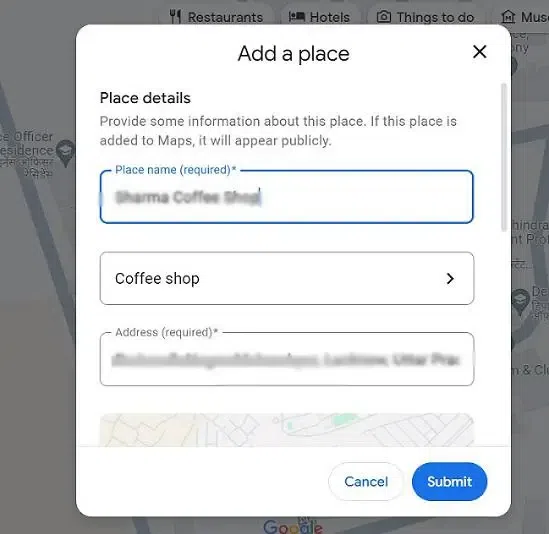 Fill in the Correct Details
Fill in the Correct DetailsStep 5: Attach a Photo
Now, attaching a photo to enhance the location. This can be an Outdoor nearby place shot, for example: a menu if it's a restaurant, or any relevant image that adds value to the location.
 Attach a Photo
Attach a PhotoStep 6: Submit the Information
After filling in all details, click "Submit" to send the information to Google. The company will review the details, and once approved, the location will appear on the map.
 Click on Submit Button
Click on Submit ButtonHow To Add Location In Google Maps in Mobile
For Android Devices
Step 1: Open Google Maps
Open the Google Maps app on your Android device.
 Open Google Map
Open Google MapStep 2: Sign In
Make sure you are signed in to your Google account. (If not, sign in with your Google account).
 Sign In
Sign InStep 3: Search for the Location
Use the search bar to type the coordinates or address of the location you want to add. Or simply navigate the place you want to add.
 Long Press on the location you want to add
Long Press on the location you want to addStep 4: Open Location Details
Tap or long press on the marker or location name to open its details and Click on the "Add a Missing Place" button
 Open Location Details
Open Location DetailsStep 5: Fill in the details
Fill in the all required place details like place name and category, address, and click on Add more details.
 Fill in the details
Fill in the detailsStep 6: Add More Details (Optional)
For additional personalization, you can add details such as I) adding about opening hours, contact, and Photos. Click on the "Submit" button
 Add an image and submit
Add an image and submitFor iPhone Devices
Step 1: Open Google Maps
Open the Google Maps app on your iPhone. (Make sure you have logged in).
 Open Map
Open MapStep 2: Search for the Location
Type the name or address of the location in the search bar that you want to add.

Step 3: Open Location Details
Tap on the marker or location name to open its details. and click on the "Add a missing place"
 Click on Add a missing place
Click on Add a missing placeStep 4: Fill in the place details
Fill in the required place details such as place, category, address, etc.
 Fill in the details
Fill in the detailsStep 6: Add More Details (Optional)
Add optional details like website, hours, and opening date. And then Add a photo of the place. Click on the "Submit button".
 Add an image and then click on submit
Add an image and then click on submitHow to Fix an Address
Step 1: Search Address
Search for an address you want to fix. and tap on that location and swipe up.
 Click on a location and swipe up
Click on a location and swipe upStep 2: Go to Suggest an edit
Tap on " Suggest an edit"
 ClickSuggestggest a edit"
ClickSuggestggest a edit"Step 3: Change Name
Click Change name or other details".
 Change Name
Change NameStep 4: Click Edit Map Location
Click on "Edit map location".
 Click on "edit map location"
Click on "edit map location"Step 5: Move the map and Click Ok
Move the map to the center of the building. and click on the "OK" button.
 Move the map to the center of the building
Move the map to the center of the buildingStep 6: Press Submit
After that, Simply click on the "Submit button"
 Click the "submit" button
Click the "submit" buttonHow to Make Other Place or Address Edits
Step 1: Search for the Address
Search for an address that you want to edit. and tap on location and scroll left.
 tap an on location and scroll left
tap an on location and scroll leftStep 2: Tap on Edit
Now tap on "Edit".
 Click on edit
Click on editStep 3: Suggest an Edit
Click on "Suggest an edit".

Step 4: Change Name
Click on Change name or other details.
 Click on "change name"
Click on "change name"Step 5: Edit Details
Now edit the details that you want to change. Then, the tap submit button.
 Edit Details
Edit DetailsHow to Add a Private Label
Step 1: Select Location
Navigate the location you want to label. and tap on location. then, Scroll left.
 Tap on the location and scroll left
Tap on the location and scroll leftStep 2: Add Label
After that click on "Add label".
 Click on "Add label"
Click on "Add label"Step 3: Add Custom Name
Now enter a custom name that you want to label.
 Add Custom Name
Add Custom NameStep 4: Set your Address
After that, click on "Set your address".
 Set your Address
Set your AddressConclusion
Adding a location in Google Maps is a user-friendly process that allows you to contribute to the accuracy and richness of information available to users worldwide. Whether you're promoting your business or helping others discover hidden gems, these simple steps make you an active part of the Google Maps community.
How do I correct an incorrect street name on Google Maps?
To correct an incorrect street name, right-click on the location, choose "Report a problem," and select the "Wrong information" option.
Can I add a location without an exact address?
While an exact address is preferred, you can still add locations using general information. Just provide as much detail as possible.
Can I edit the information after submitting a location?
Yes, you can edit the information about a location after it has been submitted. Simply go to the location on Google Maps and click on "Suggest an edit."
Similar Reads
How to Add a Public Place to Google Maps
How to Add a Public Place to Google Maps - Quick StepsOpen Google Maps.Tap menu > "Your contributions."Choose "Add a missing place."Pinpoint the location and add details.Submit.Google Maps is one of the most popular and widely used map services in the world, providing various features to the user
3 min read
How To Add Place In Google Maps
Adding a Place to Google Maps - Quick StepsOpen the app.Long-press where you want to add.Tap "Add a missing place."Fill details.Submit.Imagine You're on a road trip, and find a cool antique shop, but it's not on Google Maps. No worries! You can add it yourself with a few clicks. It's not just about
4 min read
How to Add Google Maps to a Website ?
Integrating Google Maps into a website is a common and useful feature. We can use Google Maps API to add it to our website.Follow the below steps to Add Google Maps to a Website1. Generate/Obtain Google Maps API KeyTo fetch the location data from Google Maps first we need a Google Maps API Key. It i
3 min read
How to Add a Page in Google Docs
How to Add another page in Google Docs - Quick StepsOpen Google Docs >>Go to the Insert TabSelect Page Breaks>>New Page AddedEver found yourself meticulously crafting a document in Google Docs, only to realize it needs more space? If you're drafting a thesis, compiling a report, or craft
9 min read
How To Add My Business To Google Maps
Getting your business listed on Google Maps is one of the most important steps you can take to increase your visibility and attract local customers. Whether you're running a small local shop, an online retail business, or a service-oriented company, Google My Business provides a free and easy way to
7 min read
How To Draw A Route On Google Maps
Navigating through cities and planning trips has never been easier, thanks to Google Maps. Google Maps offers a powerful tool for drawing routes with precision and ease. This makes it ideal for organizing complex journeys or optimizing travel plans. Here, we will learn to Draw a Route on Google Maps
9 min read
How To Save A Route On Google Maps
Saving a route on Google Maps is an incredibly useful feature for frequent travelers, daily commuters, and adventurers alike. By saving routes, you can access them quickly, plan your trips more efficiently, and avoid repeatedly entering the same information. This feature not only helps in planning r
6 min read
Find the Address of a Place through Google Maps
Navigating the world has never been easier, thanks to Google Maps! Whether you're looking to find the address of a place, search for a place in Google Maps, or simply explore a new area, this powerful tool provides you with the information you need at your fingertips. With Google Maps, you can effor
6 min read
How to Use Google Maps Offline?
Quick Preview to Use Google Maps OfflineMaps! Open Offline Maps > Tap the Downloaded Map.The Downloaded Section will be present to use.Did you know that you can use Google Maps even without an internet connection? Yes, it's true! Navigating through places can be tough, especially when you don't h
3 min read
How To Add Street View In Google Map
Google Street View has interactive panoramas assembled from VR footage. Street views help in seeing the route or streets providing a wide and around view. It has gained immense popularity. In this article, we will learn about street views and adding street views to your Google Maps in detail. What i
4 min read