A Hierarchy is a system that has many levels from highest to lowest. When we have related columns in a table, then analyzing them with fixed attributes is difficult. Excel Power Pivot gives us the power to set a hierarchy to which data can be filtered and analyzed correctly according to one's needs. In this article, we will learn how to create hierarchies in the Power pivot.
Meaning of Hierarchy in Power Pivot
Hierarchy in a data set helps analyze complex data easily. A hierarchy is a list of nested columns in a table. Power Pivot hierarchies provide additional features and functionalities to help classify and analyze data efficiently. Hierarchy helps provide a large amount of data in a space-efficient manner. Power pivot hierarchies have aggregate functions like Count, Min, Max, Average, and Distinct Count, which help analyze different aspects of the data. One can also move to different levels in the hierarchy by the drill up and drill down option provided by PivotTableAnalyze. For example, Department, Project, and Employee all three columns can be combined into a single column as a hierarchy.
Creating a Hierarchy By Power Pivot
Given a data set, with a table in an excel sheet name Employee. The Attributes of the table are Employee Id, Employee Name, Department, and Salary. We need to create a hierarchy of Department ⇢ Employee Name providing Salary as values. Save the given excel sheet with employee.xlsx.

Step 1: Open a new blank sheet. Go to Power Pivot, and click on Manage.

Step 2: A new window name Power Pivot for Excel is opened.

Step 3: Go to the Home tab. Under the Get External Data section, click on From Other Sources.

Step 4: A new window name Table import Wizard is opened. Under Text Files. Select Excel Files option. Click on Next.

Step 5: Firstly, check the box, Use First Row as column headers. Then, click on Browse.

Step 6: Select the file employee.xlsx. Click on Ok.

Step 7: The desired file is selected. Click on the Next button.

Step 8: Select the tables that you want to add to your power pivot. Click on the Finish button.

Step 9: The files will be imported and a success pane will appear. Click on the Close button.

Step 10: Power Pivot window reappears. A table is inserted in your Power Pivot.

Step 11: Now, go to the Home tab. Under the view section, click on the Diagram View.

Step 12: The diagram view of the table appears with the names of the attributes.

Step 13: Select the attributes you want in your hierarchy. For example, Department. The order in which you select the hierarchy is important, as the attribute selected first will appear at a higher level than the later selected attribute.

Step 14: To select multiple attributes, press Ctrl + mouse click.

Step 15: After selecting the desired attributes. Right-click on the Create Hierarchy.

Step 16: A new attribute is created. Rename the attribute to your choice. For example, renaming the new attribute to Hierarchy.

Step 17: Go to the Home tab. Select PivotTable.

Step 18: A Create PivotTable dialogue box appears. Select the radio button, new worksheet, and click on Ok.

Step 19: PivotTable Fields appear on the right-most side of the worksheet.

Step 20: Drag and Drop Hierarchy to Rows. A table with the highest level hierarchy appears.

Step 21: Drag and Drop Salary to Values.

Step 22: A Hierarchy table is created. You can click on the + button, to move down to the next level in the hierarchy.

Exploring Different Features in Power Pivot Hierarchy
Now, we will explore different features in the hierarchy offered by the power pivot. Consider the hierarchy created above. i.e. Department ⇢ Employee Name.
- Changing the order in a Hierarchy
Given the Drawing View of the Employee Table.

Use Move Up and Move Down buttons to change the order of your hierarchy.
Step 1: Select any attribute in the hierarchy. For example, Department. Right-click on it.

Step 2: Click on the Move Down button.

Step 3: This moves your attribute in the hierarchy to one level down. For example, the Department attribute comes under the Employee Name now.

Step 4: Again, Right-click on the Department. Click on the Move Up button.

Step 5: The Move Up button moves your attribute to one level up in the hierarchy. For example, the Employee Name attribute comes under the Department now.

- Hiding or Showing Source column name in the Hierarchy
Given the Drawing View of the Employee table.

The Source Column Name can be different from the name in the Hierarchy.
Step 1: The text written in the Parenthesis is the Source Column Name. By default, the Source Column Name and the Hierarchy Column Name are the same.
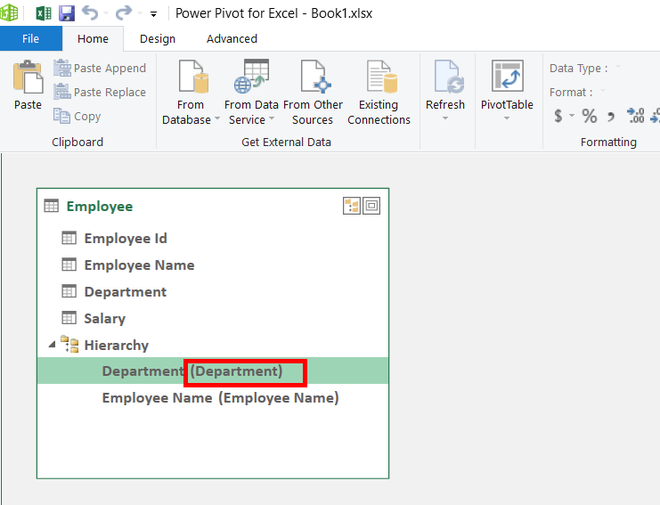
Step 2: Right-Click on any attribute of the hierarchy attribute. Click on the Hide Source Column Name.

Step 3: The text is written in the parenthesis disappears.

- Drill Up and Drill Down in the Hierarchy
Consider the Hierarchical Pivot table created above.

Drill Up and Drill down are used to come down or up a level in the hierarchy.
Step 1: Select cell B6 in the hierarchical pivot table. The department is IT.

Step 2: Go to the PivotTable Analyze tab. Click on the Drill Down button.

Step 3: Now, the name of the employees will appear, working in that department. The selected cell moves down to one level.

Step 4: To Drill Up in the table. Select any cell in the Hierarchy attribute. For example, select cell B4 i.e. Arushi.

Step 5: Click on the Drill Up button.

Step 6: The table reaches back to its previous level.

Create An Hierarchy using In related Tables
Creating Hierarchy between multiple tables is not possible in Power pivot. To add attributes of another table in your parent table can only be achieved if you add that attribute from another table to your parent table. Given a data set of two tables, one named Employee and the second named Project in two different excel sheets in the same workbook. For example, create a hierarchy of Department ⇢ Project Id ⇢ Employee Name. As Project Id is not present in the Employee table so we will add the Project Id attribute from the Project table to the Employee table.


Step 1: Create a Drawing view, of both the tables in the power pivot window, by importing the file in the power pivot window.

Step 2: Now, create a relation between the Employee table and the Project table. To do this, there should be at least one attribute common in both of the tables. Keep your cursor on the Employee table, select any attribute and drag the mouse to the Project table, leave your mouse click.

Step 3: A small arrow line is created between the tables, showing that both tables are related.

Step 4: Go to the Home tab, and click on the Data view option.

Step 5: Click on the Add Column.

Step 6: Write a function =RELATED([Project Id]) in the ribbon. Press Enter.

Step 7: A column name Calculated Column 1 is added to the Employee table.

Step 8: Rename the attribute as Project Id.

Step 9: Go to the Home tab, and click on the Draw View. Select the Attributes in the hierarchical order to be created i.e. Department ⇢ Project Id ⇢ Employee Name. Click on the Create Hierarchy.

Step 10: A Hierarchy is created.

Similar Reads
Features of Excel Power Pivot
Power pivot is an add-in in excel which can be used to create huge Data models, dissect data across multiple tables and Excel Sheets and analyze that vast amount of data. Power Pivot allows us to perform big data analytics. Power Pivot enables us to import numerous of rows and columns of data from m
8 min read
Power Pivot for Excel
Power Pivot serves as an Excel add-on enabling robust data analysis and the creation of advanced data models. This tool facilitates the integration of extensive data from diverse sources, enabling swift information analysis and seamless sharing of insights. Whether working in Excel or Power Pivot, u
10 min read
How to Install Power Pivot in Excel?
Power Pivot is a data modeling technique that lets you create data models, establish relationships, and create calculations. We can work on large data sets, build extensive relationships, and create complex (or simple) calculations using this Power Pivot tool. Power Pivot is one of the three data an
3 min read
Exploring Data with Excel Power Pivot
Power Pivot is an Excel one can use to perform intense information investigation and make modern information models. With Power Pivot, we can squash up enormous volumes of information from different sources, perform data examination quickly, and share experiences without any problem. In both Excel a
7 min read
Loading Data with Power Pivot in Excel
There are two ways to input data into Power Pivot: Data may be immediately loaded into PowerPivot, populating the database, or it can be loaded into Excel and added to the Data Model. You may either create connections and/or use the existing connections to import data into the Power Pivot Data Model
5 min read
Power BI - Excel Integration
Power BI and Excel integration combine the data visualization and reporting capabilities of Power BI with the spreadsheet functionality of Excel. By linking the two users can analyze and manipulate Power BI data directly within Excel. This is vey useful tool for those who prefer working in Excel but
3 min read
Excel Power Pivot - Managing Data Model
Power Pivot is something that helps us in relating between two different data sets which are in two different worksheets. We can manage and relate any type of data using Power Pivot. It is used for data analysis and creates many different data models. we can collect large data from different sheets
6 min read
How to Hide Zero Values in Pivot Table in Excel?
One of Microsoft Excel's most important features is the pivot table. You might be aware of this if you have worked with it. It provides us with a thorough view and insight into the dataset. You can do a lot with it. The pivot table might include zero values. In this lesson, you will learn how to hid
5 min read
How to Create a Power PivotTable in Excel?
When we have to compare the data (such as name/product/items, etc.) between any of the columns in excel then we can easily do with the help of Pivot table and pivot charts. But it fails when it comes to comparing those data which are in two different datasets, at that time Power Pivot comes into rol
4 min read
Pivot Cache in Excel
Excel automatically makes a copy of the source data and saves it in the Pivot Cache when you build a PivotTable. It is a part of the workbook and is linked to the Pivot Table, even though you can't see it. When you make adjustments to the Pivot Table, it uses the Pivot Cache rather than the data sou
5 min read