Fix Microsoft Store Not Downloading Apps
Last Updated :
15 Apr, 2025
Are you frustrated because your Microsoft Store isn't downloading apps? This common issue can be caused by various factors, from connectivity problems to system errors. In this guide, we will walk you through the most effective solutions to fix Microsoft Store download issues, ensuring you can get back to installing your favourite apps without any hassle.
How to Fix Microsoft Store Not Downloading Apps?
To Resolve Microsoft Store Not Downloading Apps Problem on Windows, the following methods should be executed. Let us start with the Updates on Windows Microsoft Store.
Note: Before proceeding with any reseting method, it is recommended that you make a System Restore Point or a full backup of your device.
Method 1: Check Microsoft Store Updates
Step 1: Open the Microsoft Store and click Library.

Step 2: Click 'Get Updates' to update the Microsoft Store.

Method 2: Reset and Repair the Microsoft Store
Step 1: Open the desktop search box, type Microsoft Store, and then click the arrow to enlarge it, as seen in the screenshot below.

Step 2: Click on the App Settings option after expanding.

Option 1: Go for Repair Microsoft Store
Click on the Repair option after a little scrolling down. If the Microsoft system component is not working, it will be repaired without affecting the system’s component data. Try to open the Microsoft Store again and check if it is downloading or updating apps.

Option 2: Go for Reset Microsoft Store
If the system component is still not working right. Reset it. This time it will delete all the component’s data giving it a fresh start.
Step 1: click on 'Reset' followed by another click on "Reset" to reset the application.

Step 2: Restart your computer and verify if the Microsoft Store is functioning properly.
Method 3: Fix Microsoft Store Not Downloading Apps Using Command Prompt
Step 1: Press the Windows + R keys to open the Run Dialogue Box.
Step 2: Enter 'wsreset' and press 'OK.'

Step 3: The Microsoft Store will be immediately opened and reset via an open Command Prompt window.
Method 4: Run SFC and DISM Scan
Step 1: If an app still won't install through the Microsoft Store after an update, you may have Corrupted System Files. Execute the SFC and DISM commands one after the other.
Command: sfc /scannow

Step 2: After running the SFC Command, run the DISM command now, then press Enter to finish the scan.
Command: DISM.exe /Online /Cleanup-image /Restorehealth
Method 5: Run Microsoft Store Troubleshooter
Step 1: Open Windows Settings and navigate to System > Troubleshoot.
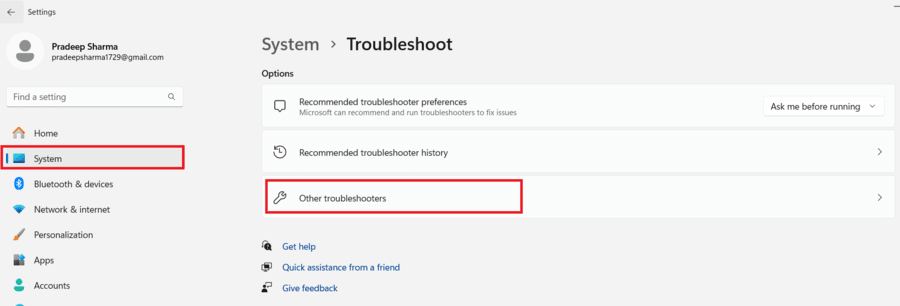
Step 2: Now select 'Other troubleshooters'.

Option 1: Steps for Older Windows Edition
In case you are using an older Windows 11 edition, you will see the troubleshooter for the "Microsoft Store" available in the list. Click on the Run troubleshooter option. After running the troubleshooter, it will detect and resolve the issues related to the Microsoft Store.
Option 2: Steps for Latest Windows Edition
For those with the most recent Windows 11 OS, you can try the following steps.
Step 1: Type "Microsoft Store" in the search bar and select "Find and resolve issues with Microsoft Store apps"
.webp)
Step 2: Click the Next button to proceed with the troubleshooting process. If the troubleshooter identifies the issue it will fix it or provide you steps to fix the problem.

Method 6: Check Region and Date Settings
Step 1: Go to Windows Settings and select Time & Language
Step 2: Now choose Language & Regional.

Step 3: Verify that the area selected is appropriate for your nation of residency.
Step 4: Also check computer's time and date settings are correct.

Step 5: Make any necessary changes and adjustments accordingly.
Step 6: Try to access the Microsoft Store again after the changes have been made.
Method 7: Check Pending Downloads
Step 1: Open the Microsoft Store and click on Library.

Here, you can view every download that is available and pending. Check to see if anything is waiting on.
Method 8: Reinstall Microsoft Store (Option 1)
Step 1: Run Powershell as administrator
Step 2: Copy and paste the Command to Adjust the execution policy to Unrestricted and hit Enter.
Command: Set-ExecutionPolicy Unrestricted
Step 3: Type ‘a’ and Press Enter
Step 4: Now execute the following command to remove the Microsoft Store from your PC.
Command: Get-AppxPackage Microsoft.WindowsStore | Remove-AppxPackage

Step 5: Restart your computer before reinstalling the Microsoft Store.
Step 6: Enter this Command to reinstall Microsoft Store Again. Once it is done, you can exit PowerShell, restart your Windows, and verify if the Microsoft Store is functioning properly.
Command: Get-AppxPackage -AllUsers Microsoft.WindowsStore* | Foreach {Add-AppxPackage -DisableDevelopmentMode -Register "$($_.InstallLocation)\AppXManifest.xml"}Method 9: Reinstall Microsoft Store via PowerShell (Option 2)
Step 1: Open PowerShell again with administrative privileges.
Step 2: Copy-paste this command and hit the Enter key.
Command: Get-Appxpackage –Allusers

Step 3: Now click on the top select Edit and then Find Next option.

Step 4: Type Microsoft.WindowsStore in the search box and click the Find Next button.

Step 5: Copy-paste the full package name right next to the Package row.

Step 6: Paste this package name and the following command into Notepad as shown below.
Command: Add-AppxPackage -register “C:\Program Files\WindowsApps\(PackageFullName)\AppXManifest.xml” –DisableDevelopmentMode

Step 7: Replace the package name with your actual package name, and hit Enter to execute.

Now, restart your computer again. The Microsoft-related issue should have been solved now.
Method 10: Reinstall All Microsoft Store Apps
Step 1: Run PowerShell with administrative privileges.
Step 2: Paste the command provided below and hit Enter. Ignore any errors and let the command execute completely. Restart your computer and verify if the Microsoft Store is functioning properly.
Command: Get-AppxPackage -AllUsers| Foreach {Add-AppxPackage -DisableDevelopmentMode -Register “$($_.InstallLocation)\AppXManifest.xml”}
Note: This command will delete all the apps and their related information. Feel free to execute this command as it doesn’t delete any personal files or folders.
Conclusion
Experiencing issues with the Microsoft Store not downloading apps can be a major inconvenience, but with the steps outlined in this guide, you should be able to resolve these problems quickly and efficiently. Whether it's a simple restart or adjusting your system settings, these solutions will help you restore the functionality of your Microsoft Store. Happy downloading!
Similar Reads
How to Download and Install Microsoft To Do on Windows?
Microsoft To-do application is a generalized cloud services-based application that allows the users to create new tasks and important priorities in their life on this app that will help you to track all your important work and then tick them once they are completed. It also gives an option to create
3 min read
Fix Microsoft Store Error 0x80072F17
The Microsoft Store's error code 0x80072F17 frustrates users by blocking sign-ins, downloads, or updates. Typically, it arises from internet issues or unresponsive Store servers. The error message states "Something went wrong. Please try again later." It may occur as a result of wrong network settin
6 min read
How to Download Free Apps on Android?
Downloading free apps on your Android device is a simple process that can greatly enhance your smartphone experience. With millions of apps available on the Google Play Store, you can find tools, games, productivity apps, and much more without spending a dime. In this guide, we will walk you through
3 min read
How to Download and Install Flipkart App on Windows?
Flipkart is a popular and commonly used E-commerce retail company. This company is based on Business to Consumer revenue model which provides the users with goods and services which they want to get delivered at their home. It sells everything from a mobile phone to a furniture table. It also allows
2 min read
How to Download and Install the Google Play Store
The Google Play Store is the heartbeat of your Android experience—home to millions of apps, games, and updates that keep your device functional, fun, and secure. But what if your phone or tablet doesn’t have it pre-installed?In this step-by-step guide, you’ll learn how to safely download and install
6 min read
How to Download and Install Reddit App on Windows?
Reddit is a new popular and emerging social media platform that has a wide variety of communities where people discuss their interests, hobbies, and other trending topics in society. It is more a kind of a discussion platform where the members discuss a particular topic and other members upvote or d
2 min read
How to Delete Apps on MacBook
Managing your MacBook applications and keeping them clean and clutter-free should be a habit for optimal performance. If you're still struggling to remove any unwanted software then you may try using these methods.Table of Content1. Using Launchpad2. Using Finder3. Using Storage Settings4. Using Nat
5 min read
Appium Server Download
Appium is a well-known open-source test automation software developed to carry out UI automation for Mobile Apps, Desktop Apps, browsers, TVs, etc. It is developed and maintained by Sauce Labs to automate the process of native and hybrid mobile applications. Appium can also run multiple test cases o
3 min read
How to Install Microsoft Store on Windows 10 LTSC or LTSB Editions?
Are you using Windows 10 LTSC or LTSB editions and need access to the Microsoft Store? These editions are designed for stability and long-term support but lack the Microsoft Store by default. Fortunately, there are ways to install the Microsoft Store on Windows 10 LTSC or LTSB editions. Steps to Ins
3 min read
Why Does my Download Stop Before it is Finished?
It happens a lot of times that we try to download a file which could be anything an image. video, game, etc. will stop before completing. It will be very troublesome because we have wasted our data on it. In this digital era where time is a very crucial asset, and everyone is used to getting instant
7 min read