How to Fix Boot Error 0xc0000225 in Windows? (5 Easy Methods)
Last Updated :
25 May, 2024
Are you seeing the boot error 0xc0000225 on your Windows computer? Don't worry, you're not alone. As an active Windows Operating System user, you can face Common Problems on Windows. Behind every issue on Windows, there is a particular cause present but the exception is the Windows Error Code 0xc0000225.
You will find the Windows Blue Screen along with the Issue Code 0xc0000225 on Windows while booting the system. It is the only Windows Error that is caused when a system crashes without any proper reason. This error can occur due to corrupted files, a failed update, or other issues.
This article will focus on the methods needed to Recover Boot Error 0xc0000225 on Windows to gain access to the device data. These solutions are easy to follow, even if you are not a tech expert, and will help you get your computer back up and running smoothly.
What are the Reasons Behind Boot Error Code 0xc0000225?
On the Windows Operating System, there is no specific reason present behind the 0xc0000225 Windows Error Code. Sometimes, you get the Windows Error on the Blue Screen & sometimes you might get it on the Black Windows Booting Screen. And the Windows Error Message might be different for different cases.
However, the central reason behind this issue is the Unexpected Crashing of Windows OS. If we decode, we can find possible reasons behind the unexcepted crashing of the OS. Here are some reasons marked in the following.
- Corrupted System Driver denied to address while booting.
- The Windows Disk is getting infected with some virus.
- The current Windows Update is not installed properly.
- The Disk Partition becomes Inactive suddenly.
- The BCD Starts malfunctioning in the system.
5 Easy Methods to Fix Boot Error 0xc0000225 in Windows
Experiencing boot error 0xc0000225 in Windows can be frustrating, but don't worry. we'll show you 5 easy methods to fix boot error 0xc0000225. These solutions are simple and straightforward, designed to help you get your computer back to normal quickly. You can follow these steps to resolve the issue. We will start with the simple System Startup Repair process.
Method 1: Fix Boot Error 0xc0000225 on Windows Using Startup Repair
Step 1: On the Boot Menu option where the problem is persisting, click on the Troubleshoot option.

Step 2: After that, click on the Advanced Options.

Step 3: Click on the Startup Repair option & let the Windows OS check the issue and resolve it.

Method 2: Fix Boot Error 0xc0000225 on Windows Using BCD Fixing
Step 1: In this case as well, click on the Troubleshoot option.

Step 2: After that, click on the Advanced Option.

Step 3: Now, select the Command Prompt option.

Step 4: Execute the following command. It will help to fix the Boot Errors without entering into the more effective system.
Command: bootrec /fixboot

Method 3: Fix Boot Error 0xc0000225 on Windows by Activating Disk Partition
Step 1: Search for the Command Prompt on the Search Bar. And go with the CMD Option.

Step 2: Execute the following diskpart command to go inside the Disk Partition.
Command: diskpart

Step 3: Now, execute the following command to select the Primary Disk. After that, execute the "Active Command" to mark the inactive disk partition as the active one.
Command: select volume <Volume Number>

Method 4: Fix Boot Error 0xc0000225 on Windows by Checking Disk Health
Step 1: Again, search for the Command Prompt & open it.

Step 2: The below-mentioned command will be executed. It will check the disk health & address the issue on its own.
Command: sfc /scannow

Method 5: Fix Boot Error 0xc0000225 on Windows using System Restore
Step 1: Search for Recovery under Control Panel & click on the Open System Restore Option.
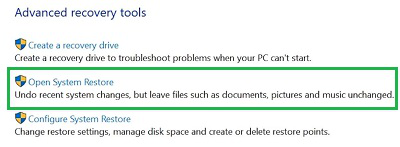
Step 2: Click on the Next without making any changes.

Step 3: After that, it is time to click on the Finish after selecting the Restore Point to start the process.

So, as we can see, these are the few simple & handful of methods needed for How to Address Boot Error 0xc0000225 on Windows. If the device permits you to enter into the system once, try to back up all the data as Error Code 0xc0000225 on Windows can wipe out them if the issue exists for a long time.
Conclusion
Fixing boot error 0xc0000225 in Windows doesn't have to be complicated. By following these five easy methods, you can resolve the issue and get your computer back to normal. these steps are designed to help even beginners troubleshoot effectively. Remember, regular maintenance and updates can prevent many common errors, ensuring your Windows system runs smoothly. If you encounter boot error 0xc0000225 again, you now know how to handle it with confidence.
Similar Reads
How to Fix Windows 0xc00000ba Boot Error? This error code 0xc00000ba boot on your Windows system can look quite frightening because it just will not allow your computer to boot up properly. Usually, it points toward a problem with the boot configuration of the system or a malfunctioning hardware problem. But there is no need to fret as ther
5 min read
How to Fix Windows Error 0xc00000e9? The Windows error 0xc00000e9 is a common boot error that occurs when your system is unable to communicate with your hard drive, often due to hardware failures, connection issues, or corrupted system files. This error typically appears during startup, preventing Windows from booting correctly. Fortun
6 min read
How to Fix Boot Error "No Bootable Device" in Windows? When using Windows and the error “No Bootable Device†occurs, it can provoke panic. This is a result of the computer not being able to locate the required files for startup. Such problems are caused by several factors, including hardware malfunctions, damaged boot records, and incorrect bios configu
6 min read
How to Fix 0x80010002 Windows Update Error? It is very annoying to run into the 0x80010002 Windows update error while attempting to keep your computer available for updates. The error often appears with issues associated with the components of Windows Update, corrupted files, or software conflicts. Luckily, various effective ways can help you
6 min read
How to Fix 0xc004f015 Windows Activation Error? The 0xc004f015 activation error is a Windows error that happens when attempting to activate Windows 10 Enterprise using a Microsoft Windows Server KMS (Key Management Service) host. What is the 0xc004f015 Activation Error?The 0xc004f015 activation error message indicates explicitly that the KMS spec
4 min read
How to Fix Windows Update Error 0xe0000003? Running into problems with Windows updates can be annoying, particularly when faced with certain error codes such as 0xe0000003. This specific error in a Windows Update can stop your system from getting crucial updates, which could affect how well your system works and its security. Luckily, there a
7 min read
How to Fix 0x800f8001 Windows Update Error? Encountering the 0x800f8001 Windows Update error can be frustrating, especially when you're trying to keep your system up-to-date. This error often appears during the update process, preventing your system from installing important updates. In this article, we'll walk you through various methods to
7 min read
How to Fix 0x8024a21e Windows Update Error? System errors related to Windows updates can be annoying for all users, particularly if they interfere with your daily work. The 0x8024a21e is one such internal issue that usually stops Window's actual operations from installing or downloading required updates. Fortunately, this problem may usually
4 min read
How To Fix Windows 11 Sign-in Error ? Encountering a sign-in error on Windows 11 can be frustrating and disruptive. This issue can prevent you from accessing your account and using your computer effectively. There are various reasons why you might face a sign-in error, ranging from incorrect password entries to more complex system issue
5 min read
How to Fix 0x80073BC3 Windows Update Error? Encountering the 0x80073BC3 Windows Update error can be frustrating, especially when you're trying to keep your system up to date. This error typically prevents users from installing certain updates, which can lead to security vulnerabilities and performance issues. Fortunately, there are several me
5 min read