How to Use Find and Replace Text and Numbers in Excel
Last Updated :
29 Jan, 2025
Have you ever spent hours scrolling through rows in Microsoft Excel, searching for that one typo or outdated number buried in your spreadsheet? You’re not alone. Manually hunting for data is time-consuming and error-prone—but what if you could fix mistakes or update information in seconds? That’s where Excel’s Find and Replace tool shines.
This article teaches you how to use Find and Replace in Excel like a pro. Whether you need to find and change Excel entries across multiple sheets, correct formatting issues, or even replace * in Excel (yes, wildcards work!), we’ll cover practical steps to save you time and frustration. By the end, you’ll know how to tackle everything from simple text swaps to bulk edits, making your workflow faster and more accurate.
 How to Use Find and Replace in Excel
How to Use Find and Replace in ExcelWhat is Find and Replace in Excel
The Find and Replace feature in Excel allows users to locate specific data within a spreadsheet and, if necessary, replace it with something else. This tool is invaluable for editing large datasets, correcting typos, or applying formatting changes to multiple entries simultaneously.
How to Find Text and Number in Excel
The Find function is perfect when you need to locate specific text, numbers, or formulas in your workbook.
Step 1: Open MS Excel
Open Microsoft Excel spreadsheet in which you want to use Find and Replace feature.
 Open MS Excel
Open MS Excel- Go to the Home tab.
- Click on Find & Select and choose Find from the dropdown menu.
 Go to Home Tab >> Select Find & Select Option >> Select Find Option
Go to Home Tab >> Select Find & Select Option >> Select Find Option Press Ctrl + F (Windows) or Command + F (Mac) to open the Find dialog box.
 Open the Find Tool
Open the Find ToolStep 4: Enter Search Text
In the "Find what" field, type the value you want to search for.
 Enter Search Text
Enter Search TextStep 5: Click Find Next
- Click Find Next to locate the first instance of your search term.
- Use Find All to display all occurrences in the workbook.
 Click on "Find Next" or "Find All"
Click on "Find Next" or "Find All"Tips for Using Find
- Search Entire Workbook: Click Options in the Find dialog box, and set "Within" to Workbook to search across all sheets.
- Match Case: Check Match case if you want Excel to differentiate between uppercase and lowercase letters.
- Search by Cell Type: Use Look in to search for values, formulas, or comments.
How to Replace Text and Number in Excel
The Replace function lets you update values quickly, making it perfect for correcting errors or applying changes across a dataset.
- Navigate to the Home tab, select Find & Select, and then click on Replace.
Replace Text in Excel Shortcut
Alternatively, press Ctrl + H (Windows) or Command + H (Mac) to open the Replace dialog box.
 Open the Replace Tool
Open the Replace ToolStep 2: Enter Search and Replacement Text
- In the "Find what" field, enter the text or value to search for.
- In the "Replace with" field, enter the new value you want to use.
 Enter Search and Replacement Text
Enter Search and Replacement TextStep 3: Replace Entries
- Click Replace to update the first instance.
- Use Replace All to update all occurrences simultaneously.
 Replace Entries
Replace EntriesExcel Find and Replace with Wildcards
Wildcards in Excel make it easier to search for patterns or partial matches. Here's a quick guide:
Common Wildcards
| Wildcard | What It Does | Example |
|---|
* | Matches any number of characters | A* finds "Apple" or "Asia". |
? | Matches one character | T?m finds "Tom" or "Tim". |
~ | Escapes special characters | 10~* finds "10*". |
Step 1: Open Find and Replace
Press Ctrl + F (Find) or Ctrl + H (Replace).
Step 2: Enter Wildcard
Type your search term with wildcards in Find what. Example: S* to find all words starting with "S".
Optional: Replace Text
Type the replacement in Replace with if needed.
Step 3: Click on Find All
Click Find All to locate matches or Replace All to update all.
 Click on Find All Option
Click on Find All Option Advanced Find and Replace Options
Excel’s Find and Replace tool offers several advanced settings for targeted searches and updates:
1. Search Across Worksheets
- Click Options in the Find and Replace dialog box.
- Change the Within setting from "Sheet" to "Workbook" to search across all worksheets in the file.
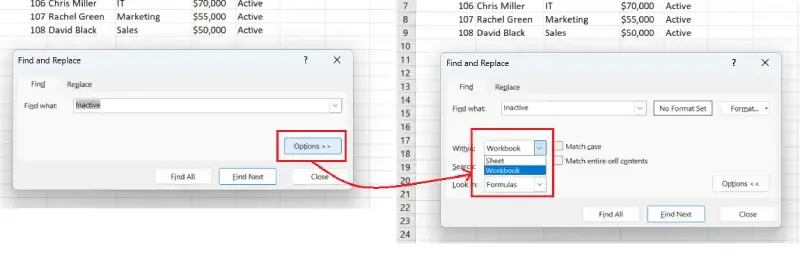 Search Across Worksheets
Search Across Worksheets2. Match Case and Entire Cell Contents
- Select Match case to differentiate between uppercase and lowercase letters.
- Check Match entire cell contents if you want the search term to match the cell value exactly.
 Match Case and Entire Cell Contents
Match Case and Entire Cell Contents- Click the Format button in the dialog box to search for or replace specific formatting, such as font color, size, or bold text.
- Example: Replace all red text with blue text.
 Find and Replace Formatting
Find and Replace Formatting- Use the Look in dropdown menu to specify what to search for:
- Formulas to locate specific text within formulas.
- Values to find the displayed values.
- Comments to locate specific notes or comments.
 Search Formulas
Search Formulas| Option | Description |
|---|
| Within | Choose to search either in the current sheet or across the entire workbook. |
| Search | Specify the direction of the search: by rows (left-to-right) or by columns (top-to-bottom). |
| Look in | Select the type of data to search for, such as formulas, values, or comments. |
| Match case | Perform case-sensitive searches to differentiate between uppercase and lowercase letters. |
| Match entire cell contents | Find only exact matches that fully match the search text, ignoring partial matches. |
| Format | Locate and replace text along with specific formatting, like font style, size, or highlighting. |
Examples of Using Find and Replace in Excel
Example 1: Replace Outdated Values
You have a column with outdated product codes, and you want to replace them with updated ones:
- Open the Replace dialog box with Ctrl + H.
- Enter the old product code in Find what.
- Enter the new product code in Replace with.
- Click Replace All.
 Replace Outdated Values
Replace Outdated ValuesExtra spaces can cause errors in formulas. Use Find and Replace to remove them:
- Open Replace with Ctrl + H.
- In Find what, press the Spacebar once.
- Leave Replace with empty.
- Click Replace All to remove all extra spaces.
 Remove Extra Spaces
Remove Extra SpacesExample 3: Standardize Text Formatting
To replace "HR" with "Human Resources":
- Press Ctrl + H.
- Enter "HR" in Find what.
- Enter "Human Resources" in Replace with.
- Click Replace All.
 Standardize Text Formatting
Standardize Text FormattingCommon Errors and Fixes
- No Matches Found
- Ensure the search term exists in the worksheet.
- Check if you’ve enabled Match case or Match entire cell contents, which might restrict results.
- Unintended Replacements
- Double-check the Find what and Replace with fields before clicking Replace All.
Keyboard Shortcuts for Find and Replace
| Action | Shortcut (Windows) | Shortcut (Mac) |
|---|
| Open Find Tool | Ctrl + F | Command + F |
| Open Replace Tool | Ctrl + H | Command + H |
| Find Next | Shift + F4 | Command + G |
| Close Dialog Box | Esc | Esc |
Pro Tips for Using Find and Replace
- Test with Find First: Always test using Find Next before applying changes with Replace All.
- Save Before Replacing: Create a backup of your file to avoid accidental errors.
- Use Wildcards: Use
* and ? for advanced searches. For example: A* finds all entries starting with "A".?e finds "be", "me", etc.
Conclusion
Mastering Excel Find and Replace is like having a magic wand for your spreadsheets. Instead of manually combing through thousands of cells, you can instantly update data, fix errors, or standardize formatting—whether you’re working with numbers, text, or symbols like the asterisk (*). Need to replace * in Excel to clean up imported data? No problem. Want to find and change in Excel entries across an entire workbook? Done.
Stop wasting time on tedious edits. With these tips, you’ll transform how you handle Excel tasks, leaving more room for analysis and creativity. Ready to put these tricks to work? Open your spreadsheet and start experimenting—your future self will thank you!
Similar Reads
How to Add, Use and Remove Filter in Excel Filtering data in Excel is an essential skill for anyone dealing with large datasets. Whether you want to organize your information, find specific entries, or simplify your data analysis process, mastering the Excel filter function is a must. In this article, we'll walk you through everything you ne
11 min read
How to Use the SUBTRACT Function in Excel Subtraction in Microsoft Excel - Quick StepsSelect the cell where you want the result.Type = (equal sign)> then select the first cell to subtract from.Type - (minus sign) > Select the cell you want to subtract.Press Enter.Subtraction in Excel is a basic yet powerful skill that can make your wo
10 min read
How to Separate Text and Numbers from One Cell Into Two Columns? Excel is a powerful tool for organizing, storing, and visualizing large volumes of data. Data is entered in a rectangular block(intersection of rows and columns) which we called a cell. This tool can be used to perform different tasks like creating graphs, and analyzing trends, to get insights from
2 min read
How to Separate Numbers and Percentages from One Cell in Excel? While dealing with numbered data, we generally come across a variety of problems that hamper our work. One such problem of separating numbers and percentages from one cell. In this article, we will learn how to separate numbers and percentages from one cell. Data Set The data on which to be performi
4 min read
How to Read Data From Text File in Excel VBA VBA Program to read a Text file line by line (Sales Data) and place it on a worksheet It provides a concise introduction to the process of importing data from text files into Microsoft Excel using Visual Basic for Applications (VBA). This introductory article serves as a starting point for individua
5 min read