How to Use Fractions in Excel
Last Updated :
23 Jul, 2025
Microsoft Excel is a powerful tool for managing numbers, but did you know it can also handle fractions just as smoothly as decimals and whole numbers? If you are a newbie working with data where you need to use fractions, then this guide on how to use fractions will guide you on the practical ways to manage and display fractions, making it easier to work with data in real-life scenarios.
 Use Fractions in MS Excel
Use Fractions in MS Excel What is a Fraction in Excel
In Excel, a fraction represents a number in the form of a ratio, rather than a decimal. Excel allows you to format numbers as fractions, perform calculations with fractions, and even convert them to decimals. Here are the key points to keep in mind:
- Displaying Fractions: Format cells to show fractions, making data presentation clearer.
- Converting to Decimals: Easily switch from fractions to decimal values with simple formulas.
- Calculating with Fractions: Perform arithmetic operations directly with fractions.
Here are the essential fraction in excel formula:
- Basic fraction:
# ?/? - Two-digit fraction:
# ??/?? - Mixed number:
? ?/?
Apply these in Format Cells > Number > Custom to display decimals as fractions.
How to Display Fractions in Excel
When you want to display fractions in Excel, you can use number formatting to present them in a more readable format. Here's how you can do the same,
Step 1: Select the Cells
First, select the cells where you want to display fractions.
 Select the cell
Select the cellClick on the "Home" tab. In the "Number" group, click the small arrow next to the "Number Format" box (or press `Ctrl + 1`).This opens the "Format Cells" window. Then, Apply formatting.
 Go to Home tab >> Number group >> Click on the arrow next to the Number format
Go to Home tab >> Number group >> Click on the arrow next to the Number formatIn the "Format Cells" window, go to the "Number" tab. Select the "Fraction" category.
 Select Fraction Category in the Number Tab of Format Cells Window
Select Fraction Category in the Number Tab of Format Cells WindowChoose the fraction format type you want to use:
- Up to one digit - Displays fractions like 3/4.
- Up to two digits - Shows fractions with more precision (e.g., 5/8).
- Up to three digits - Even more precise fractions (e.g., 1/148).
.webp) Choose the Desired Fraction Format
Choose the Desired Fraction FormatStep 5: Click OK
Click "OK," and Excel will format the selected cells as fractions.
.webp) Click OK
Click OK Step 6: Then enter 51/4, type “51/4” in the cell
.webp) Enter the fraction in the cell
Enter the fraction in the cellStep 7: See the Result
Excel will automatically recognize the input as a fraction and display it in the cell accordingly.
.webp) Outcome
OutcomeHow to Convert Fractions to Decimals in Excel: 2 Methods
Discover how to convert fractions to decimals in Excel with simple formulas, enabling flexible data presentation and easier calculations.
Method 1: Using Simple Division
- Divide the numerator by the denominator in the cell.
Example
To convert 3/4 to a decimal, use the formula =3/4, and Excel will display 0.75.
 Using simple division
Using simple division Method 2: Using Cell References
- If you have a fraction in cell A1, use =A1 to display it as a decimal if the cell format is set to General or Number.
Example
If you have fractions in cells A1 and B1 and want to add them together and display the result as a decimal, use: =A1 + B1.
 fraction as decimal point
fraction as decimal point Learn how to use fractions in Excel formulas to perform calculations like addition, subtraction, multiplication, and division for accurate data analysis:
- Addition: To add fractions in cells A1 and B1, use the formula =A1 + B1.
- Subtraction: To subtract fractions, use =A1 - B1.
- Multiplication: Multiply fractions with =A1 * B1.
- Division: Divide fractions with =A1 / B1.
Example
If A2 contains "3/4" and A3 contains "1/2", use =A2 + A3 to get the result "11/4"
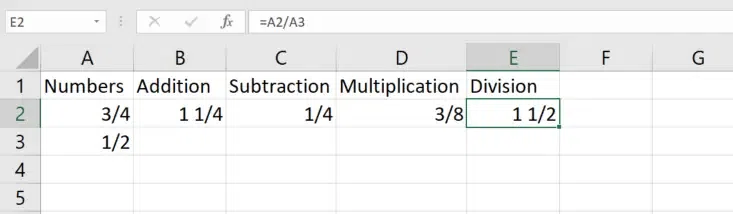 Use Fractions in Excel Formulas
Use Fractions in Excel FormulasYou can use fractions in Excel formulas to handle more complex data, such as combining whole numbers and fractions or working with mixed values.
- Mixed Fractions: Enter mixed fractions like "2 1/2" by typing it directly in the cell.
- Using Mixed Numbers in Formulas: If cell A2 has "2 1/2" and B2 has "1 1/4", use =A2 + B2 to get the sum.
Additional Tips for Working with Fractions in Excel
Here are some tips to make working with fractions in Excel easier:
- Fraction Formatting Shortcut: Select a cell, press Ctrl + 1, and choose "Fraction" to format it quickly.
- Use of the Decimal Format: To view fractions as decimals temporarily, change the cell format to "Number" or "General."
- Calculate a Fraction of a Total: Use a formula like =B1 * C1 where B1 is the total and C1 is the fraction (e.g., 1/3).
Conclusion
Using fractions in Excel gives you the flexibility to work with data in a format that’s both precise and readable. By learning how to format and calculate with fractions, you can handle data more effectively, especially when decimals don’t give the full picture. Whether you’re tracking measurements, comparing ratios, or adjusting values, Excel’s fraction features provide an easy way to present and calculate your data accurately. Master these tools, and make fractions a seamless part of your Excel toolkit for better, clearer data management!
Explore
Excel Fundamental
Excel Formatting
Excel Formula & Function
Excel Data Analysis & Visualization
Advanced Excel
Excel Data Visualization
Excel VBA & Macros
Power BI & Advance Features in Excel