How to Apply Conditional Formatting Based On VLookup in Excel?
Last Updated :
01 Jul, 2025
VLOOKUP is an Excel function to lookup data in a table organized vertically. VLOOKUP supports approximate and exact matching, and wildcards (* ?) for partial matches.
1. Using the Vlookup formula to compare values in 2 different tables and highlighting those values which is only present in table 1 using conditional formatting.
We have a Table containing old products of any grocery shop in 'Old Product' sheet and an updated table having new products in worksheet 'New'. We want to highlight rows in New table containing those items which are not in Old Product Table.
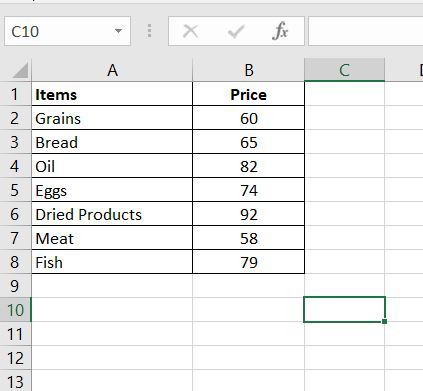 Old Product
Old Product
- Select the data from New table except the Headers. (The table in which we want to highlight rows.)

- Go to Home->Conditional Formatting->New Rule.
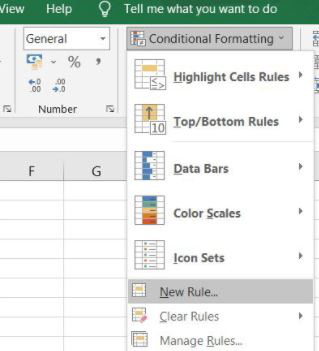
- In the dialog box appeared, Select the rule type - "Use a formula to determine which cells to format;";
- Under Edit the rule description enters the following formula:
=ISNA(VLOOKUP($A2,'Old Product'!$A$1:$B$8,1,FALSE))

Formula explanation:
Inside VLOOKUP,
- 1st parameter is $A2 which is first name in New table.
- 2nd parameter is Old Product Table.
- 3rd parameter is column we want to compare which is 1 as we want to compare item names.
- 4rd parameter is False i.e. only exact values are matched.
So, this formula will return a valid value for those New Table items which are found in Old Table and #NA for those which are not found.
Now, if the value is NA we want to Highlight them as they are not in old product table. So, they are new items added. Using ISNA we will achieve this.
Finally, we have the required values and we will highlight them.
- A new dialog box will appear. Go to Fill Tab and select a color to fill.

- Click OK to close both the dialog boxes.
- Now, Those value which is present in New table but not in Old Product will be highlighted.

2. Using the Vlookup formula to compare values in 2 different tables and highlighting those values which is greater in table 1 as compared to table 2 using conditional formatting.
We have a Table containing the old price of some grocery items in the 'Old Product' sheet and a table having a new price of those grocery items in the worksheet 'New'. We will highlight those rows in the Old Product Table in which a particular item's cost is greater than that of the New table.


- Select the data from the old price table except for the Headers.

- Go to Home->Conditional Formatting->New Rule.
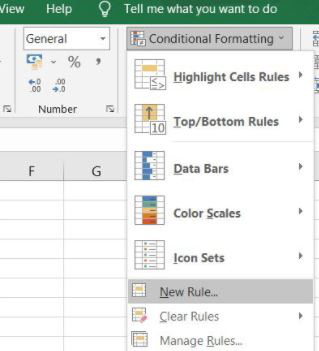
- In the dialog box that appeared, Select the rule type - "Use a formula to determine which cells to format;"
- Under Edit the rule description enter the following formula
=(VLOOKUP($A2, 'New'!$A$1:$B$8,2,FALSE)<'Old Product'!$B2

Formula explanation:
Inside VLOOKUP,
- 1st parameter is $A2 which is first name in Old Product table.
- 2nd parameter is New Table.
- 3rd parameter is column we want to compare which is 2 in New Table as we want to compare Price.
- 4rd parameter is False i.e. only exact values are matched.
Now we will compare this with cost value in Old Product table starting from 1st value. If cost is greater than we will highlight.
- A new dialog box will appear. Go to Fill Tab and select a color to fill.

- Click OK to close both the dialog boxes.

This is how we can apply conditional formatting based on VLookup.
Similar Reads
How to Apply Conditional Formatting in a Pivot Table in Excel One of the most useful ways to customize the pivot table formatting is using Conditional Formats. Conditional formatting rules can be applied to Pivot tables just like they can be applied to normal data ranges. So by using conditional formatting, we can highlight the cells with a certain color depen
8 min read
How to use Conditional Formatting in Excel? Microsoft Excel is a software that allows users to store or analyze the data in a proper systematic manner. It uses spreadsheets to organize numbers and data with formulas and functions. MS Excel has a collection of columns and rows that form a table. Generally, alphabetical letters are assigned to
4 min read
Conditional Formatting in Excel: Basic to Advanced Guide When handling large datasets in Excel, it’s easy to lose sight of what matters without clear visual cues. Conditional formatting in Excel solves this by highlighting key information. In this guide, we’ll show you how to use conditional formatting to improve your spreadsheets with color scales, icon
9 min read
Adding Conditional Formatting to Excel Using Python Openpyxl Adding conditional formatting using openpyxl is an easy and straightforward process. While working with Excel files, conditional formatting is useful for the visualization of trends in the data, highlighting crucial data points, and making data more meaningful and understandable. In this article, we
5 min read
How to Use Conditional Formatting in Google Sheets Conditional formatting in Google Sheets automatically formats cells based on specific rules, highlighting essential data points, trends, or outliers for more accessible data analysis and interpretation. This article discusses conditional formatting in Google Sheets, from the basics to advanced techn
9 min read